Deleting consistency groups, Usage monitor operations, Starting and stopping usage monitoring – HP StorageWorks XP Remote Web Console Software User Manual
Page 105: Displaying the usage monitor graph
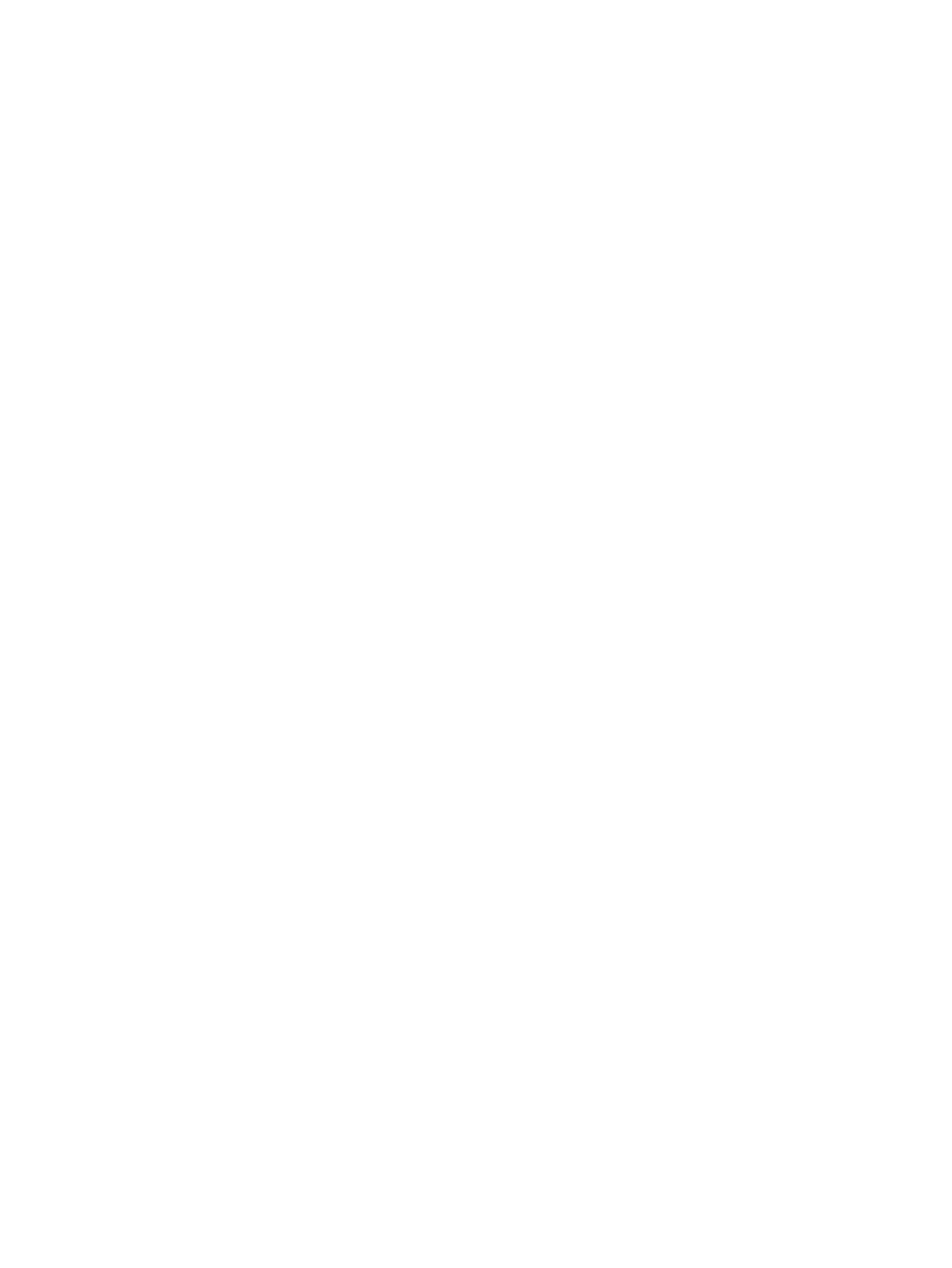
group. The Refresh button refreshes the status information. The Close button closes the CT Group
Status dialog box.
Deleting Consistency Groups
A consistency group can be deleted only from the MCU and only if the MCU does not contain any
P-VOLs still assigned to the group. Deleting a consistency group from an MCU does not affect the
consistency groups registered at other MCUs. The RCU automatically deletes a consistency group
when the last pair in the group is released.
The CT Group Operation > Delete CT Group command allows you to delete a group from the current
MCU. The MCU will not allow you to delete a group that still has P-VOLs in the current MCU.
To delete one or more consistency groups from an MCU:
1.
Make sure that all affected XP Continuous Access Asynchronous pairs have been released.
2.
Select the LDKC where the desired consistency group belongs, or select Used from the tree in
the Asynchronous Operation tab to display the existing consistency groups in the list.
3.
Select the consistency group(s) you want to delete. You can only delete consistency groups
from the MCU (This CU Type = MCU).
4.
Right-click the selected group(s), click CT Group Operation, and then click Delete CT Group.
The preview list displays the requested consistency group. If the Delete CT Group command
is not enabled, one of the selected groups still contains P-VOLs in this MCU. The preview list
displays the requested delete CT group operation(s).
5.
Verify the requested operation(s) displayed in the preview list. To remove one or more delete
group operations, select the operation(s), right-click, and click Delete. To cancel all operations,
select all the operations in the preview list, right-click, and click the Delete command, or click
the Cancel button.
6.
To delete the group(s), click the Apply button.
Usage Monitor Operations
The Usage Monitor window allows you to display and view the I/O statistics for all LDEVs to be
monitored on the connected storage system.
The I/O statistics are collected by Performance Monitor. From the Usage Monitor window, you
can display and view only the data for the remote copy. Up to 1,440 monitoring data can be
collected for each LDEV at a sampling time interval specified by Performance Monitor, and up to
1,440 pieces of data can be collected for all the LDEVs to be monitored.
The usage monitor operations are:
•
Starting and stopping monitoring
•
Displaying the usage monitor graph
•
Exporting the usage monitor data file
Starting and Stopping Usage Monitoring
To make settings for starting and stopping the monitor, use Performance Monitor. For procedures
to start and stop the monitor, see the HP XP24000/XP20000 Performance Monitor User's Guide.
Displaying the Usage Monitor Graph
When usage monitoring is running, the Usage Monitor window can display user-selected remote
copy I/O statistics in real time.
The usage monitor graph plots the user-selected I/O statistics (up to 65 data points) on an x-y
graph. The x-axis displays time. The y-axis displays the number of I/Os during the last sampling
period. The legend (right side of the graph) indicates the data being displayed. A value on the
y-axis varies according to the maximum value of the statistical data that is displaying. If the value
Usage Monitor Operations 105
