HP StorageWorks XP Remote Web Console Software User Manual
Page 57
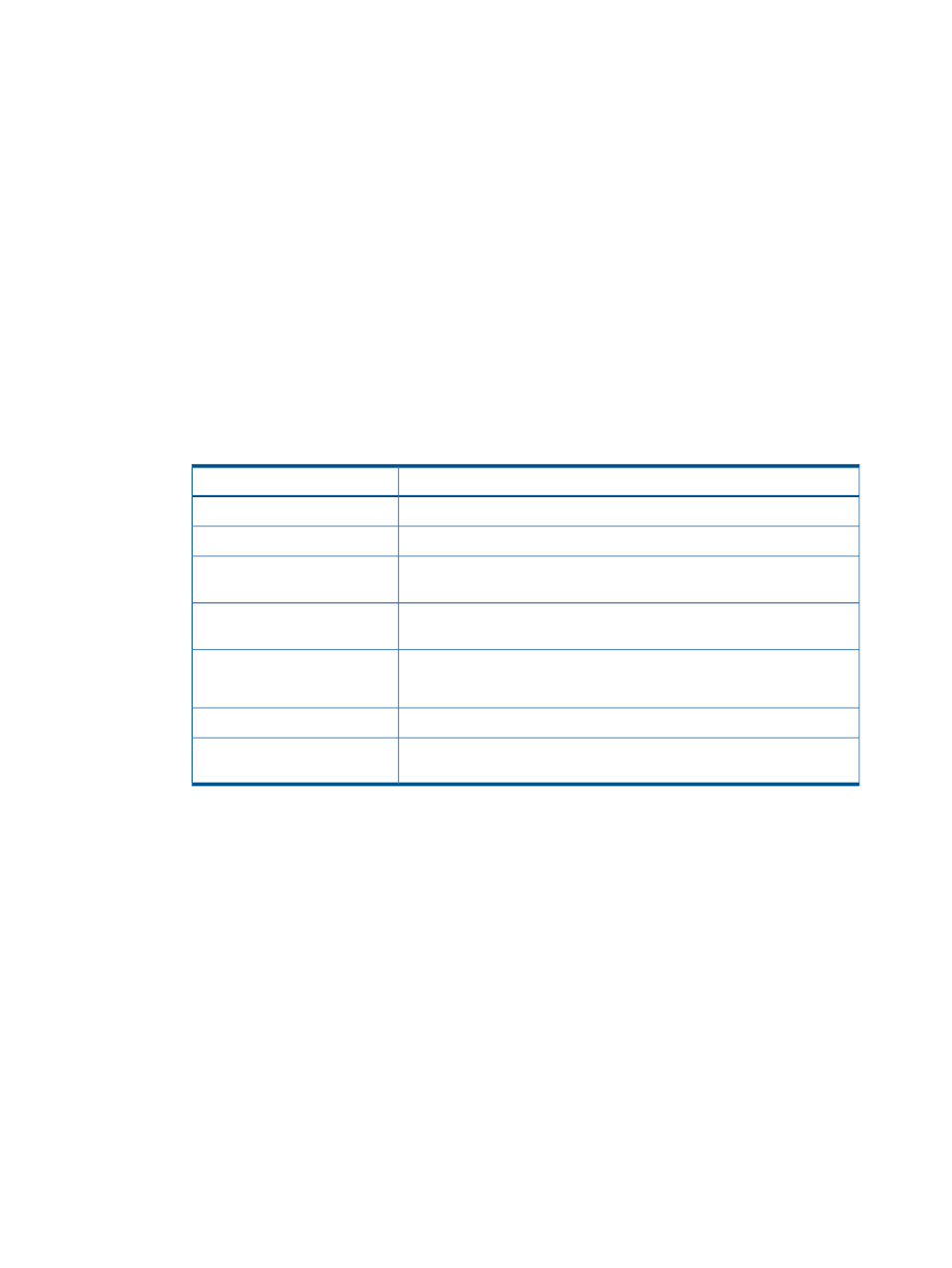
the MCUs and RCUs correctly for your desired pairs and async groups. When you create the
pairs, you need the port, GID (host group ID), and LUN of each volume.
2.
At the RCUs (that is, remote site), use the XP Continuous Access software to configure the Fibre
Channel ports which are connected to the MCUs as RCU target ports (see
RCU Target and Initiator Ports” (page 58)
).
3.
At the main site, connect to and log on to the storage system that you want to configure as
an XP Continuous Access MCU. You must log on with Administrator or XP Continuous Access
write access, and you must be in modify mode.
4.
Click Go, XP Continuous Access, and then RCU Operation on the menu bar of the Remote
Web Console main window to start the XP Continuous Access software where the RCU
Operation window is displayed.
5.
Configure the Fibre Channel ports which are connected to the RCUs as initiator ports (see
“Configuring the RCU Target and Initiator Ports” (page 58)
).
6.
Add the desired RCU(s) to each MCU CU, and set the desired RCU options using the Add
RCU dialog box (see
) and RCU Option dialog box (see
“Configuring the RCU Options” (page 60)
) Enter the following information on the Add RCU
dialog box:
Table 23 Add RCU Data
Data Entry Information
Label on Add RCU
Serial number of the RCU
RCU S/N
LDKC number to that the RCU belongs (00 or 01)
LDKC
For an XP24000/XP20000 disk array, the controller ID must be 05 (04
for an XP12000/XP10000 disk array RCU)
Controller ID
RCU CU number (00-FE for an XP24000/XP20000 disk array, 00-3F for
an XP12000/XP10000 disk array)
Logical Adr. (RCU CU)
Maximum of four SSIDs per CU with 64 LDEVs per SSID
SSID
If only one SSID is specified, there are 256 LDEVs per SSID.
Path group ID for using CU Free
Path Gr. ID
Physical port numbers (1A-2R, 3A-4R) for each path (initiator port to RCU
target port)
MCU-RCU path
7.
If you plan to create XP Continuous Access Asynchronous pairs with P-VOLs in this MCU,
configure the Async options (see
“Setting the Async Options” (page 60)
) (see
Asynchronous Copy Options” (page 99)
for instructions), and add the desired consistency
group(s) to the MCU (see
“Adding the Consistency Groups” (page 61)
) (see
Consistency Groups” (page 100)
for instructions).
8.
When you are finished configuring this MCU, exit the XP Continuous Access software and
disconnect from the storage system.
9.
Repeat steps 3 to 8 for each storage system that will function as an XP Continuous Access
MCU. After you have configured the MCUs, added the RCUs, and configured the XP Continuous
Access Asynchronous options and consistency groups, you are ready to begin XP Continuous
Access pair operations.
Configuring the MCUs and RCUs for XP Continuous Access Operations
57
