Volume list – HP StorageWorks XP Remote Web Console Software User Manual
Page 65
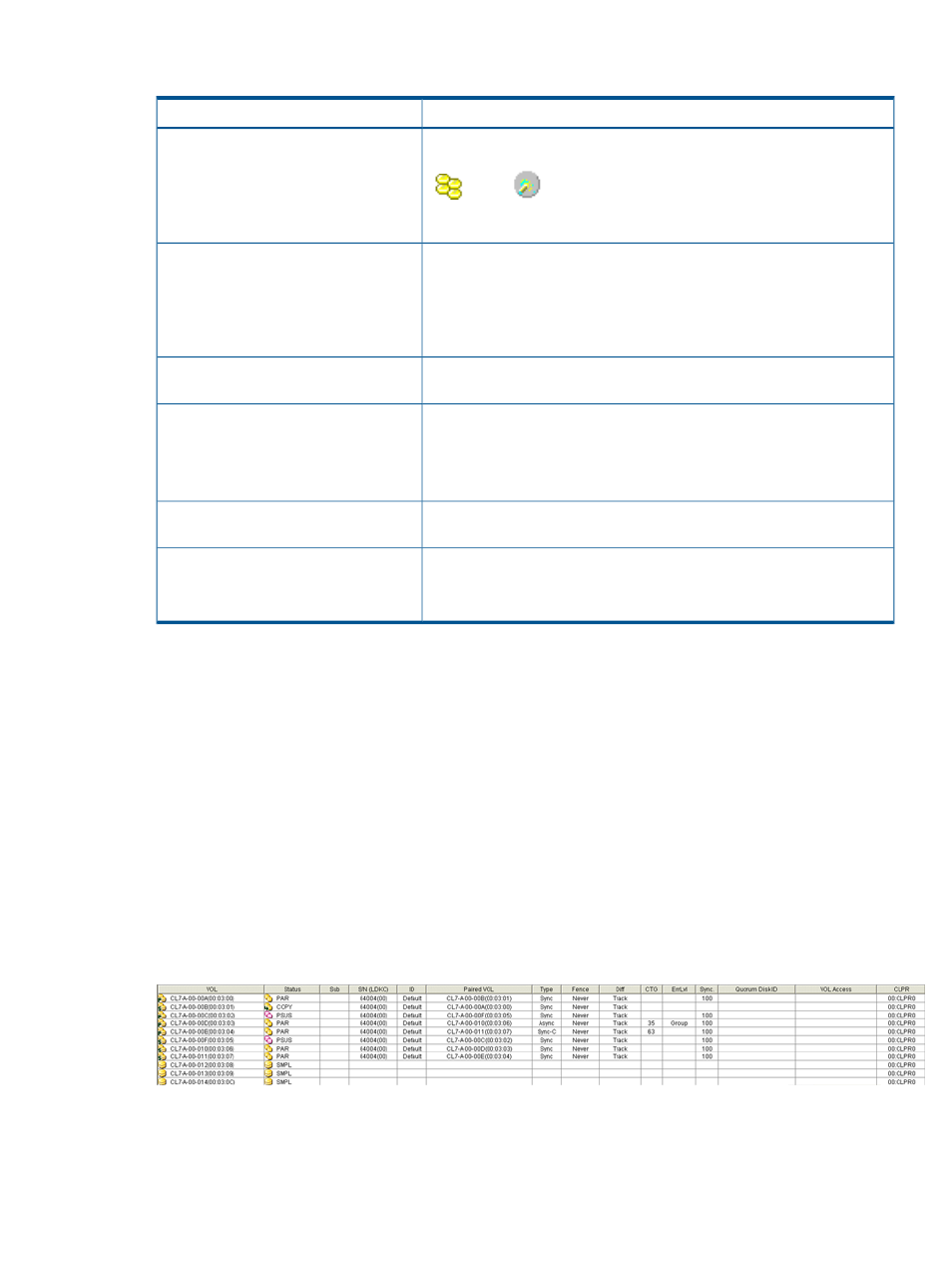
The Pair Operation window displays:
Description
Item
Displays the connected storage system, the LDKC, the CU grouping, the
CUs, the ports, and the host groups. Select the desired CU grouping, CU
Tree
(
), port (
), or host group to display the LUs for that CU grouping,
CU, port, or host group. You can only select one CU grouping, CU, port,
or host group at a time.
Displays the detailed LU information for the selected item (storage system,
CU, or port). The LU information can be sorted by column and in ascending
List
or descending order. For LUs with more than one path, each path is
displayed in a separate row.
When you choose a CU grouping or a CU from the tree, only one path is
displayed for one LU on the list.
Displays the requested operation(s). You can change or delete the settings
from the preview list.
Preview List
Opens the Display Filter dialog box, which allows you to control which
volumes are displayed in the list by GID (host group number), port (if a CU
Display Filter button
is selected), CU (if a port is selected), pair type (sync and/or async), volume
type (P-VOL and/or S-VOL, Internal VOL and/or External VOL), CT group,
path type, CLPR, pair status, and async status.
Use this button to write the user-selected XP Continuous Access pair status
information to a text file.
Export button
Displays the used capacity and the licensed capacity for all pairs and
asynchronous pairs. The licensed capacity is enclosed in parentheses.
Used Volume
When the licensed capacity is unlimited, Used Volume displays nothing.
Volume List
The volume list on the Pair Operation window displays detailed information for each volume (LU)
in the selected CU or port (or entire storage system when Subsystem is selected). You can sort the
LUs in the volume list by selecting the column heading to sort on.
shows the
volume list sorted by ascending port number. Select the column heading to change the sort order
(ascending or descending). The number of columns displayed without horizontal scrolling can be
changed by adjusting the font size.
If the pound or gate symbol (#) is added to the end of the device ID (00:00:3C #, for example),
the LDEV that the number indicates is an external volume. For details on external volumes, see the
HP XP24000/XP20000 External Storage Software User Guide.
If an X mark is added to the end of the device ID (00:00:3C X, for example), the LDEV that the
LDEV number indicates is a Thin Provisioning virtual volume. For details on virtual volumes, see the
HP XP24000/XP20000 Thin Provisioning Software User Guide.
Figure 22 List on the Pair Operation Window
XP Continuous Access Windows
65
