HP StorageWorks Enterprise File Services WAN Accelerator User Manual
Page 98
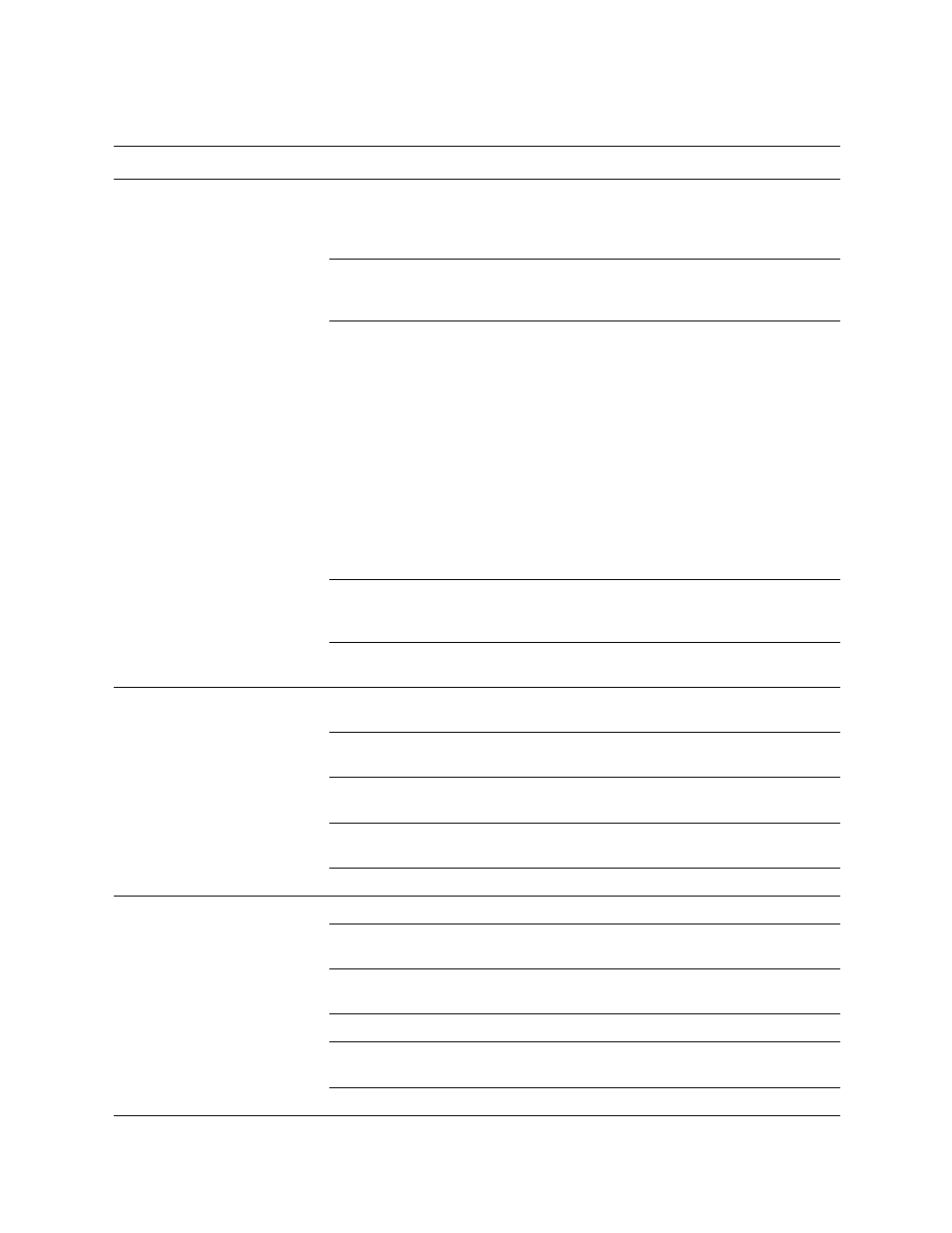
98
C
ONFIGURING
THE
HP EFS WAN A
CCELERATOR
5. Use the controls to complete the configuration, as described in the following table.
Control
Description
Group Settings
Password/Confirm Password. Optionally, you can assign a password to the HP EFS
WAN Accelerator. This password must be the same password that is on the router.
WCCP requires that all routers in a service group have the same password. Passwords
are limited to 8 characters.
Priority. Specify the WCCP priority for traffic redirection. If a connection matches
multiple service groups on a router, the router chooses the service group with the highest
priority. The range is 0-255. The default value is 200.
Weight. Determine how often the traffic is redirected to a particular HP EFS WAN
Accelerator. A higher weight redirects more traffic to that HP EFS WAN Accelerator.
The ratio of traffic redirected to an HP EFS WAN Accelerator is equal to its weight
divided by the sum of the weights of all the HP EFS WAN Accelerators in the same
service group. For example, if there are two HP EFS WAN Accelerators in a service
group and one has a weight of 100 and the other has a weight of 200, the one with the
weight 100 receives 1/3 of the traffic and the other receives 2/3 of the traffic. The range
is 0-65535. The default value corresponds to the number of TCP connections your
appliance supports.
NOTE: To enable failover support for WCCP groups, define the service group weight to
be 0 on the backup HP EFS WAN Accelerator. If one HP EFS WAN Accelerator has a
weight 0, but another one has a non-zero weight, the HP EFS WAN Accelerator with
weight 0 does not receive any redirected traffic. If all the HP EFS WAN Accelerators
have a weight 0, the traffic is redirected equally among them.
Encapsulation Scheme. Specify the traffic forwarding and redirection scheme: Generic
Routing Encapsulation (gre) or Layer-2 (l2) redirection. Specify either to use Layer-2
first; if Layer-2 is not supported, gre is used.
Update Settings. If you modify group settings, click Update Settings to apply the
settings to WCCP groups in the Service Group list.
Flags
Source IP Hash. Specify this option to specify that the router hash the source IP address
to determine traffic to redirect.
Destination IP Hash. Specify this option to specify that the router hash the destination
IP address to determine traffic to redirect. You can set one or more flags.
Source Port Hash. Specify this option to specify that the router hash the source port to
determine traffic to redirect. You can set one or more flags.
Destination Port Hash. Specify this option to specify that the router hash the
destination port to determine traffic to redirect. You can set one or more flags.
Update Flags. Click Update Flags to apply your settings.
Ports
Ports Disabled. Select this option to turn off port matching.
Use Source Ports. Select this option to redirect TCP traffic when the source port
matches the port numbers in the port list.
Use Destination Ports. Select this option to redirect TCP traffic when the destination
port matches the port numbers in the Port list.
Apply. Click Apply to apply the change to the Port list.
Add Port. Specify the port number and click Add Port to add it to the Port list. You can
add up to 7 ports.
Remove Selected Ports. To remove an entry, select it and click Remove Selected Ports.
