HP StorageWorks Enterprise File Services WAN Accelerator User Manual
Page 176
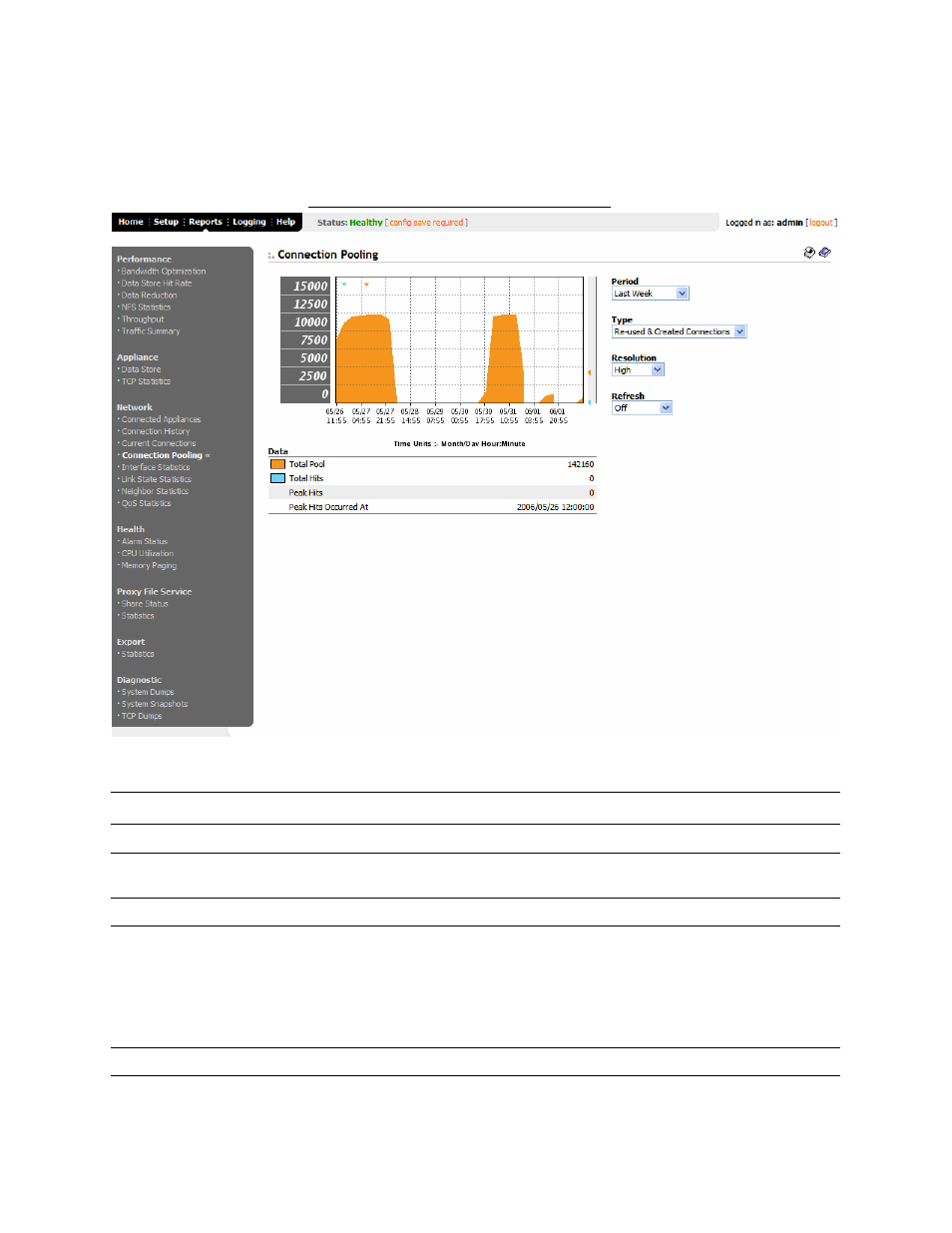
176
C
REATING
HP EFS WAN A
CCELERATOR
R
EPORTS
AND
L
OGS
To create the
Connection Pooling
report
1. Click the Reports tab to display the Performance - Bandwidth Optimization page.
2. Under Network in the left menu, click Connection Pooling to display the Network
- Connection Pooling page.
Figure 3-13. Network - Connection Pooling Page
3. Use the controls to customize the report, as described in the following table..
Control
Description
Period
Select Last Hour, Last Day, Last Week, or Last Month from the drop-down list.
Type
Select Re-used & Created Connections or Re-used Percentage from the drop down
list.
Resolution
Select High, Medium, Low, or Maximum from the drop-down list.
Refresh
Set a rate to refresh the report display:
• To refresh your report every 15 seconds, click 15 Seconds.
• To refresh your report every 30 seconds, click 30 Seconds.
• To turn off refresh, click Off.
NOTE: The refresh rate does not affect polling. Polling occurs every 5 minutes.
Printer icon
To print your report, click the Printer icon in the upper right corner of the page.
