Setting the dns – HP StorageWorks Enterprise File Services WAN Accelerator User Manual
Page 61
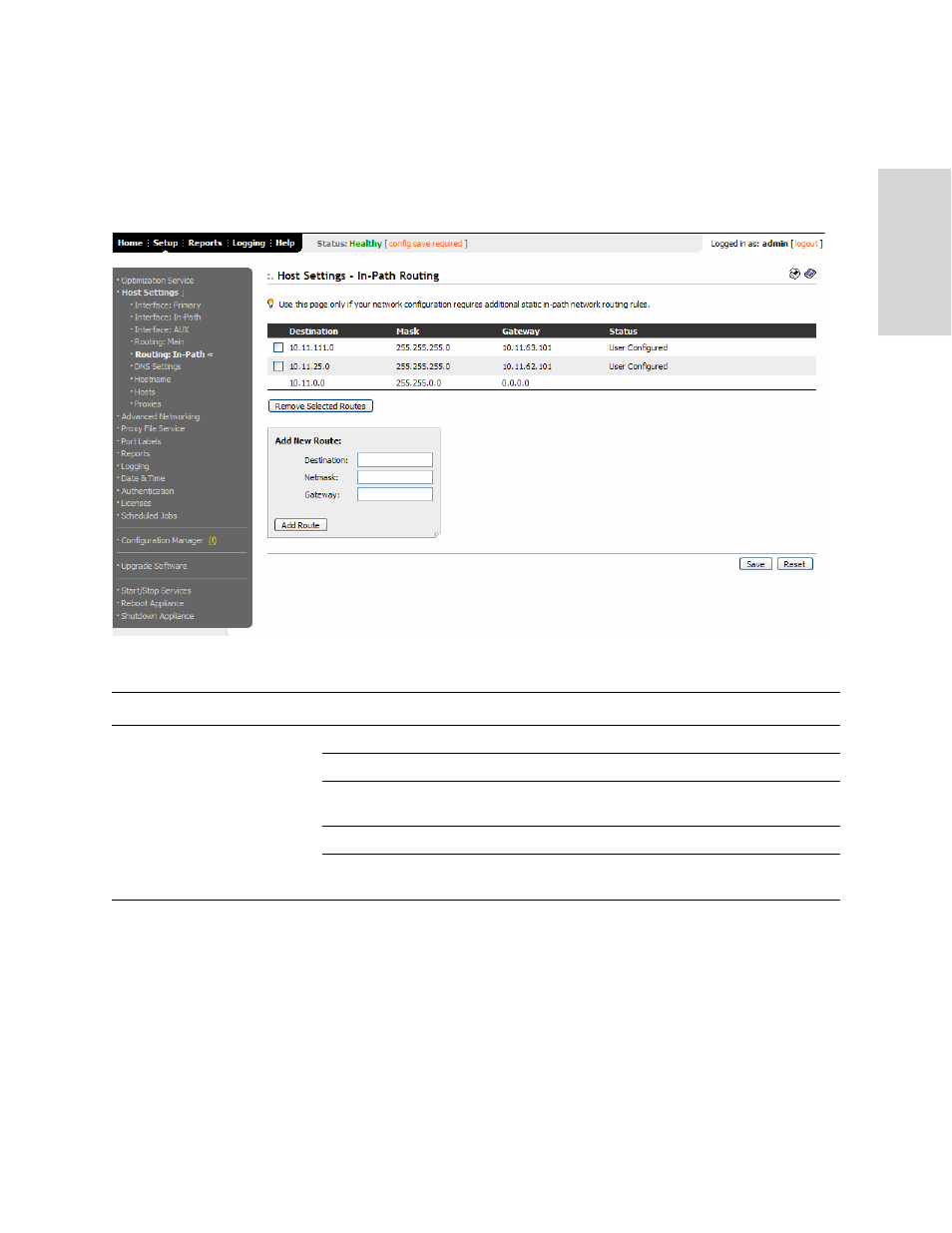
HP S
TORAGE
W
ORKS
EFS WAN A
CCELERATOR
M
ANAGEMENT
C
ONSOLE
U
SER
G
UIDE
61
2 C
ONF
IGUR
ING
TH
E
HP
EF
S
WA
N
A
CC
EL
ERA
T
O
R
To set a static, in-path
route
1. Click the Setup tab to display the Setup menu.
2. Click Host Settings to expand the Host Settings menu.
3. Click Routing: In-Path to display the Host Settings - In-Path Routing page.
Figure 2-19. Host Settings - In-Path Routing Page
4. Use the controls to complete the configuration, as described in the following table.
5. Click Save to save your settings permanently or click Reset to return the settings
to their previous values.
Setting the DNS
You set the primary Domain Name Service (DNS) server and domain for the HP EFS
WAN Accelerator in the Host Settings - DNS Settings page.
HP recommends you use DNS.
Control
Description
Add New Route
Destination. Specify the IP address.
Netmask. Specify the subnet mask.
Gateway. Specify the IP address for the gateway. The gateway must be in the same
network as the primary or auxiliary interface.
Add Route. Specify this option to add the entry to the list.
Remove Selected Routes. To remove an entry, click the check box next to the entry and
click Remove Selected Routes.
