Modifying a qos class – HP StorageWorks Enterprise File Services WAN Accelerator User Manual
Page 85
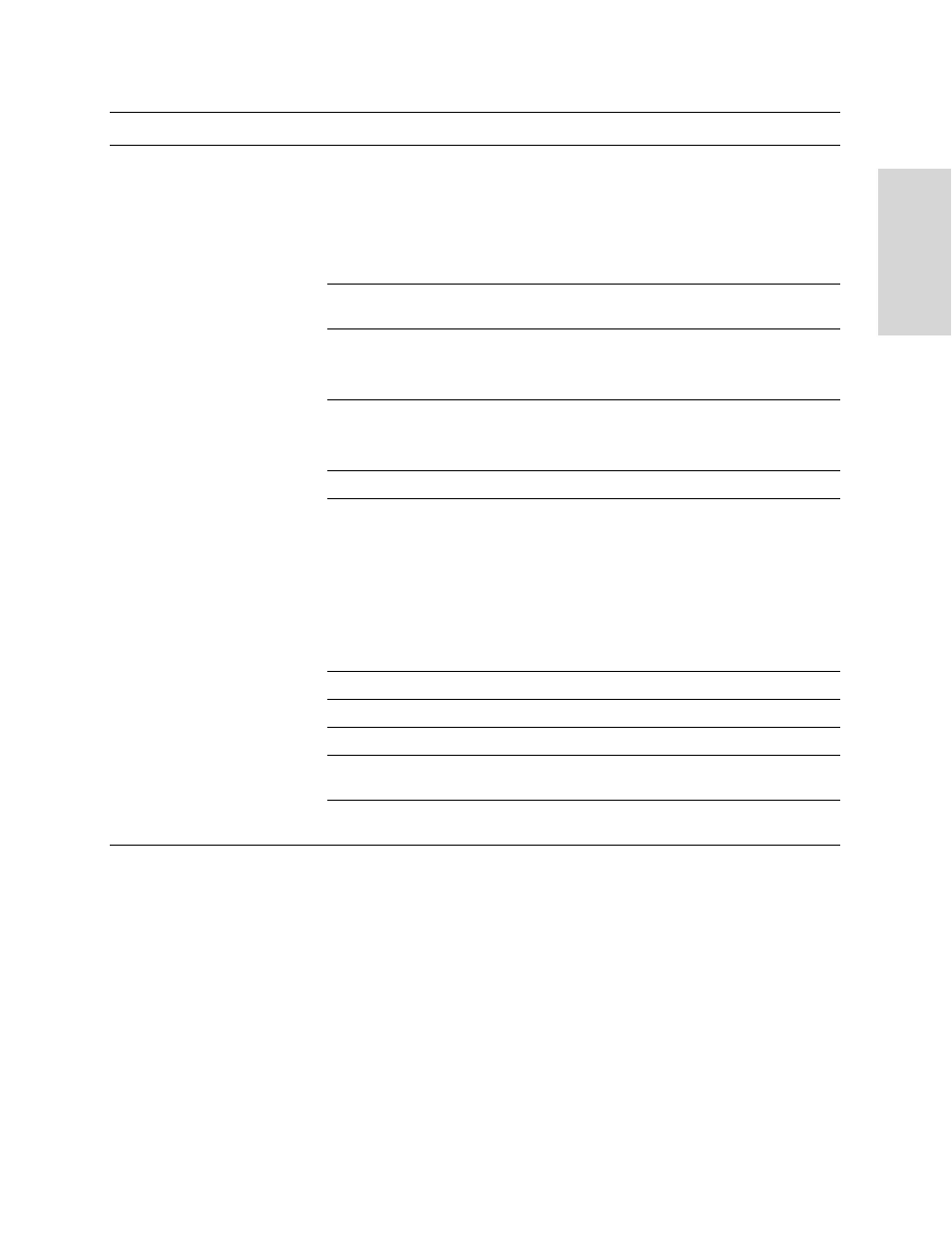
HP S
TORAGE
W
ORKS
EFS WAN A
CCELERATOR
M
ANAGEMENT
C
ONSOLE
U
SER
G
UIDE
85
2 C
ONF
IGUR
ING
TH
E
HP
EF
S
WA
N
A
CC
EL
ERA
T
O
R
5. Click Save to save your settings permanently or click Reset to return the settings
to their previous values.
Modifying a
QoS Class
You can modify a QoS class in the Advanced Networking - QoS Classification
Add New Rule
Insert Rule At. To create a QoS rule for a QoS class, select start, end, or a rule number
from the drop-down list. Specify an ordered list of rules.
HP EFS WAN Accelerators evaluate rules in numerical order starting with rule 1. If the
conditions set in the rule match, then the rule is applied, and the system moves on to the
next packet. If the conditions set in the rule do not match, the system consults the next
rule. For example, if the conditions of rule 1 do not match, rule 2 is consulted. If rule 2
matches the conditions, it is applied, and no further rules are consulted.
Class Name. Select a class name from the drop-down list. If the rule matches, the
specified rule sends the packet to this class.
Source Subnet. Specify the IP address for the source network. Use the following format:
XXX.XXX.XXX.XXX/XX.
Port. Specify the port for the source subnet. The default value is All.
Destination Subnet. Specify the IP address for the destination network. Use the
following format: XXX.XXX.XXX.XXX/XX.
Port. Specify the port for the destination port. The default value is All.
Protocol. Select All, TCP, or UDP from the drop-down list.
Traffic Type. Select an option from the drop-down list:
• Real-Time. Specifies real-time traffic class. Traffic that is your highest priority should
be given this value.
• Interactive. Specifies an interactive traffic class.
• Business Critical. Specifies the business critical traffic class.
• Normal Priority. Specifies normal priority traffic class.
• Low Priority. Specifies low priority traffic class. Traffic that is your lowest priority
should be given this value.
DSCP. Optionally, specify the DSCP level.
VLAN. Optionally, specify the VLAN tag for the rule.
Add Rule. Click Add Rule to add a rule to the QoS rule list.
Remove Selected Rules. To remove an entry, click the check box next to the name and
click Remove Selected Rules.
Move Rule. Select a rule to move and the position where you want to move it to. Click
Move Rule to apply your changes.
Control
Description
