Setting qos marking – HP StorageWorks Enterprise File Services WAN Accelerator User Manual
Page 87
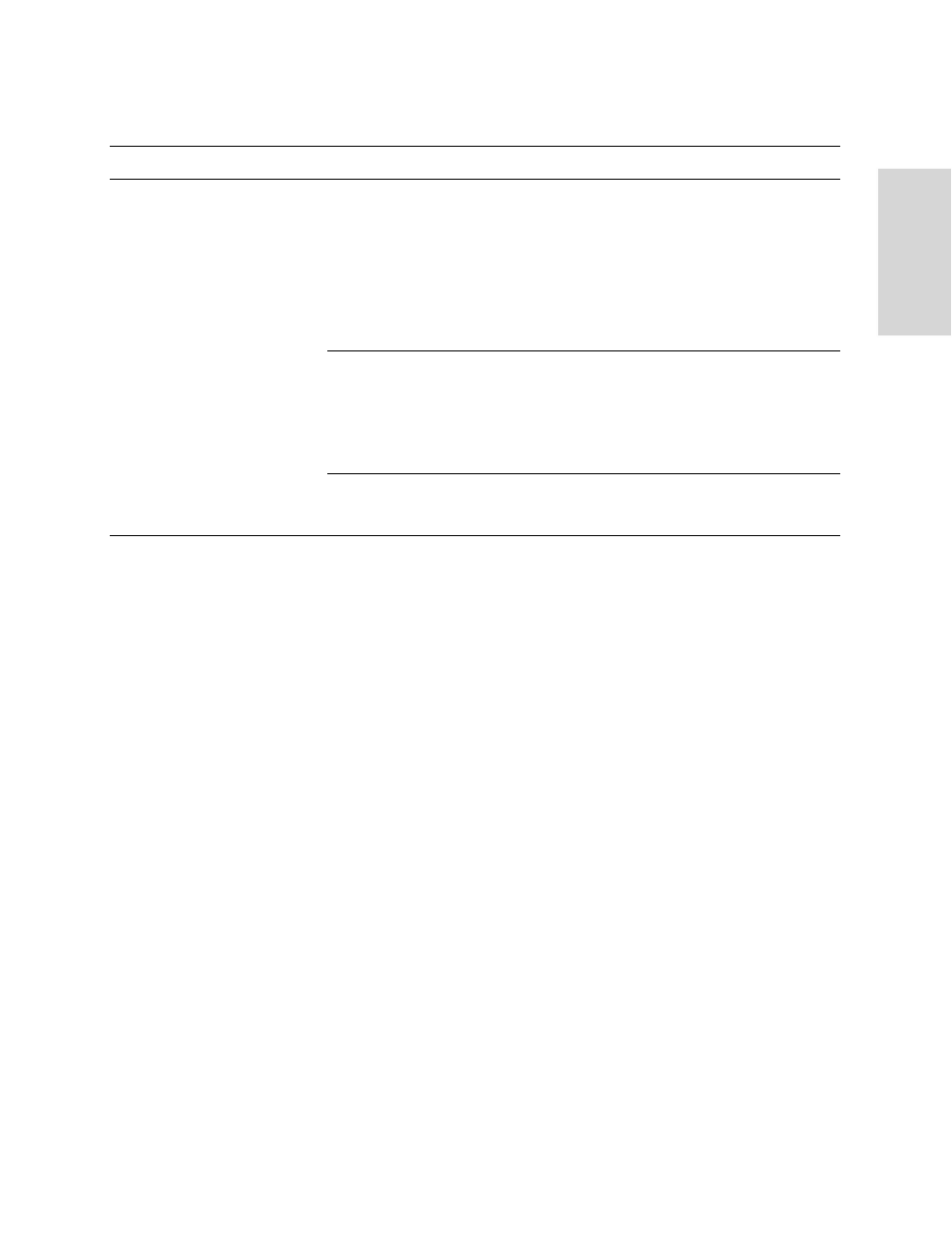
HP S
TORAGE
W
ORKS
EFS WAN A
CCELERATOR
M
ANAGEMENT
C
ONSOLE
U
SER
G
UIDE
87
2 C
ONF
IGUR
ING
TH
E
HP
EF
S
WA
N
A
CC
EL
ERA
T
O
R
5. Use the controls to complete the configuration, as described in the following table.
6. Click Apply to apply your settings to the running configuration. (Apply your
settings to test a new configuration before saving them permanently.)
7. Click Save to save your settings permanently or click Reset to return the settings
to their previous values.
Setting QoS
Marking
You set QoS marking in the Advanced Networking - QoS Marking page.
The QoS feature allows you to enforce a DSCP level for optimized connections. The
DSCP level corresponds to the DiffServ DSCP field in the IP packets header. After you
map a source-destination-port pattern and a DSCP level, every packet corresponding
to the connection with that destination port has the DSCP field set to that value in the
forward and backward direction. On the WAN side of the HP EFS WAN Accelerator,
you configure a network router or a traffic shaper to prioritize packets according to the
value in the DSCP field before they are sent across the WAN.
After you map a destination port and a DSCP level, every packet corresponding to the
connection with that destination port has the DSCP field set to that value in the forward
and backward direction. On the WAN side of the HP EFS WAN Accelerator, you
configure a network router or a traffic shaper to prioritize packets according to the
value in the DSCP field before they are sent across the WAN.
Note that only the first matching mapping will be applied.
Enabling this feature is optional.
Control
Description
QoS Class
Priority. Select a priority type from the drop-down list:
• Real-Time. Specifies real-time traffic class. Traffic that is your highest priority should
be given this value.
• Interactive. Specifies an interactive traffic class.
• Business Critical. Specifies the business critical traffic class.
• Normal Priority. Specifies normal priority traffic class.
• Low Priority. Specifies low priority traffic class. Traffic that is your lowest priority
should be given this value.
Guaranteed BW. Specify the bandwidth amount that you want to guarantee for a
specific class. All the classes combined cannot exceed 100%. During contention for
bandwidth the class is guaranteed for the amount specified, it will receive more
bandwidth if there is unused bandwidth remaining.
NOTE: The percentage of excess bandwidth given to a class is relative to the percentage
of the minimum bandwidth allocated in the WAN Bandwidth for Interface field.
Upper BW. Optionally, specify the upper bandwidth limit. Specifies the maximum
amount (percentage) of allowed bandwidth a flow will receive regardless of excess
bandwidth available.
