Creating nfs statistics report, What this report tells you, About report graphs – HP StorageWorks Enterprise File Services WAN Accelerator User Manual
Page 155
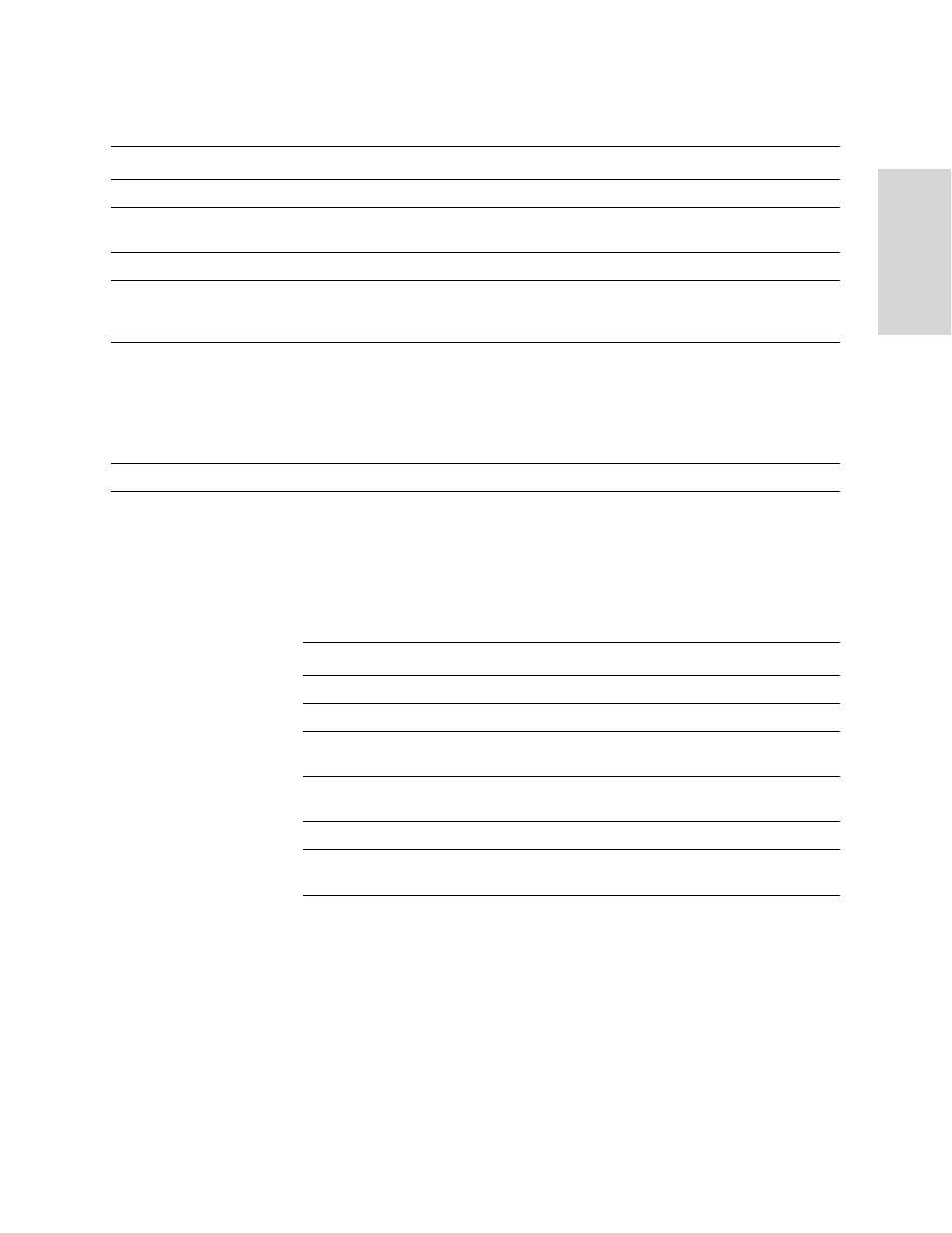
HP S
TORAGE
W
ORKS
EFS WAN A
CCELERATOR
M
ANAGEMENT
C
ONSOLE
U
SER
G
UIDE
155
3 C
RE
AT
ING
HP EFS
W
A
N
A
CCE
LE
RAT
OR
R
EP
O
R
TS
AND
3. Use the controls to customize the report, as described in the following table.
Creating NFS
Statistics
Report
The Performance - NFS Statistics report summarizes NFS optimization statistics for
the time period specified.
The Performance - NFS Statistics report contains the following table of statistics that
summarize data store activity.
What This Report
Tells You
The Performance - NFS Statistics report answers the following questions:
What was the local and remote response for NFS data?
How much data was transmitted over the WAN?
What was the overall decrease in data transmitted over the WAN?
About Report
Graphs
In bar-graph and line-graph reports, the x-axis (or tick mark) plots time, according to
the interval you select. The y-axis plots the metric of interest, such as gigabytes (GB)
of bandwidth, percent (%) of data reduction, connection counts, and the like.
Control
Description
Period
Select Last Hour, Last Day, Last Week, or Last Month from the drop-down list.
Application
Select FTP, HTTP, CIFS:NetBIOS, CIFS:TCP, or MAPI from the drop-down list. The
default value is All.
Traffic
Select Bi-directional, WAN-to-LAN, or LAN-to-WAN from the drop-down list.
Resolution
Select High, Medium, or Low from the Resolution drop-down list. High (small bars)
allows you to drill down to specific points in time, while Low (large bars) enables you to
count or compare aggregate values in the time interval.
Refresh
Set a rate to refresh the report display:
• To refresh your report every 15 seconds, click 15 Seconds.
• To refresh your report every 30 seconds, click 30 Seconds.
• To turn off refresh, click Off.
NOTE: The refresh rate does not affect polling. Polling occurs every 5 minutes.
Printer icon
To print your report, click the Printer icon in the upper right corner of the page.
Field
Description
Local Response
Specifies the local response time for the NFS server.
Remote Response
Specifies the total delay for NFS data.
Reduction % Over Last
Month
Specifies the percentage decrease in data transmitted over
the WAN.
Peak Reduction % Over Last
Month
Specifies the peak-percentage decrease in data transmitted
over the WAN.
Peak Reduction Occurred At
Specifies the date and time the reduction occurred.
Capacity Increase
Specifies the increase in the amount of data that can be
transmitted over the WAN.
