Creating qos statistics reports – HP StorageWorks Enterprise File Services WAN Accelerator User Manual
Page 182
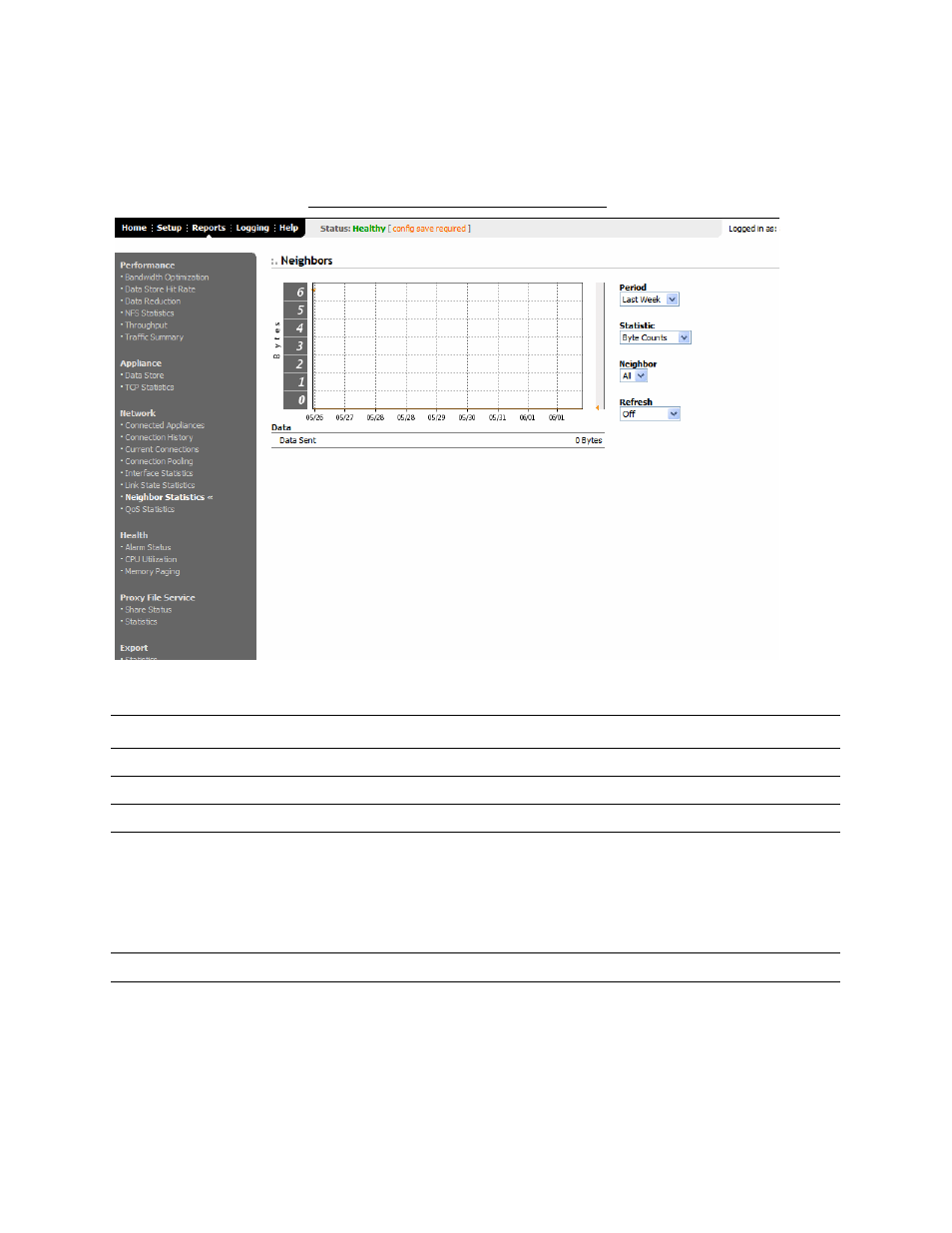
182
C
REATING
HP EFS WAN A
CCELERATOR
R
EPORTS
AND
L
OGS
To create the Neighbor
Statistics report
1. Click the Reports tab to display the Performance - Bandwidth Optimization page.
2. Under Network in the left menu, click Neighbor Statistics to display the Network
- Neighbor Statistics page.
Figure 3-16. Network - Neighbor Statistics Page
3. Use the controls to customize the report, as described in the following table..
Creating QoS
Statistics
Reports
The Network - QoS Statistics report summarizes the number of bytes and packets
transmitted for the QoS class or an aggregate of all classes for the time period
specified.
Control
Description
Period
Select Last Hour, Last Day, Last Week, or Last Month from the drop-down list.
Statistic
Select Byte Counts or Packet Counts from the drop-down list.
Neighbor
Select All or a specific neighbor from the drop-down list.
Refresh
Set a rate to refresh the report display:
• To refresh your report every 15 seconds, click 15 Seconds.
• To refresh your report every 30 seconds, click 30 Seconds.
• To turn off refresh, click Off.
NOTE: The refresh rate does not affect polling. Polling occurs every 5 minutes.
Printer icon
To print your report, click the Printer icon in the upper right corner of the page.
