Suspending shadowimage pairs – HP XP Business Copy Software User Manual
Page 64
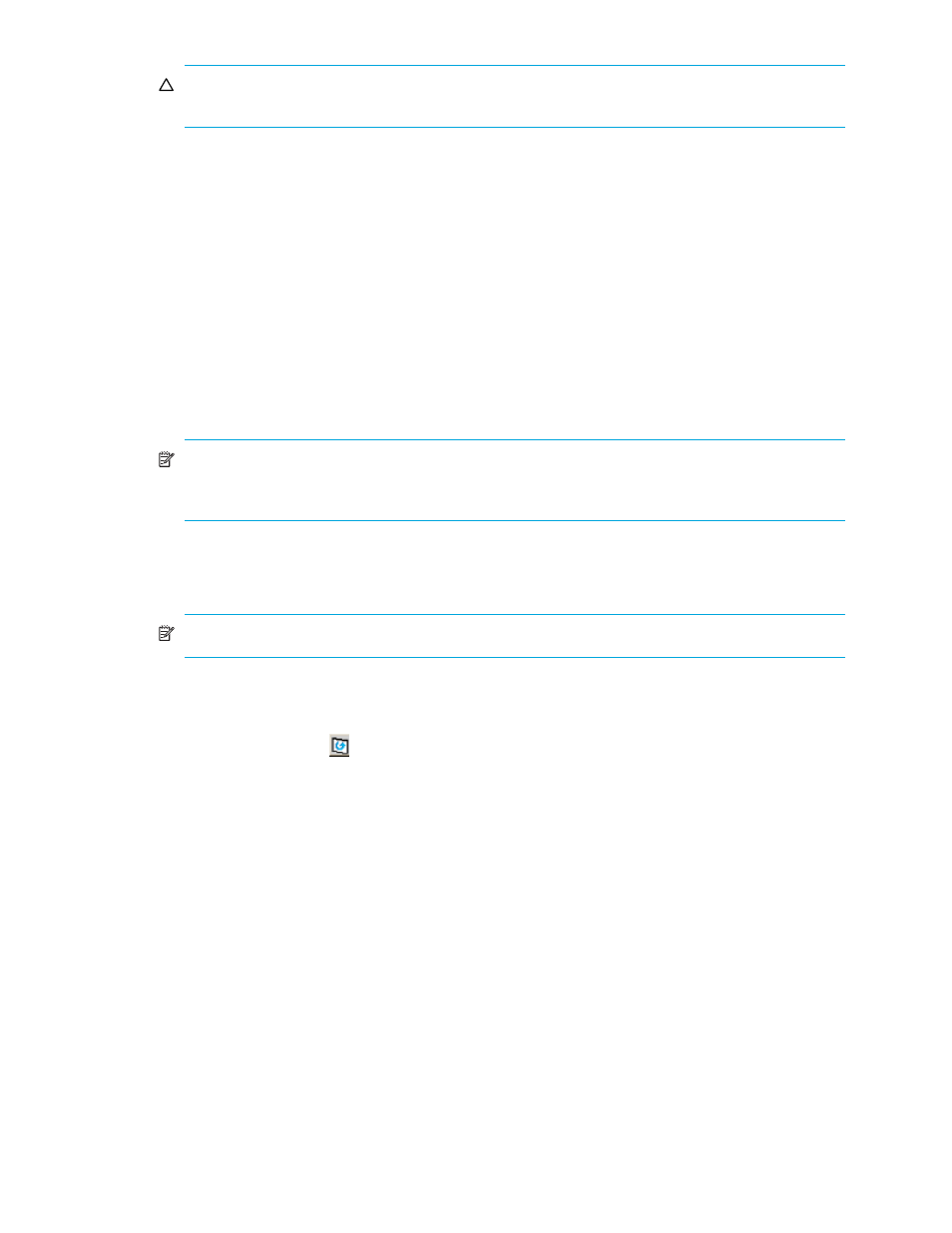
64
ShadowImage for the XP1024/XP128/XP12000/XP10000/SVS 200
CAUTION:
Make sure to select the correct resync direction (normal/quick, or reverse/quick
restore).
During the quick restore operation, the RAID levels, HDD types, and Cache LUN XP settings are
swapped. To avoid performance impact due to quick restore operations:
a. Verify that the S-VOL and T-VOL have the same RAID level and HDD type before performing the
quick restore operation. If you want to restore the original RAID levels after quick restore, stop host
I/Os to the pair, split the pair, perform the quick restore operation for that pair again, and then
restart the host I/Os to the pair.
b. Because the Cache LUN XP settings are exchanged during a quick restore operation, you must
perform one of the two following operations. If you do not, the change of location of the cache
residence areas may cause I/O performance to the Cache LUN XP data to be down.
• Set the same Cache LUN XP settings (locations) for the S-VOL and T-VOL before performing the
quick restore operation.
• Release the Cache LUN XP settings of the S-VOL and T-VOL before the quick restore operation,
and then reset the Cache LUN XP settings of the S-VOL and T-VOL after the pair changes to
duplex status as a result of the quick restore operation.
NOTE:
If you do not want to resynchronize the S-VOL and T-VOL after the quick restore operation,
you must set the Swap&Freeze option before performing the quick restore operation (see
Swap&Freeze Option” on page 29
5.
Click OK to reflect the settings to the Preset Volume List box on the ShadowImage main window.
6.
Repeat
until the Preset Volume List box on the ShadowImage main window displays the
necessary pairs (settings).
NOTE:
Make sure to vary the T-VOL(s) offline before starting resync operations.
7.
From the ShadowImage main window, click Apply to resync the specified pair(s).
The ShadowImage main window now displays the result(s) of the pairresync operation(s) (pair status
changed to resync, resync-R, or duplex).
8.
Click the Refresh button (
) to monitor the progress of the resync operation(s).
Suspending ShadowImage Pairs
In addition to displaying pair information for the pair(s) selected on the ShadowImage main window, you
can use the Suspend Volume Pair window to suspend the pair(s). To open the Suspend Volume Pair
window, select one or more pairs in the Volume List box on the ShadowImage main window, right-click to
display the pop-up menu, and then click Suspend Pair.
