Resynchronizing shadowimage pairs, Resynchronizing shadowimage, Pairs – HP XP Business Copy Software User Manual
Page 62
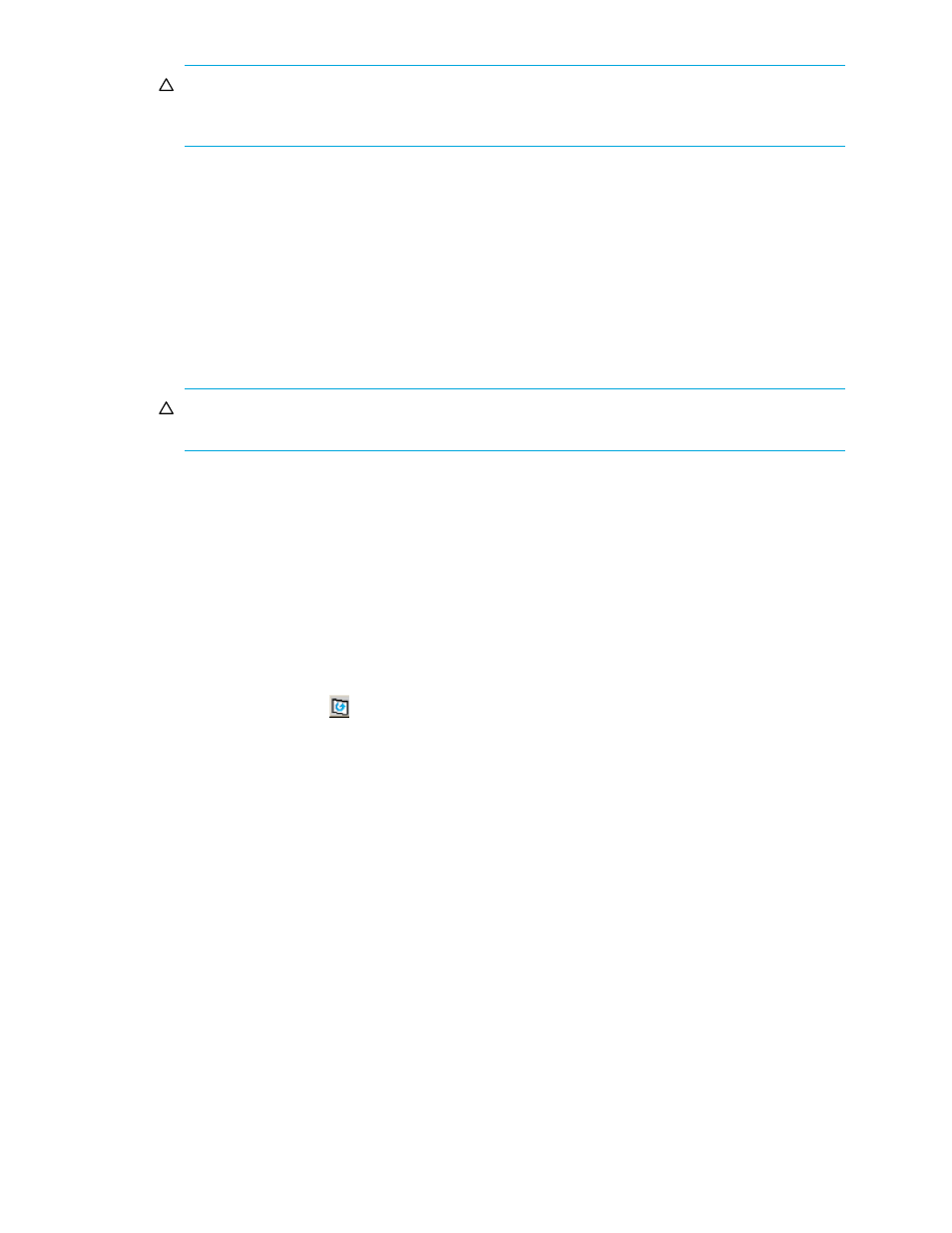
62
ShadowImage for the XP1024/XP128/XP12000/XP10000/SVS 200
CAUTION:
The S-VOL and T-VOL are synchronized only when the pair status changes from SP-Pend
or V-Split to Split. Due to the SI390 asynchronous update copy operations, this status transition can
take several minutes.
2.
From the ShadowImage main window, click the CU image or LDEV in the Tree View box to filter the
volumes displayed in the Volume List box (for example, to display unreserved simplex volumes).
3.
Select the volume(s) that will be the S-VOL(s) of the new pairs to be added and split, right-click to
display the pop-up menu, and then click Split Pair to open the Split Volume Pair window.
4.
Set the copy pace (Slower, Medium, or Faster) and split type (Quick or Steady) for all pairs being
added and split.
5.
Specify the T-VOL(s) as follows:
a. Click the S-VOL.
b. Click the CU image in the CU list, display either reserved or unreserved volumes, and then click the
T-VOL.
CAUTION:
You can select unreserved T-VOL because the disk array will automatically reserve the
T-VOL.
c. Click Set to add the T-VOL to the selected S-VOL. The T-VOL is now displayed below the selected
S-VOL.
d. To add another T-VOL to the same S-VOL, repeat
to add the next T-VOL to the
selected S-VOL. Each pair to be added and split is displayed separately in the list of pairs.
6.
Repeat
until the pair(s) is/are displayed. Click Change to replace T-VOLs, click Set to add
T-VOLs, and use the Delete command to remove pairs.
7.
Click OK to reflect the settings to the Preset Volume List box on the ShadowImage main window.
8.
From the ShadowImage main window, click Apply to create and split the pair(s).
When the split operation(s) start, the ShadowImage main window shows the new pairs with SP-Pend or
V-Split status and the progress (%) of the update copy operation(s). The Split status is displayed right
away if there were no pending update copy operations.
9.
Click the Refresh button (
) to monitor the progress of the pairsplit operation(s).
Resynchronizing ShadowImage Pairs
In addition to displaying pair information for the pair(s) selected on the ShadowImage main window, you
can use the Resynchronize Volume Pair window to resynchronize the pair(s). To open the Resynchronize
Volume Pair window, select one or more pairs in the Split, V-Split or Suspended status in the Volume List
box on the ShadowImage main window, right-click to display the pop-up menu, and then click Resync Pair.
