To add one or more new si390 pairs – HP XP Business Copy Software User Manual
Page 59
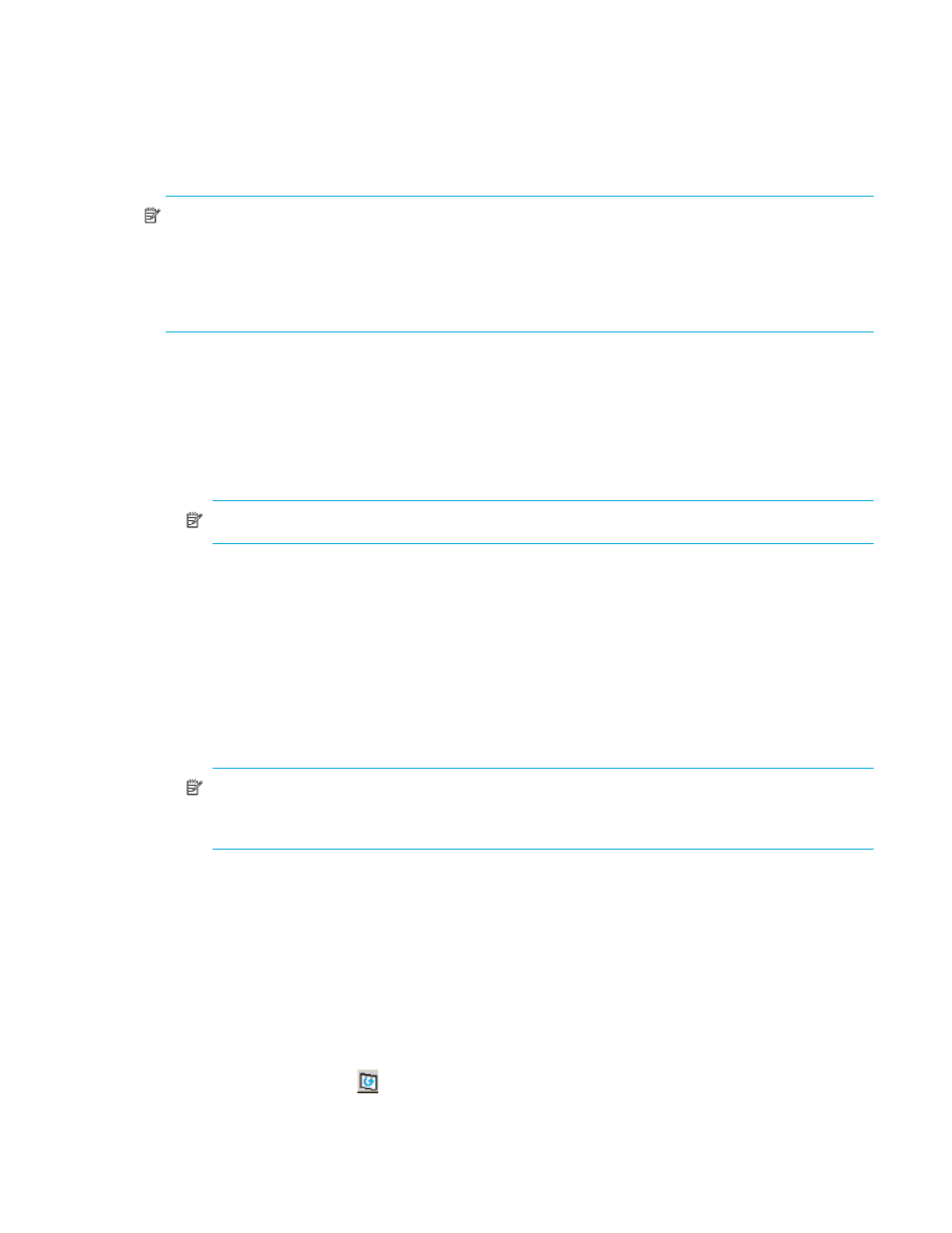
ShadowImage for z/OS user guide
59
external volumes. Use the Reserve box to display the available T-VOLs by reserve attribute. CLPR indicates
the cache logical partition of the T-VOL.
The Set button adds the selected T-VOL to the selected S-VOL. The Change button replaces the T-VOL of the
selected pair in the list with the selected T-VOL. To remove any volumes from the S-VOL or T-VOL list, select
the volumes, right-click to display the pop-up menu, and then click Delete. The OK reflects the new pairs in
the list to the Preset Volume List box on the ShadowImage main window.
NOTE:
To add all pairs in the list, click Apply on the ShadowImage main window. The Cancel button
closes the Add Pair Dialog window without changing the settings.
If you want to add new SI390 pairs and then split them immediately so that you can access the T-VOLs as
soon as possible, use the Split Pair operation instead of the Add Pair operation to establish and split new
pairs at the same time (see ”
” on page 60 for instructions).
To add one or more new SI390 pairs:
1.
Verify that the appropriate T-VOL(s) is/are offline.
2.
From the ShadowImage main window, click the CU image or LDEV in the Tree View box to filter the
volumes displayed in the Volume List box.
3.
Select the S-VOL(s) for the new pair(s), right-click to display the pop-up menu, and then click Add Pair to
open the Add Pair Dialog window.
NOTE:
Do not select any reserved volumes.
4.
Set the initial copy pace for all pairs being added: Slower, Medium, or Faster.
5.
Verify that the Add Pair Dialog window displays the appropriate S-VOL(s). If you want to remove any
volumes from the list, select the volume(s), right-click to display the pop-up menu, and then click Delete.
6.
Select the T-VOL(s) for each S-VOL as follows:
a. Click the S-VOL in the Add Pair Dialog window.
b. Click the CU in the CU list, select the Reserve check box to display reserved volumes, and then click
the T-VOL.
c. Click Set to create (add) the T-VOL to the selected S-VOL. The T-VOL is now displayed next to the
selected S-VOL.
NOTE:
You can select an unreserved volume as the T-VOL. When you create the pair, the
XP1024/XP128/XP12000/XP10000/SVS 200 changes the reserve attribute to “reserved”
automatically.
d. To add a second and/or third T-VOL to the same S-VOL, repeat
-
to add each T-VOL
to the selected S-VOL. Each pair to be created is displayed separately in the list of pairs in the Add
Pair Dialog window.
7.
Repeat
until all necessary pairs are displayed. Click Change to replace a T-VOL, click Set to add
a T-VOL, and use the Delete command to remove pairs.
8.
When the Add Pair Dialog window displays the new pair(s), click OK to reflect all pairs (settings) in the
list to the Preset Volume List box on the ShadowImage main window.
9.
From the ShadowImage main window, click Apply to create the pair(s).
When the initial copy operation(s) start, the ShadowImage main window shows the new pairs with
pending status and the progress (%) of the initial copy operation(s).
10.
Click the Refresh button (
) to monitor the progress of the initial copy operation(s).
