Splitting shadowimage pairs, Figure 29 split volume pair window, 29 split volume pair window – HP XP Business Copy Software User Manual
Page 60
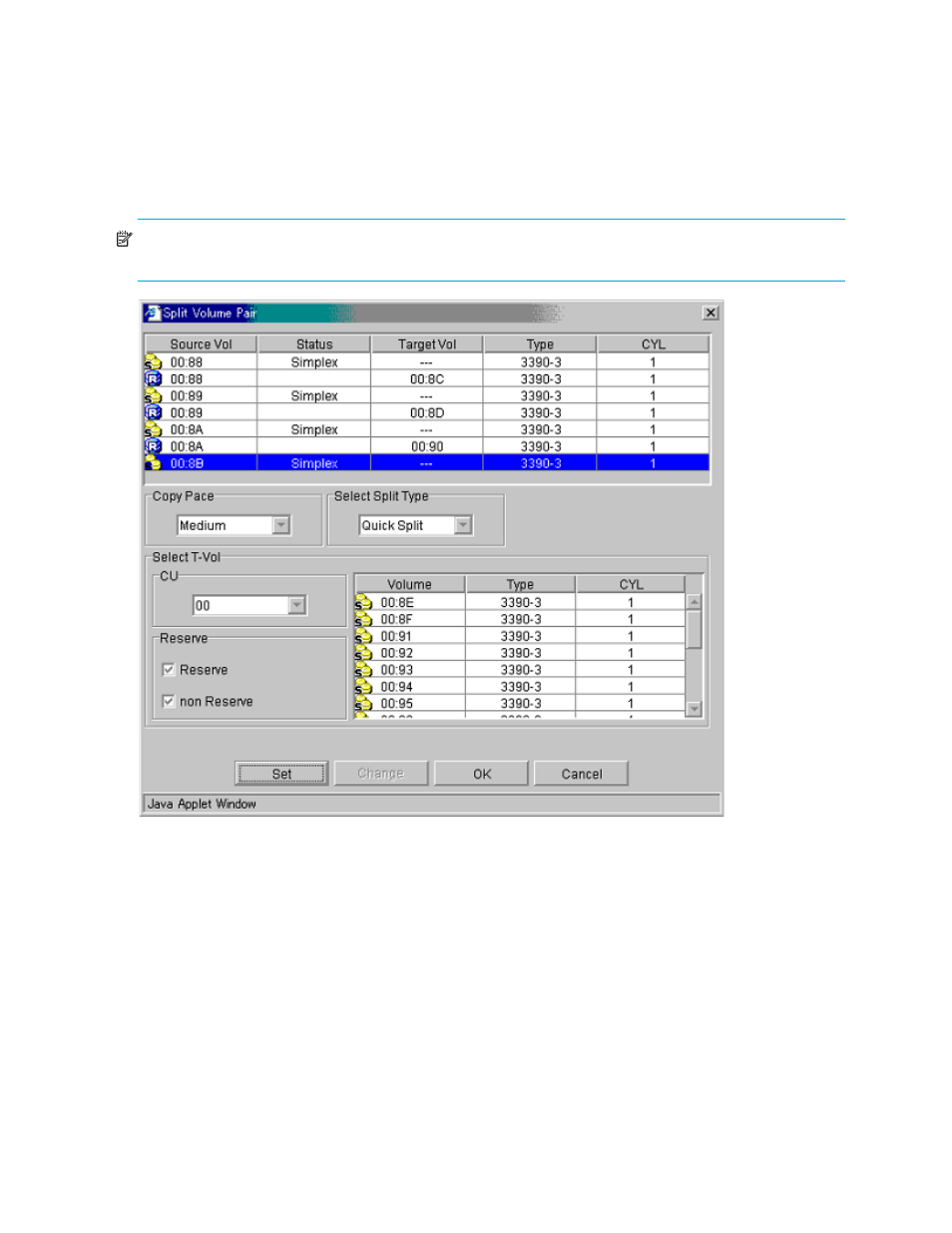
60
ShadowImage for the XP1024/XP128/XP12000/XP10000/SVS 200
Splitting ShadowImage Pairs
In addition to displaying volume and pair information for the volume(s) and/or pair(s) selected on the
ShadowImage main window, you can use the Split Volume Pair window to split existing SI390 pairs. The
Split Volume Pair window can also be used to simultaneously add and split new SI390 pairs (see ”
” on page 61). To open the Split Volume Pair window, select volume(s) or pair(s) in the
Volume List box on the ShadowImage main window, right-click to display the pop-up menu, and then click
Split Pair.
NOTE:
SI390 supports the CSUSPEND/PPRCOPY SUSPEND commands for splitting SI390 pairs. For
more information on using PPRC commands, see ”
Using PPRC Commands for ShadowImage
Figure 29
Split Volume Pair window
The Split Volume Pair window lists the volume(s)/pair(s) selected on the ShadowImage main window, and
shows the pair status and copy pace for each pair. Use the Copy Pace box to select the copy pace for all
pairs that you are splitting: Slower, Medium, or Faster. Use the Select Split Type box to select the split type
for all pairs that you are splitting: Quick Split or Steady Split. CLPR indicates the cache logical partition of
the T-VOL.
Use the Select T-Vol box to filter the T-VOLs displayed in the T-VOL list. Use the Internal Vol box to select
available T-VOLs that are internal volumes. Use the External Vol box to select the available T-VOLs that are
external volumes. The CU and Reserve boxes display the available S-VOLs by port and by reserve attribute.
The Set button adds the selected T-VOL to the selected S-VOL. The Change button replaces the T-VOL of the
selected pair in the list with the selected T-VOL. To remove any volumes from the list, select the unneeded
volumes, right-click to display the pop-up menu, and then click Delete. The OK button reflects all settings to
the Preset Volume List box on the ShadowImage main window.
