HP StorageWorks XP Remote Web Console Software User Manual
Page 169
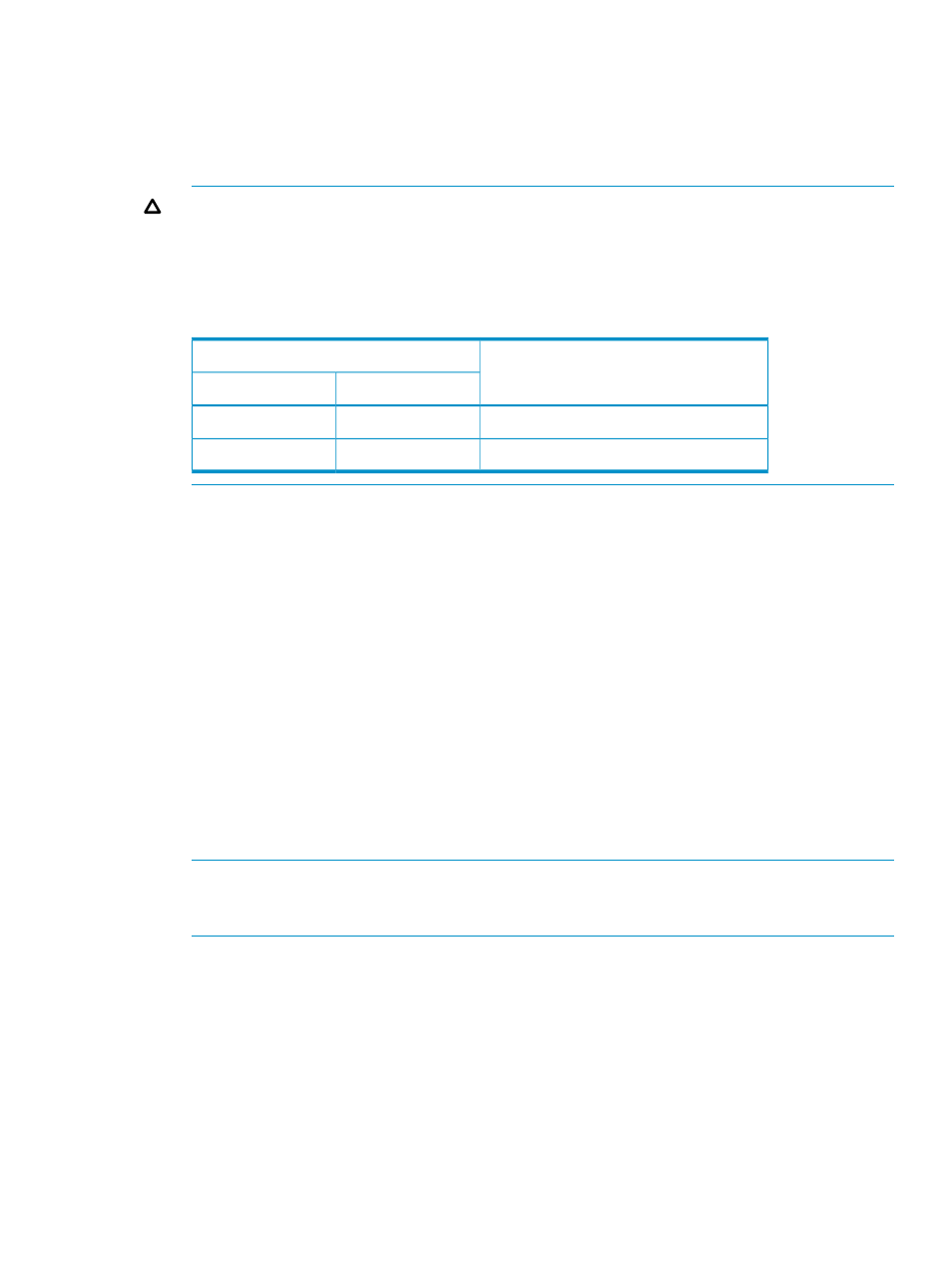
4.
Do either of the following:
•
In the tree, right-click the selected journal group and then select JNL Volumes from the
pop-up menu.
•
In the upper-right list, select and right-click the desired journal group and then select JNL
Volumes from the pop-up menu.
CAUTION:
As a general rule, you can delete journal volumes only when the attribute of the
journal group is Initial or when the status of the journal group is Stop or Hold(Failure). However,
when one journal group uses multiple mirror IDs, you can delete journal volumes only in the
case shown in the following table.
Table 39 Requirement to Delete Journal Volumes (When One Journal Group Uses Two Mirror
IDs)
Can the Journal Volumes be Deleted?
Status of Journal Group
Mirror ID 2
Mirror ID 1
No.
Hold
Active
Yes.
Hold
Stop
5.
In the JNL Volumes list of the Edit JNL Volumes window (
), select the volumes that you want to delete.
In the JNL Volumes list, one row represents one volume.
6.
Select Delete.
The volumes that you want to delete will be displayed in blue italics. The Operation column
of the list displays Delete.
7.
Click Set to close the Edit JNL Volumes window.
8.
See the Preview list to check the volumes that you want to delete.
•
To add volumes to delete, select and right-click a volume in the Preview list and then select
Modify. A window appears and allows you to specify volumes to delete.
•
To cancel deleting a volume, select and right-click the volume and then select Cancel.
•
If necessary, you can repeat steps
to
to specify volumes that should be deleted from
other journal groups.
9.
Click Apply to delete journal volumes.
NOTE:
If an error occurs, the right-most column of the Preview list displays the error code.
To view detailed information about the error, right-click the error code and then select Error
Detail. An error message appears and gives you detailed information about the error.
Displaying Detailed Information about a Journal Group
To display detailed information about journal groups in the primary storage system, log into the
primary storage system and then perform the following operation.
To display detailed information about journal groups in the secondary storage system, log into the
secondary storage system and then perform the following operation.
1.
Ensure that the Journal Operation window is displayed.
2.
In the tree of the Journal Operation window, select a journal group. You cannot select more
than one journal group.
Displaying Detailed Information about a Journal Group
169
