HP StorageWorks XP Remote Web Console Software User Manual
Page 164
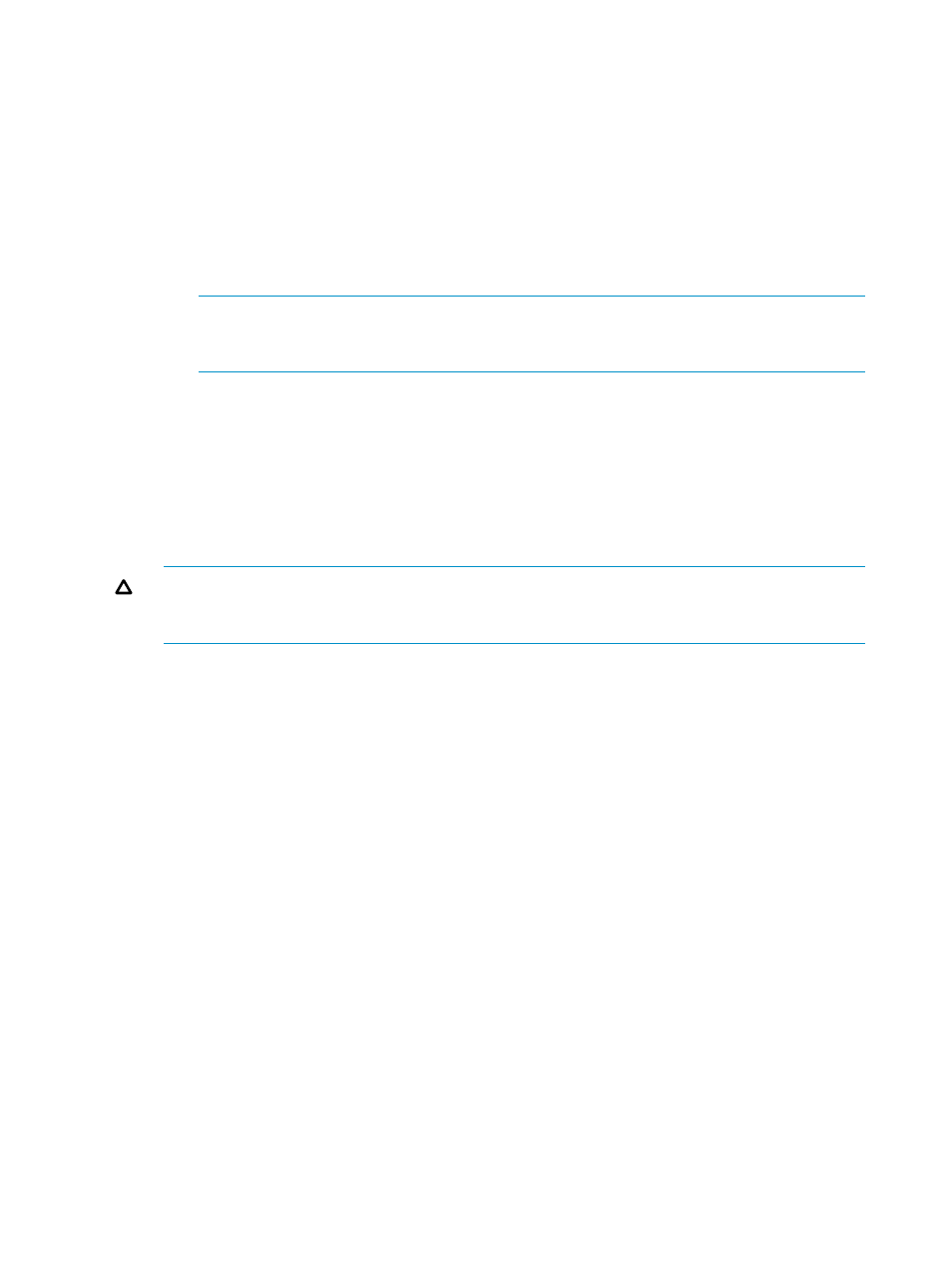
5.
In the Free Volumes list of the Edit JNL Volumes window (
), select the volumes that you want to register.
In the Free Volumes list, one row represents one volume. If you cannot find the volumes that
you want to register, do any of the following:
•
Select the PG radio button, enter a parity group number in the text boxes to the right,
and then select Show. The list displays volumes in the specified parity group. Finally,
select the volumes that you want to register.
•
To register external volumes, select the PG(Ext.) radio button, enter a parity group number
in the text boxes to the right, and then select Show. The list displays volumes in the
specified parity group. Finally, select the volumes that you want to register.
NOTE:
Parity group numbers for external volumes start with the letter E, but you do not
need to enter E in the text boxes. For example, if you want to specify the parity group
number E1-2, you only need to enter 1 and 2 into the text boxes.
•
Select the CU radio button, select a CU number from the drop-down list to the right. The
list displays volumes in the specified CU. Finally, select the volumes that you want to
register.
6.
Select Add.
The JNL Volumes list displays the volumes that you want to register. The Operation column of
the list displays Add.
7.
Specify the Timer Type option.
CAUTION:
You can specify the Timer Type option only when no journal volume is registered.
If journal volumes are already registered, go on to the next step because you cannot specify
the Timer Type option.
8.
Click Set to close the Edit JNL Volumes window.
9.
See the Preview list to check the settings that you have made.
•
To add volumes to register, select and right-click a volume in the Preview list and then
select Modify. A window appears and allows you to add volumes.
•
To cancel registering a volume, select and right-click the volume and then select Cancel.
•
If necessary, you can repeat steps
to
to add volumes to other journal groups.
10.
Click Apply to register journal volumes.
After volumes are registered, the journal groups will be displayed below Registered in the
tree.
164 Configuring Journal Groups
