HP StorageWorks XP Remote Web Console Software User Manual
Page 148
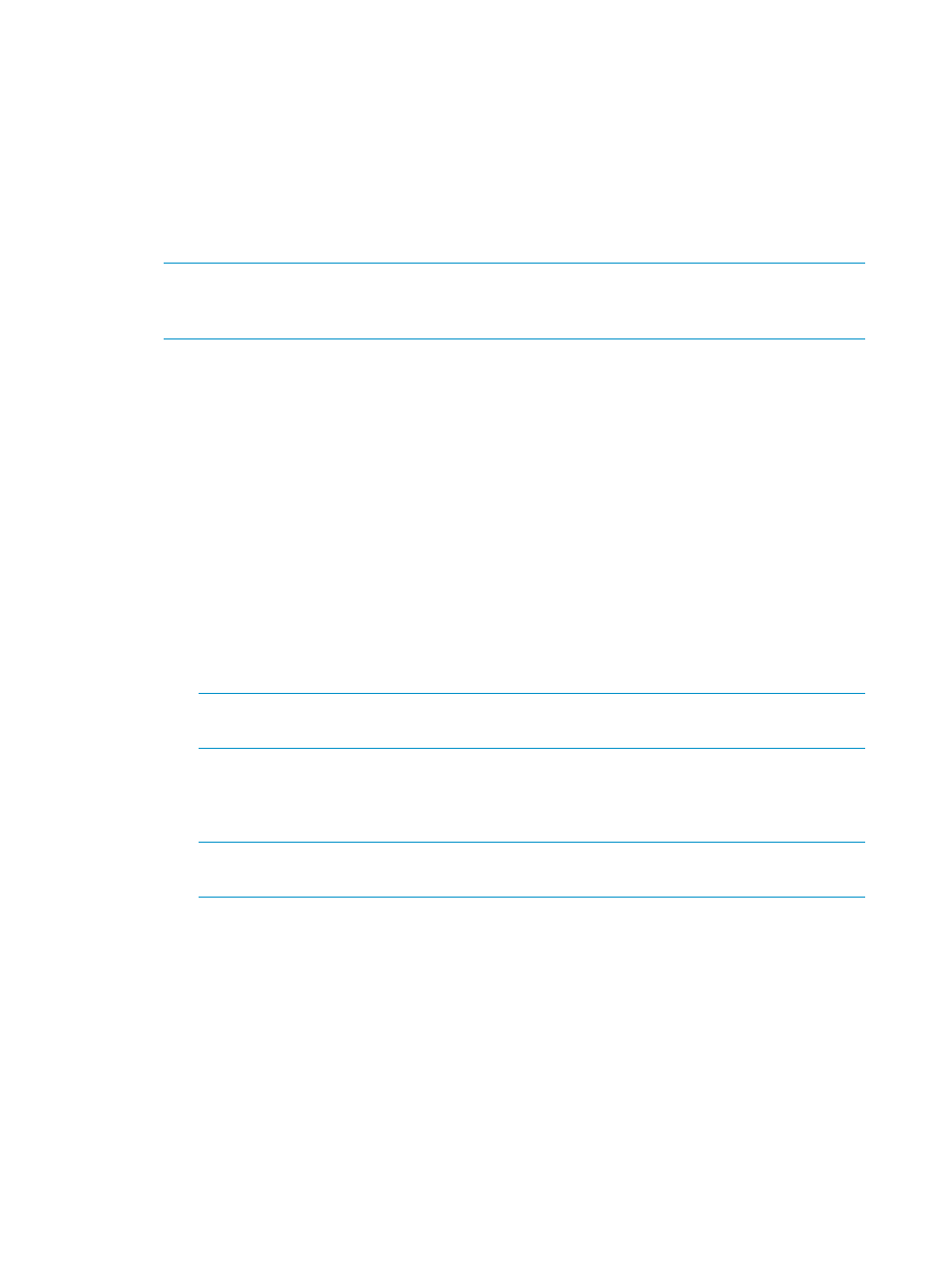
One primary storage system can be associated with up to 64 secondary storage systems. Up to
eight logical paths can be configured between one primary storage system and one secondary
storage system. Therefore, one primary storage system can have up to 512 logical paths to
secondary storage systems.
To associate the primary and secondary storage systems and then configure logical paths between
the two storage systems, both the primary storage system administrator and the secondary storage
system administrator must perform this operation:
1.
Make sure the remote copy connections and ports are properly configured. Also, get the serial
number of the remote storage system.
NOTE:
To get the serial number of the remote storage system, ask the administrator of the
remote storage system. The serial number will be displayed in the Remote Web Console main
window when the Remote Web Console user logs into the storage system.
2.
Ensure that the Remote Web Console main window is in Modify mode.
For detailed information about how to do this, see the HP StorageWorks XP24000/XP20000
Remote Web Console User's Guide.
3.
Ensure that the DKC Operation window is displayed.
4.
In Display, select DKC.
5.
Select LDKC from the tree.
6.
Right-click the upper-right list, and then select DKC Operation and Add DKC
The Add DKC window appears (see
).
7.
In the Add DKC window, enter the following information:
•
The serial number of the remote storage system
•
The LDKC number of the remote storage system. When the remote storage system is an
XP12000/XP10000 or XP24000/XP20000 Disk Array, “00” appears.
•
The controller ID of the remote storage system (model name that indicates the model)
NOTE:
The controller ID for an XP24000/XP20000 storage system is
5(XP24000/XP20000).
•
The path group ID
The path group ID is within the range of 1-FF (hexadecimal). Up to 64 path group IDs
can be registered per storage system.
NOTE:
In the current version, the path group ID always takes the default value and
cannot be changed.
8.
In the Add DKC window, select a primary storage system port and a remote storage system
port to configure a logical path.
9.
Click Option.
10.
In the DKC Option window, configure logical path options and storage system options.
For detailed information about the options, see the next section and read the explanations
below
“DKC Option Window” (page 151)
.
11.
Click Set to close the DKC Option window.
148
Configuring Storage Systems and Logical Paths
