Viewing the status of logical paths – HP StorageWorks XP Remote Web Console Software User Manual
Page 153
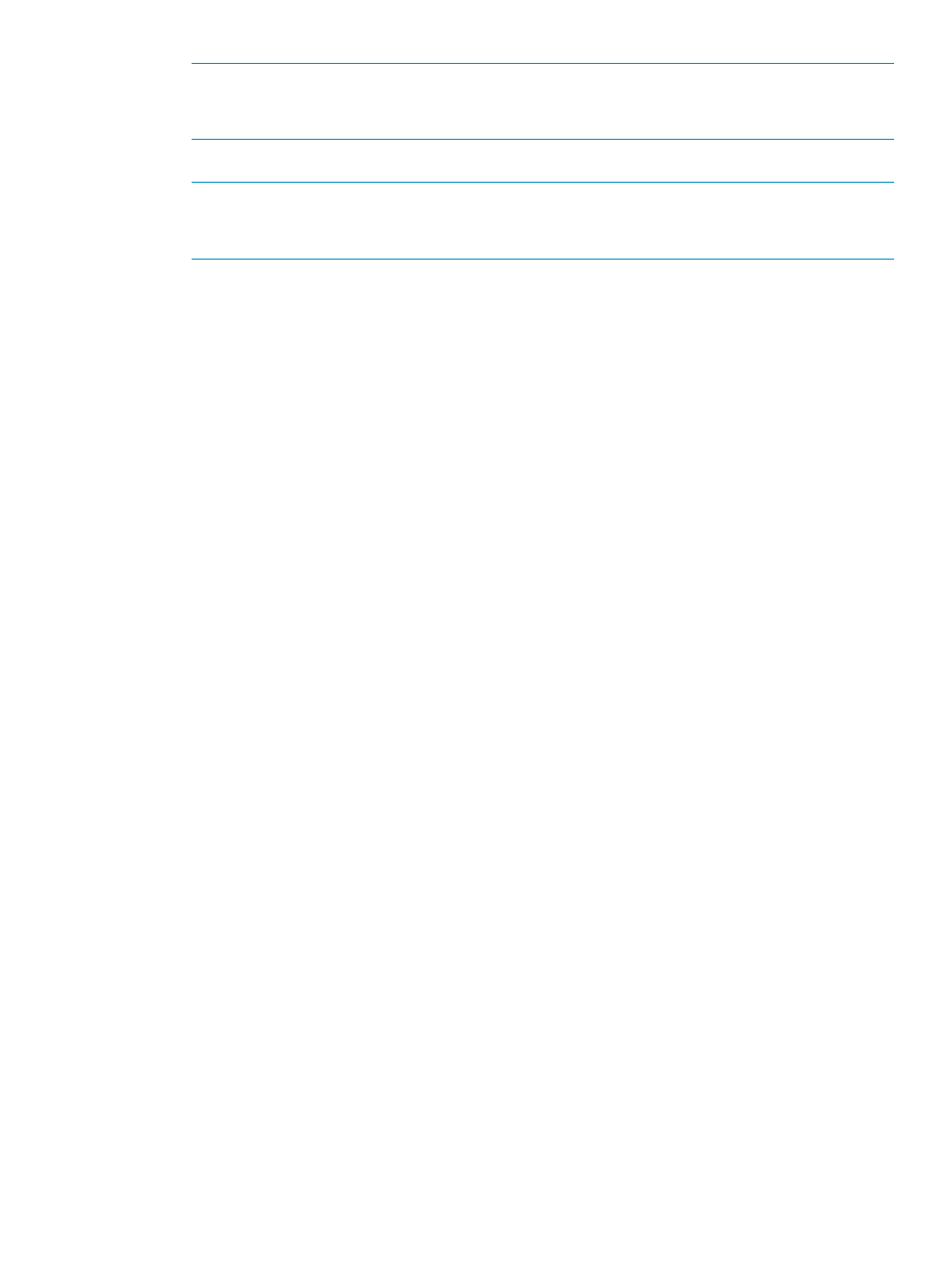
NOTE:
When specifying a port, you can use the keyboard to enter the port number. When
you enter the port number, you can abbreviate the port number to two characters. For example,
you can enter 1A instead of CL1-A. You can use uppercase and lowercase letters.
•
Pair-Port: Allows you to select an RCU target port on the remote storage system.
NOTE:
When specifying a port, you can use the keyboard to enter the port number. When
you enter the port number, you can abbreviate the port number to two characters. For example,
you can enter 1A instead of CL1-A. You can use uppercase and lowercase letters.
•
Set: Closes the Add Path window and adds the settings to the Preview list.
•
Cancel: cancels the settings and closes the Add Path dialog box.
Viewing the Status of Logical Paths
The DKC Status window (see
) displays the status of logical path(s).
To view the status of logical path(s), follow the procedure below. Not only the primary storage
system administrator but also the secondary storage system administrator can perform this operation.
1.
Ensure that the DKC Operation window is displayed.
2.
In Display, select DKC.
3.
Execute one of the following operations.
•
Click LDKC from the tree. In the upper-right list, click and right-click a remote storage
system.
•
Click the remote storage system from the tree. In the upper-right list, click and right-click
a logical path.
4.
Select DKC Status from the pop-up menu.
The DKC Status window appears (
).
•
If a remote storage system is selected in the list, the DKC status window displays all the
logical paths between the local and the remote storage systems and shows the status for
each of the paths.
•
If a logical path is selected in the list, the DKC status window only displays the status of
the selected logical path.
5.
Check the status of the logical path(s), and then click Close to close the DKC status window.
Viewing the Status of Logical Paths
153
