Pair operation window – HP StorageWorks XP Remote Web Console Software User Manual
Page 115
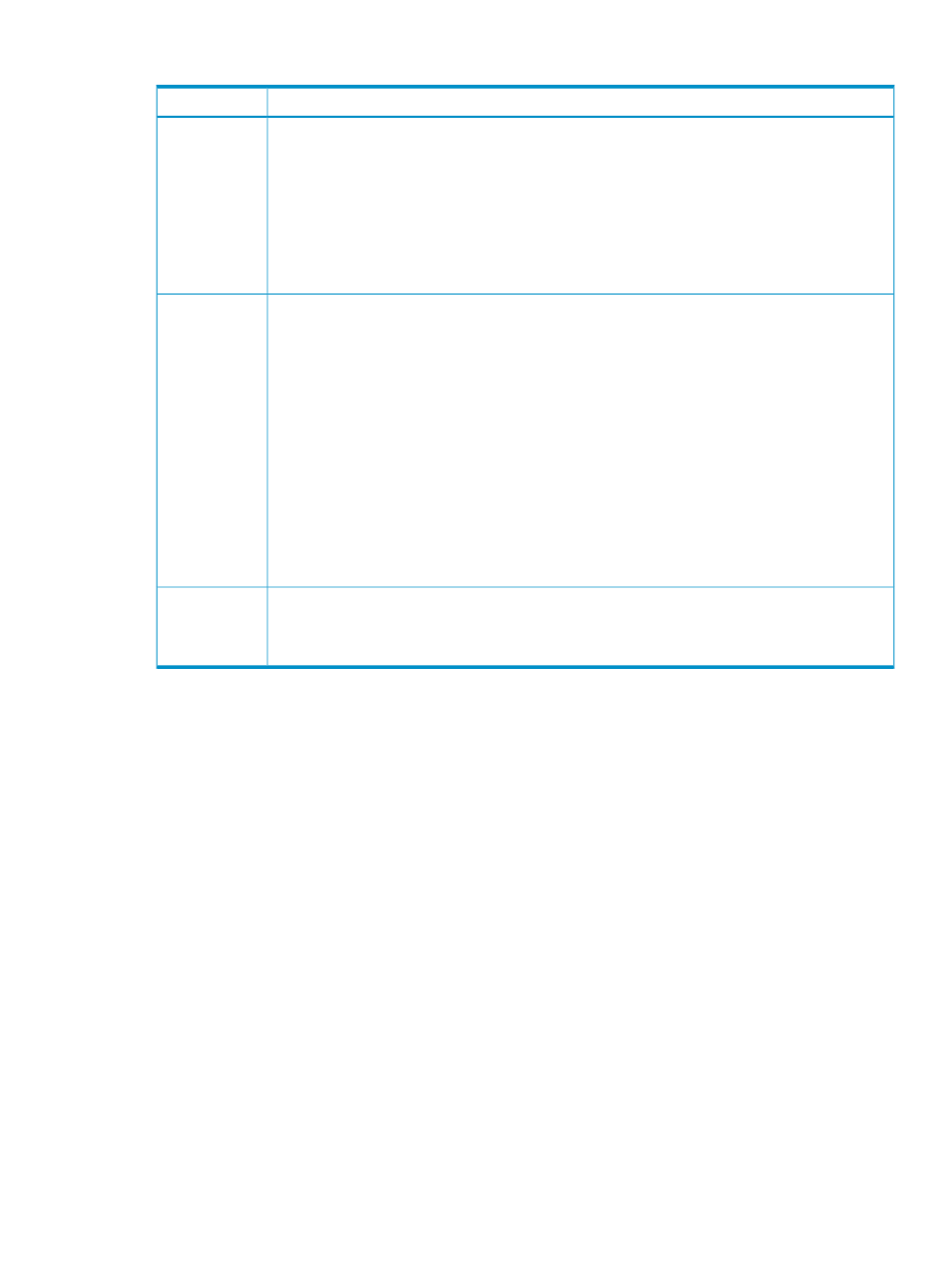
Table 28 Journal Operation Window Details – Other
Description
Item
The Preview list shows changes that have been made in the window. Changes appear in the Preview
list before they are applied to the storage systems. If you are sure that the information in the Preview
is correct, click Apply to send the changes to the storage system.
When the Preview list shows the changes that have been made, you can only perform the same type
of operation that you have been doing and cannot perform most of the other operations (you can
only view detailed information about journal groups even when the Preview list displays changes).
For example, if you are trying to delete journal groups and the Preview list shows the journal groups
that you want to delete, you are unable to perform any other operations; for example, you are unable
to split mirrors and restore mirrors.
Preview list
Indicates the operation that will occur when you click Apply.
•
Edit JNL Volumes: Register or delete journal volumes
•
Change JNL Option: Change journal group options
•
Delete JNL Groups: Delete a journal group
•
Suspend Pair: Split a mirror
•
Resume Pair: Restore a mirror
•
Delete Pair: Delete a mirror
•
Remove JNLG from EXCTG (Force): Forcibly delete a journal group from an extended consistency
group
•
Assign R-Cmd.Dev: Assign a remote command device to a mirror
•
Release R-Cmd.Dev: Release an assigned remote command device
•
Blank: Nothing will occur when you click Apply.
Operation
The number to the left of the slash (/) indicates the number of items appearing in the Preview list.
The number to the right of the slash is the maximum number of items that can appear in the Preview
list. For example, if Preview 010/256 is displayed, you can add another 246 items to the Preview
list.
Preview
Information on the Journal Operation window will be updated when you do one of the following:
•
Click Apply.
•
Select another tab and then reselect the Journal Operation tab.
•
Click File, Refresh on the menu bar of the Remote Web Console main window.
•
Select Modify mode when you are in view mode.
Pair Operation Window
Use the Pair Operation windowv to manipulate pairs of primary and secondary data volumes.
Pair Operation Window
115
