Configuring storage system options – HP StorageWorks XP Remote Web Console Software User Manual
Page 146
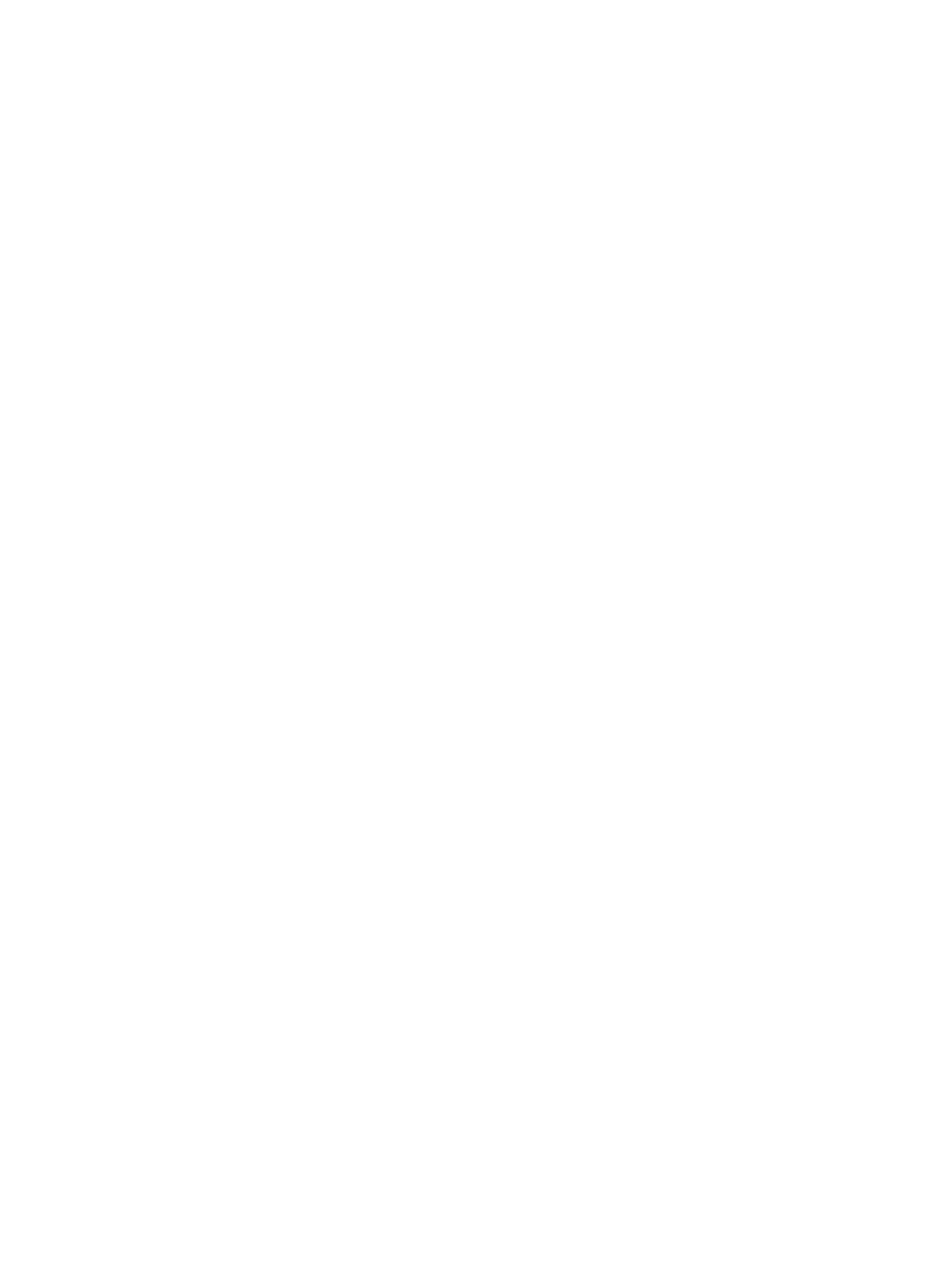
4.
Do either of the following:
•
Select a channel adapter from the tree.
•
Select a port attribute (that is, target, RCU target or initiator) from the tree.
5.
Select and right-click the port that you want to configure.
6.
From the pop-up menu, select the desired port type (that is, initiator, RCU target, or target).
The right-most column of the list displays Modified to indicate that you are modifying the
attribute of the port.
The Preview list displays the changes that you have made (note that these changes are not
applied to the storage system yet).
7.
See the Preview list to check the settings that you have made.
•
To change the attribute of a port, select and right-click the port from the upper-right list
and then select the new attribute.
•
To cancel a change in the attribute of a port, select and right-click the port in the Preview
list and then select Cancel.
8.
Click Apply to apply port attribute changes to the storage system.
Configuring Storage System Options
The Optional Operations window allows you to change storage system option settings.
To change the option settings of the storage system:
1.
Ensure that the Remote Web Console main window is in Modify mode.
For detailed information about how to do this, see the HP StorageWorks XP24000/XP20000
Remote Web Console User's Guide.
2.
Ensure that the Optional Operation window is displayed.
3.
Select Subsystem in the tree.
The list displays storage system options (see
).
4.
Do either of the following:
•
Right-click Subsystem in the tree, and then select Change System Option from the pop-up
menu.
•
Right-click information in the list to display the pop-up menu, and select Change System
Option from the pop-up menu.
5.
In the System Option window (
), change the storage system options.
6.
Click Set.
7.
See the Preview list to verify the changes that you have made.
•
To modify a change, right-click the change and then select Modify. A window appears
and allows you to modify the change.
•
To cancel a change, right-click the change and then select Cancel.
8.
Click Apply to apply the changes.
146
Configuring Storage Systems and Logical Paths
