HP StorageWorks XP Remote Web Console Software User Manual
Page 152
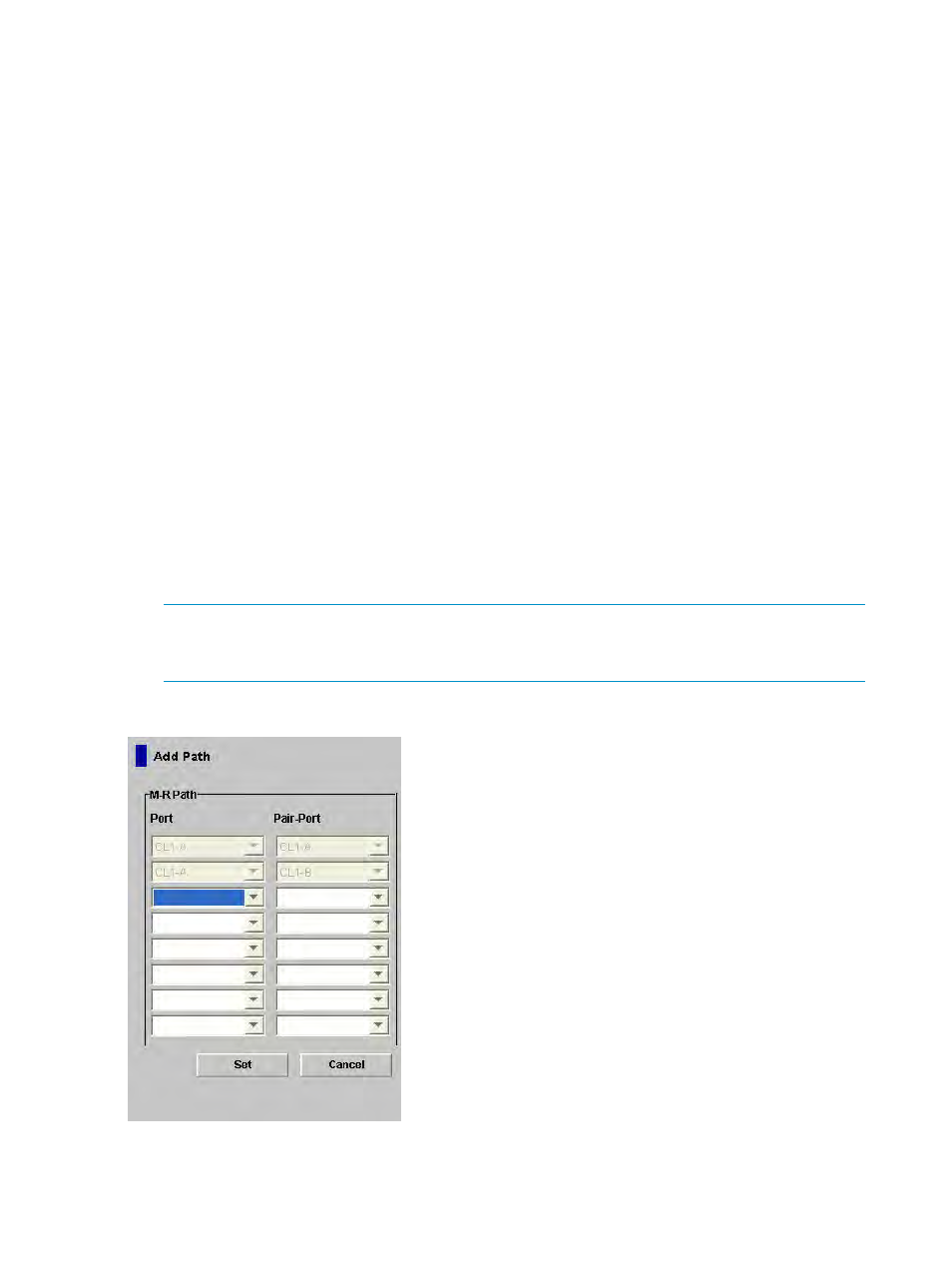
1.
Make sure the remote copy connections are properly configured.
2.
Ensure that the Remote Web Console main window is in Modify mode.
For detailed information about how to do this, see the HP StorageWorks XP24000/XP20000
Remote Web Console User's Guide.
3.
Ensure that the DKC Operation window is displayed.
4.
In Display, select DKC.
5.
Do either of the following:
•
In the tree, select a remote storage system.
•
In the list, select and right-click a remote storage system and then select Edit Path(s) from
the pop-up menu. The list displays information about logical paths.
6.
Right-click the list and then select Add Path from the pop-up menu.
The Add Path window appears (
).
7.
Use the Add Path window to configure new logical paths.
Up to eight paths can be configured.
8.
Click Set to close the Add Path window.
9.
See the Preview list to check the settings that you have made.
•
To modify a setting, select and right-click the setting from the Preview list and then select
Modify. A window appears and allows you to modify the setting.
•
To cancel a setting, select and right-click the setting in the Preview list and then select
Cancel.
10.
Click Apply to apply the settings that you have made.
NOTE:
If an error occurs, the right-most column of the Preview list displays the error code.
To view detailed information about the error, right-click the error code and then select Error
Detail. An error message appears and gives you detailed information about the error.
Figure 67 Add Path Window
The Add Path window displays the following settings:
•
Port: Allows you to select an initiator port on the local storage system.
152
Configuring Storage Systems and Logical Paths
