HP XP P9000 for Compatible High Perf FICON Connectivity Software User Manual
Page 78
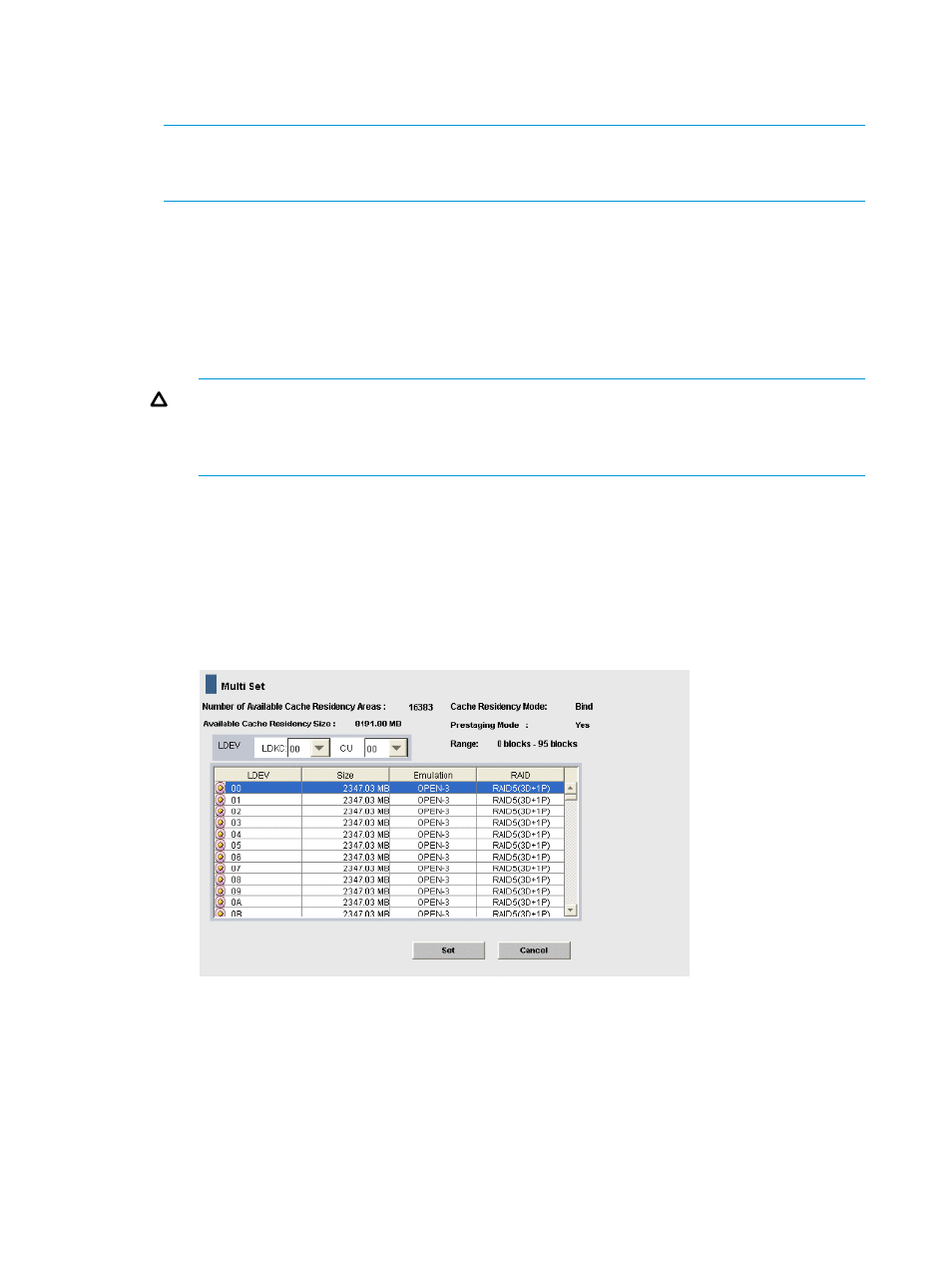
3.
Select an unallocated area in the LDEV information table as the area to place specific data
from one or more LDEVs into Cache Residency cache. The starting and ending addresses of
the selected area appear in the Start and End fields.
NOTE:
For OPEN-V LUs, Cache Residency identifies a logical area in units of 512 blocks.
If you enter 0 or 1 as the starting LBA and a value less than 511 as the ending LBA, Cache
Residency automatically changes the ending block address to 511.
4.
In the Cache Residency window, select options to apply to all selected LDEVs:
1.
In the Cache Residency Mode box, select the desired mode (Bind or Priority).
2.
Select the desired Prestaging Mode setting (Yes or No). To set the prestaging function,
the Prestaging check box must already be selected.
3.
Verify the starting and ending addresses of the area to be placed in Cache Residency
cache in the Start and End fields. Edit as needed. Make sure that the Select All Area box
is NOT checked.
CAUTION:
Make sure to select the correct options because the options cannot be
changed after data is added to cache. To change between bind/priority modes, or to
enable/disable the prestaging function, release the cache extent that you want to change,
and then place the data back into Cache Residency cache with the desired settings.
5.
If you do not want to apply the same options to any other LDEV, make sure that the Multi Set
/ Release box is not checked, click Set, and then click OK on the confirmation dialog box.
The requested Cache Residency operation appears in blue in the LDEV information table.
To apply the same options and data range to additional LDEVs:
1.
On the Cache Residency window, select the Multi Set / Release box, click Set, and then
click OK. The Multi Set dialog box opens showing the data range and options selected
on the Cache Residency window.
2.
In the Multi Set dialog box, select the desired LDKC and CU image, and select the desired
LDEVs. The data range and options displayed in the dialog box will be applied to all
selected LDEVs.
3.
Click Set to return to the Cache Residency window. The requested Cache Residency
operations appear in blue in the LDEV information table.
6.
Repeat steps 2 through 5 until all desired operations are listed. The Release is unavailable
until you apply (or cancel) your requested operations.
78
Managing resident cache
