Deleting unused wwns from monitoring targets – HP XP P9000 for Compatible High Perf FICON Connectivity Software User Manual
Page 25
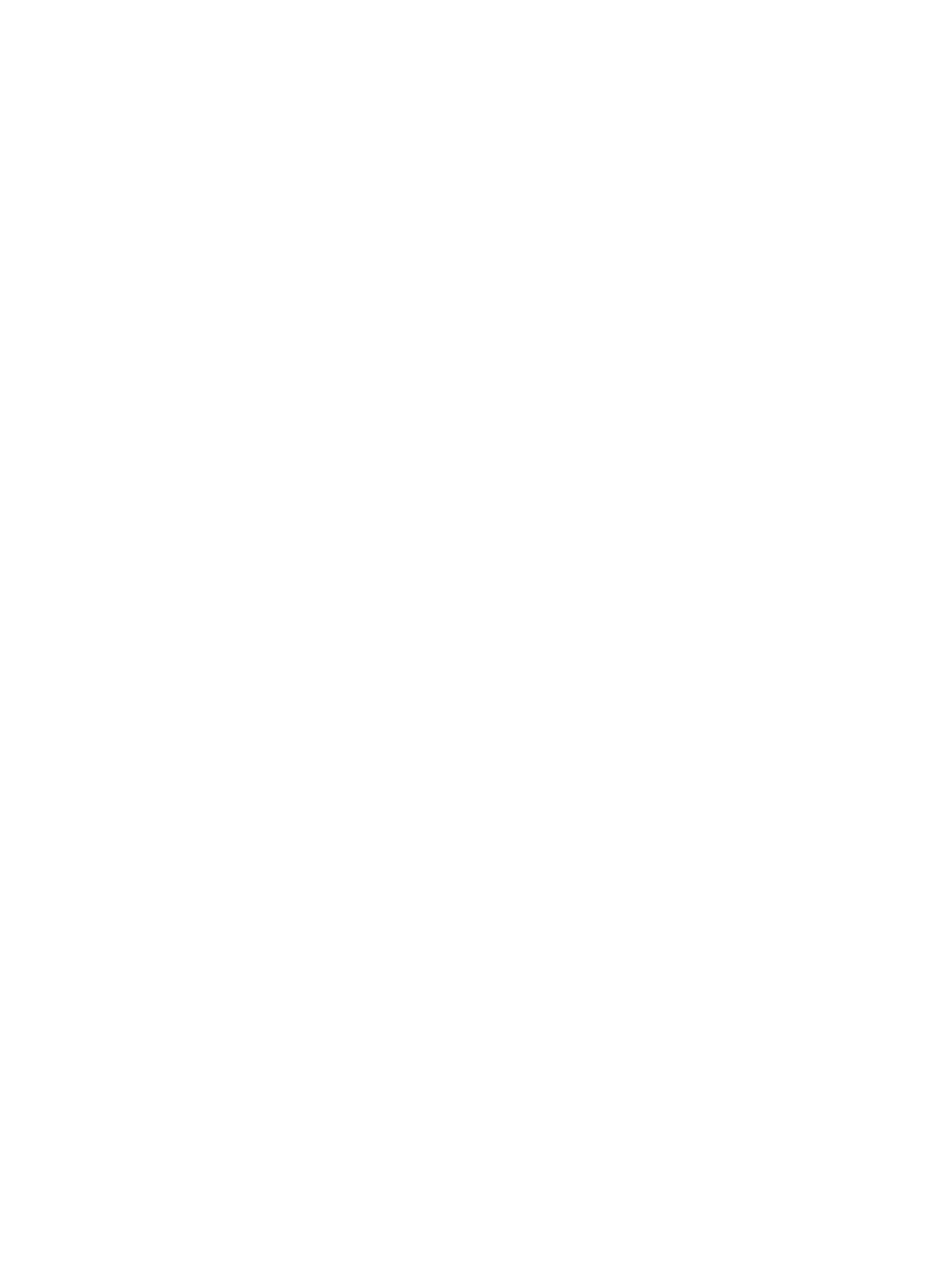
4.
Select the WWN to connect to the port, and click Add to Ports.
The Add to Ports window opens. If you select a WWN to connect, select one WWN in the
list. If you select multiple WWNs and click Add to Ports, an error occurs.
5.
Select a port to connect in Available Ports, and then click Add. However, the ports of the
mainframe system are not displayed in the list because they are not supported for Performance
Monitor.
The added WWN and the port are specified for the Selected WWNs.
6.
If necessary, select unnecessary row of a WWN and port in Selected WWNs, and then click
Remove.
WWNs are deleted.
7.
Click Finish to display the Confirm window.
8.
Click Apply in the Confirm window to apply the settings to the storage system.
Deleting unused WWNs from monitoring targets
To delete WWNs that are being monitored:
1.
Display the Remote Web Console main window.
2.
Select Performance Monitor in Explorer, and select Performance Monitor in the tree.
The Performance Monitor window opens.
3.
Click the Monitored WWNs tab.
4.
Click Delete Unused WWNs to display the Confirm window.
5.
Click Apply in the Confirm window.
6.
When the warning message appears, click OK to close the message. The settings are applied
to the storage system.
Deleting unused WWNs from monitoring targets
25
