HP XP P9000 for Compatible High Perf FICON Connectivity Software User Manual
Page 191
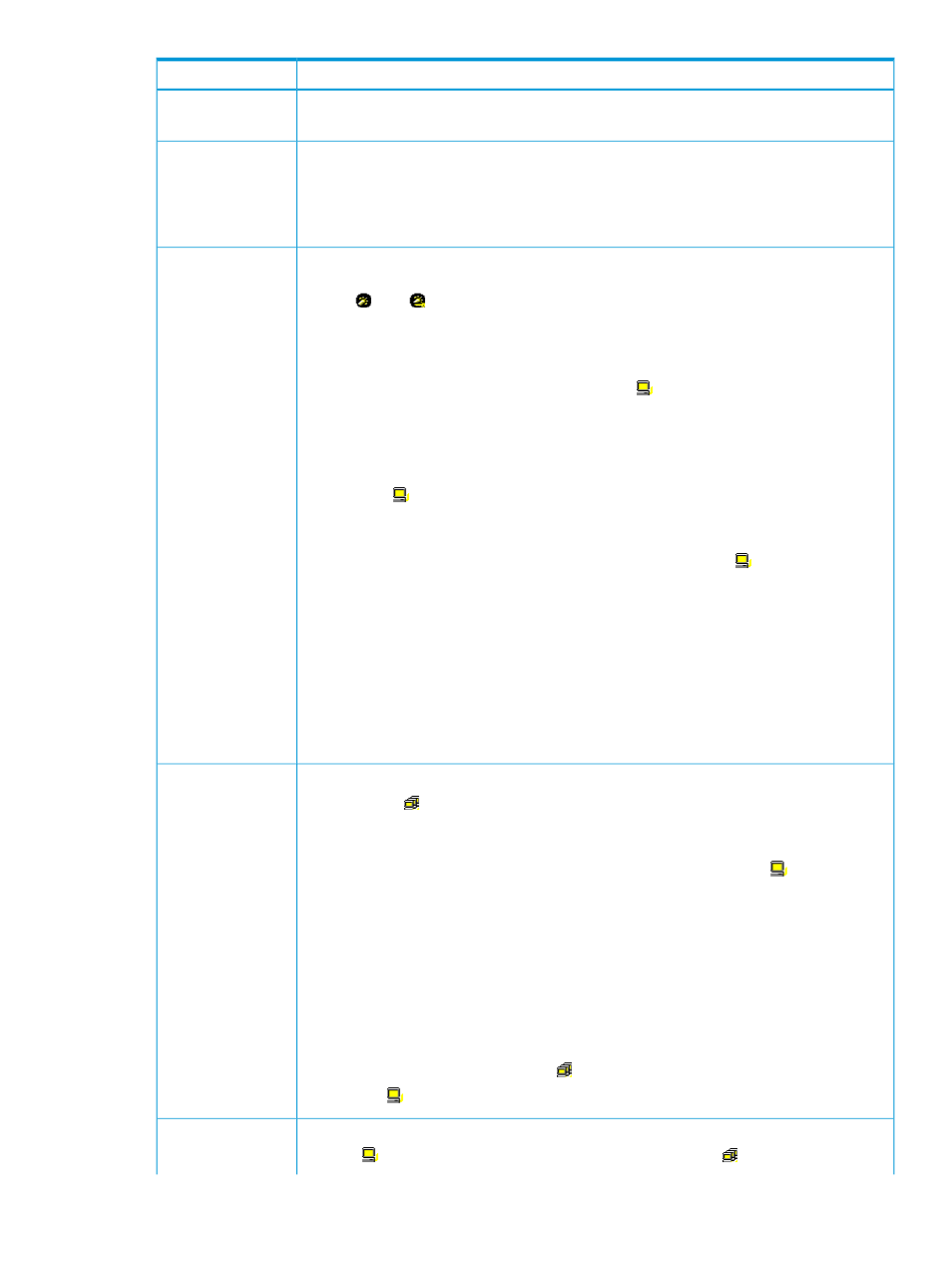
Description
Item
Tip: To return the control status to No Control, specify Prio. for attributes of all the host bus
adapters and then click Apply.
Allows you to narrow WWNs in the list:
Control List
•
If All is selected, all the WWNs appear in the list.
•
If Prioritize is selected, only the prioritized WWNs appear in the list.
•
If Non-Prioritize is selected, only the non-prioritized WWNs appear in the list.
Ports and the host bus adapters connected to these ports in the storage system. Ports on the
storage system are shown below the Storage System folder. The ports are indicated by icons
such as
and
.
Upper-left tree
When you double-click on a port, the tree expands to display two items: Monitor and
Non-Monitor. The host bus adapters that are connected to the specified port are displayed
below Monitor or Non-Monitor.
•
If you double-click Monitor, the host bus adapters (
) whose traffics with the specified port
are monitored are displayed below Monitor.
•
If you double-click Non-Monitor, the host bus adapters whose traffics with the specified port
are not monitored are displayed below Non-Monitor.
The WWN and PFC names of the host bus adapters are displayed on the right of the host bus
adapter icon (
) below Monitor. WWNs (Worldwide Name) are 16-digit hexadecimal
numbers used to uniquely identify host bus adapters. PFC names are nicknames assigned by
the system administrator so that they can easily identify each host bus adapter.
Only the WWN is displayed on the right of the host bus adapter icon (
) below Non-Monitor.
When many-to-many connections are established between host bus adapters (HBAs) and ports,
make sure that all the traffics between HBAs and ports monitored. Therefore, make sure that all
the connected HBAs are displayed below Monitor. For details on how to move an HBA displayed
below Non-Monitor to below Monitor, see
“Monitoring all traffic between HBAs and ports”
.
The list on the right of the tree changes depending on the item you select in the tree as follows.
•
When you select a port or Monitor icon, the list shows the information of host bus adapters
that are connected to the ports and monitored by Performance Monitor.
•
When you select the Monitor icon or the Storage System folder, the list becomes blank.
PFC groups and host bus adapters (WWNs) in each PFC group:
Lower-left tree
•
PFC groups (
), which contain one or more WWNs, appear below the Storage System
folder. For details on the PFC groups, see
“Grouping host bus adapters” (page 65)
•
If you double-click an PFC group, host bus adapters in that group expand in the tree. the
WWN and PFC name appear to the right of the host bus adapter icon (
).
If the WWN of a host bus adapter (HBA) appears in red in the tree, the host bus adapter is
connected to two or more ports, but the traffic between the HBA and some of the ports is not
monitored by Performance Monitor. When many-to-many connections are established between
HBAs and ports, make sure that all the traffic between HBAs and ports is monitored. For details
on the measures when a WWN is displayed in red, see
“Monitoring all traffic between HBAs
.
The list on the right of the tree changes depending on the item you selected in the tree as follows:
•
When you select the Storage System folder, the WWN list shows the information of PFC
groups.
•
When you select an PFC group icon (
), the WWN list shows the information of host bus
adapters (
) contained in that PFC group.
Adds a host bus adapter to an PFC group. Before using this button, you must select a host bus
adapter (
) from the upper-left tree and also select an PFC group (
) from the lower-left tree.
Add WWN
WWN tab of the Performance Control main window
191
