9 changing display of graphs, Graph operation, Changing displayed items – HP XP P9000 for Compatible High Perf FICON Connectivity Software User Manual
Page 45: Changing a display period, Adding a new graph
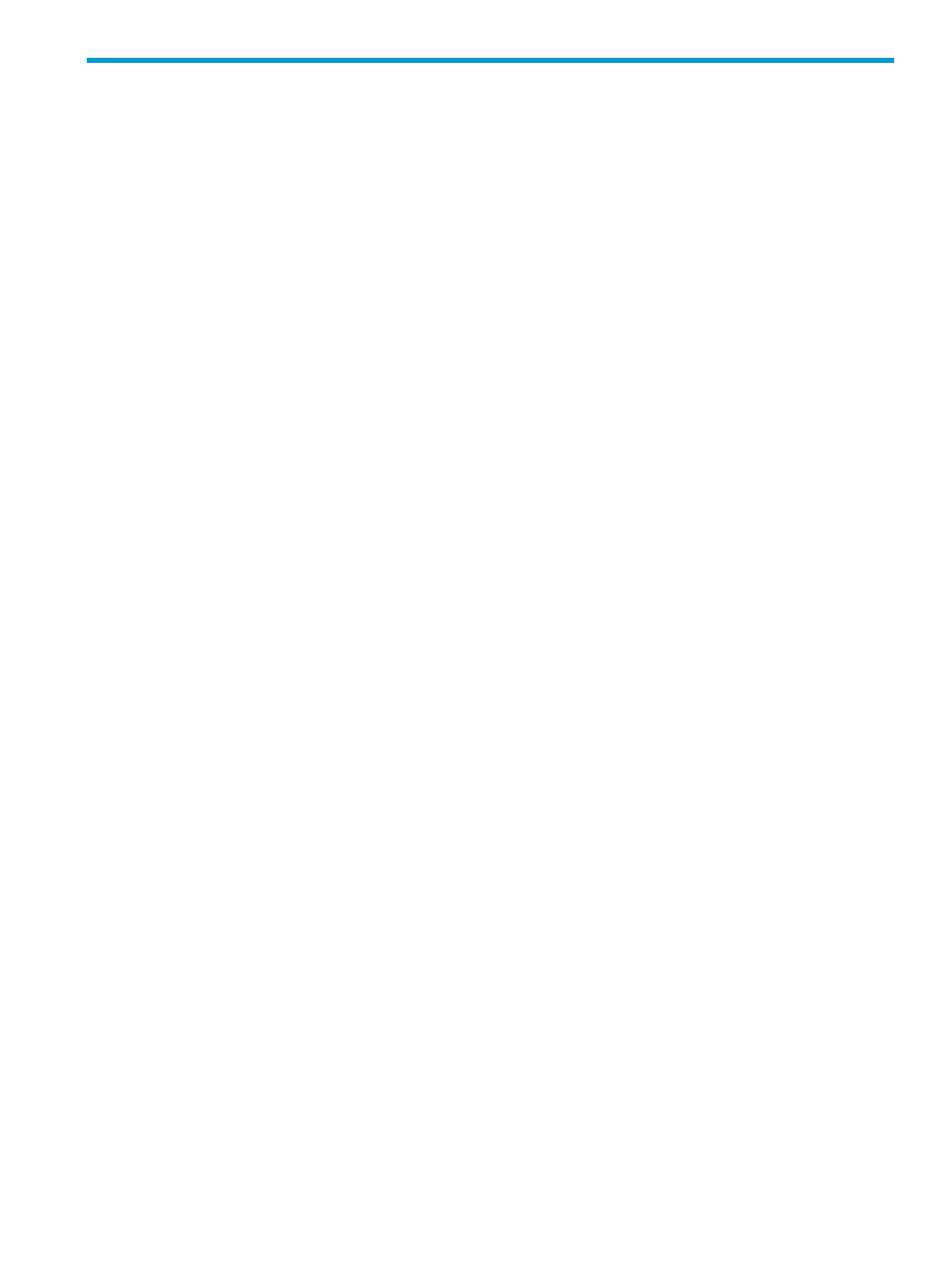
9 Changing display of graphs
This topic describes how to change displaying of graphs.
Graph operation
Information displayed in the graph can be changed. The following operations can be performed:
•
Displayed items in the graph can be changed.
For details, see
“Changing displayed items” (page 45)
•
Displayed periods in the graph can be changed.
For details, see
“Changing a display period” (page 45)
•
New graphs can be added.
For details, see
“Adding a new graph ” (page 45)
.
•
Graph panels can be deleted.
For detail, see
“Deleting graph panel” (page 46)
.
Changing displayed items
Use the Edit Performance Objects window to change displayed items in the graph.
1.
Display a graph in the Monitor Performance window.
For details, see
.
2.
Click Edit Performance Objects.
The Edit Performance Objects window opens.
3.
Change displayed items in the information setting field at the left of the window.
For details, see
.
4.
Click Add.
Items are added in the Selected Objects field.
5.
If you want to delete the item, select the item and then click Remove.
6.
Click OK.
The graph is displayed.
Changing a display period
To change a display period in the graph.
1.
Display graph in the Monitor Performance window.
For details, see
.
2.
Click Edit Time Range.
The Edit Time Range window opens.
3.
Input the date when the display of the graph begins in the From field. Input the date when the
display of the graph is ended in the To field.
4.
Click OK.
The graph is displayed.
Adding a new graph
To add a new graph:
Graph operation
45
