4 monitoring wwns, Viewing the wwns that are being monitored, Adding new wwns to monitor – HP XP P9000 for Compatible High Perf FICON Connectivity Software User Manual
Page 23: Removing wwns to monitor, Adding wwns to ports, Viewing the wwns that are being
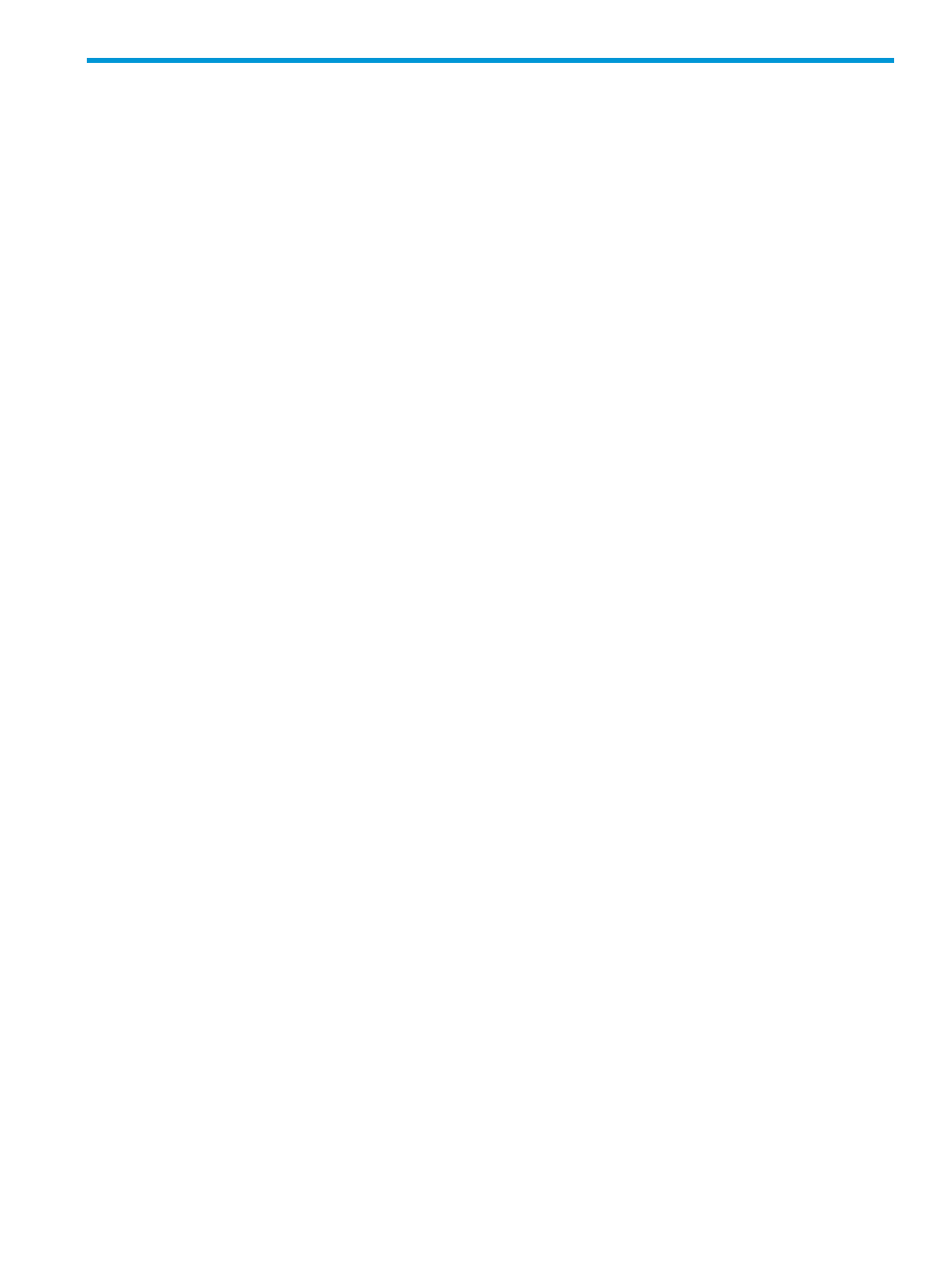
4 Monitoring WWNs
This topic describes how to set up WWNs to be monitored.
Viewing the WWNs that are being monitored
To view the WWNs that are being monitored:
1.
Display the Remote Web Console main window.
2.
Select Performance Monitor in Explorer, and select Performance Monitor in the tree.
The Performance Monitor window opens.
3.
Select the Monitored WWNs tab to see the list of WWNs that are currently being monitored.
Adding new WWNs to monitor
To add new WWNs to monitor:
1.
Display the Remote Web Console main window.
2.
Select Performance Monitor in Explorer, and select Performance Monitor in the tree.
The Performance Monitor window opens.
3.
Select the Monitored WWNs tab.
4.
Click Edit WWN Monitor Mode.
The Edit WWN Monitor Mode window opens.
5.
Select the WWNs in the Unmonitored WWNs list, and click Add.
6.
Click Finish to display the Confirm window.
7.
Click Apply in the Confirm window to apply the settings to the storage system.
Removing WWNs to monitor
To remove WWNs to monitor:
1.
Display the Remote Web Console main window.
2.
Select Performance Monitor in Explorer, and select Performance Monitor in the tree.
The Performance Monitor window opens.
3.
Click the Monitored WWNs tab.
4.
Click Edit WWN Monitor Mode.
The Edit WWN Monitor Mode window opens.
5.
Select the WWNs in the Monitored WWNs list that you want to remove, and click Remove.
6.
Click Finish to display the Confirm window.
7.
Click Apply in the Confirm window.
8.
When the warning message appears, click OK to close the message. The settings are applied
to the storage system.
Adding WWNs to ports
If you want to monitor WWNs that are not connected to the storage system, you can add them to
ports and set them up for monitoring with Performance Monitor.
1.
Display the Remote Web Console main window.
2.
Select Performance Monitor in Explorer, and select Performance Monitor in the tree.
The Performance Monitor window opens.
3.
Click the Monitored WWNs tab.
Viewing the WWNs that are being monitored
23
