Reviewing activity for a server blade, Reviewing activity for a server blade -6 – HP ProLiant BL10e G2 Server Blade User Manual
Page 151
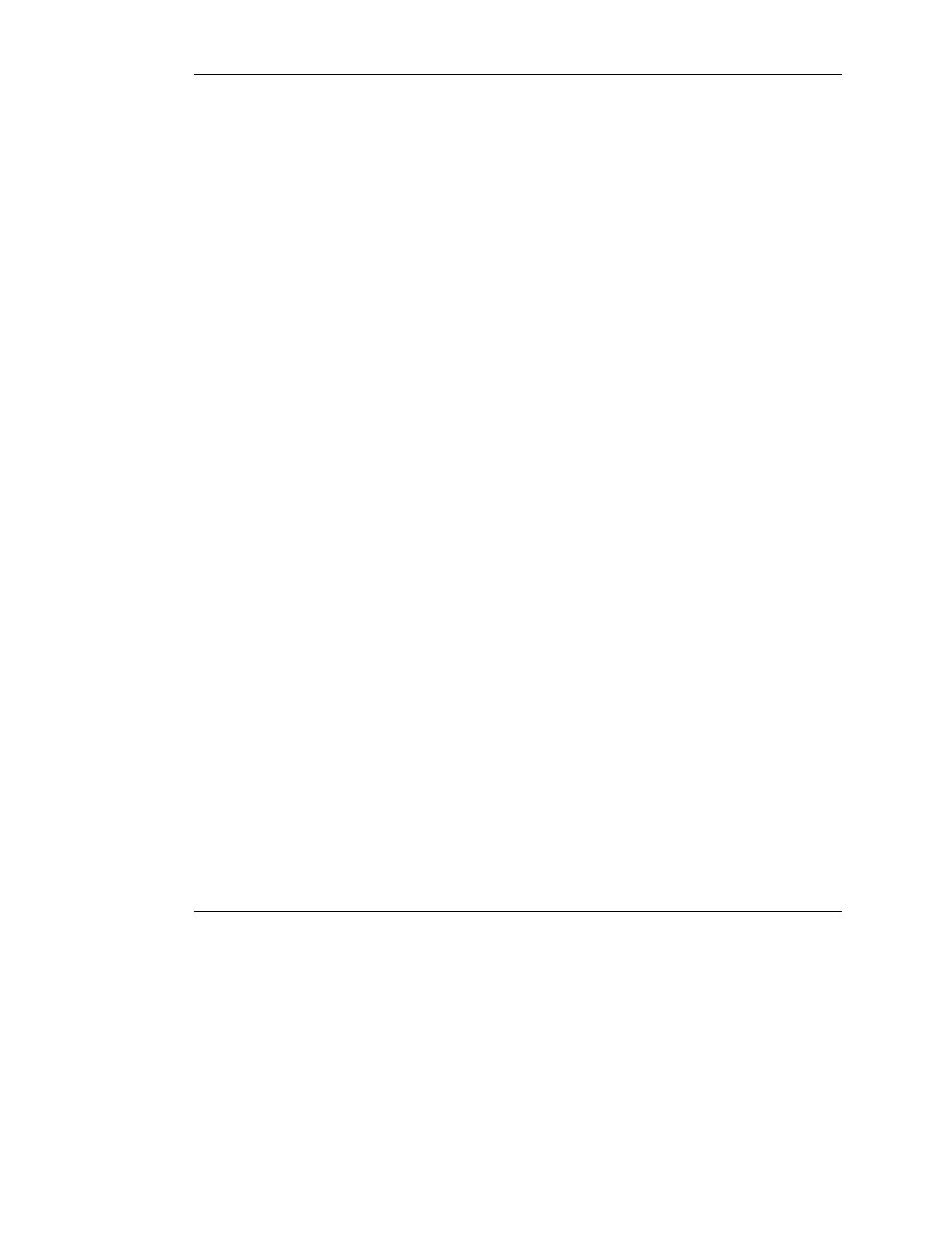
Performing Common Administrative Tasks
4. When prompted to press the F9 key for ROM-Based Setup Utility:
a. Press the Esc key.
b. Press the 9 key.
5. To exit RBSU:
a. Press the Esc key.
b. When prompted to press F10, press the Esc key and the 0 key to confirm.
6. To close the remote console session:
a. Press the Ctrl-_ keys.
b. Press the D key.
Reviewing Activity for a Server Blade
IMPORTANT: This task can only be performed for a given server blade bay by enclosure
administrators, group administrators, and group members with access rights to the server
blade bay.
To access the console log for a server blade using the Web-based user interface:
1. Click the Bays tab.
2. Click Bay List in the left panel.
3. Choose the bay from the Bay list.
4. Click Console Log under Bay Information.
To view the system log for a server blade using the CLI, enter:
SHOW SYSLOG BAY
IMPORTANT: Entering “q” q uits the command. Typing any other key shows the next
screen if more information is available to display. The system log of the server blade is not
stored between reboots, so the information only includes what has taken place since the
last power-on of the Integrated Administrator.
6-6
HP ProLiant BL e-Class Integrated Administrator User Guide
HP CONFIDENTIAL
Writer: Hilary Stead File Name: g-ch6 Performing Common Administrative Tasks.doc
Codename: Halo Part Number: 249070-005 Last Saved On: 3/1/04 10:52 AM
