Configuring hp operations orchestration – HP Matrix Operating Environment Software User Manual
Page 13
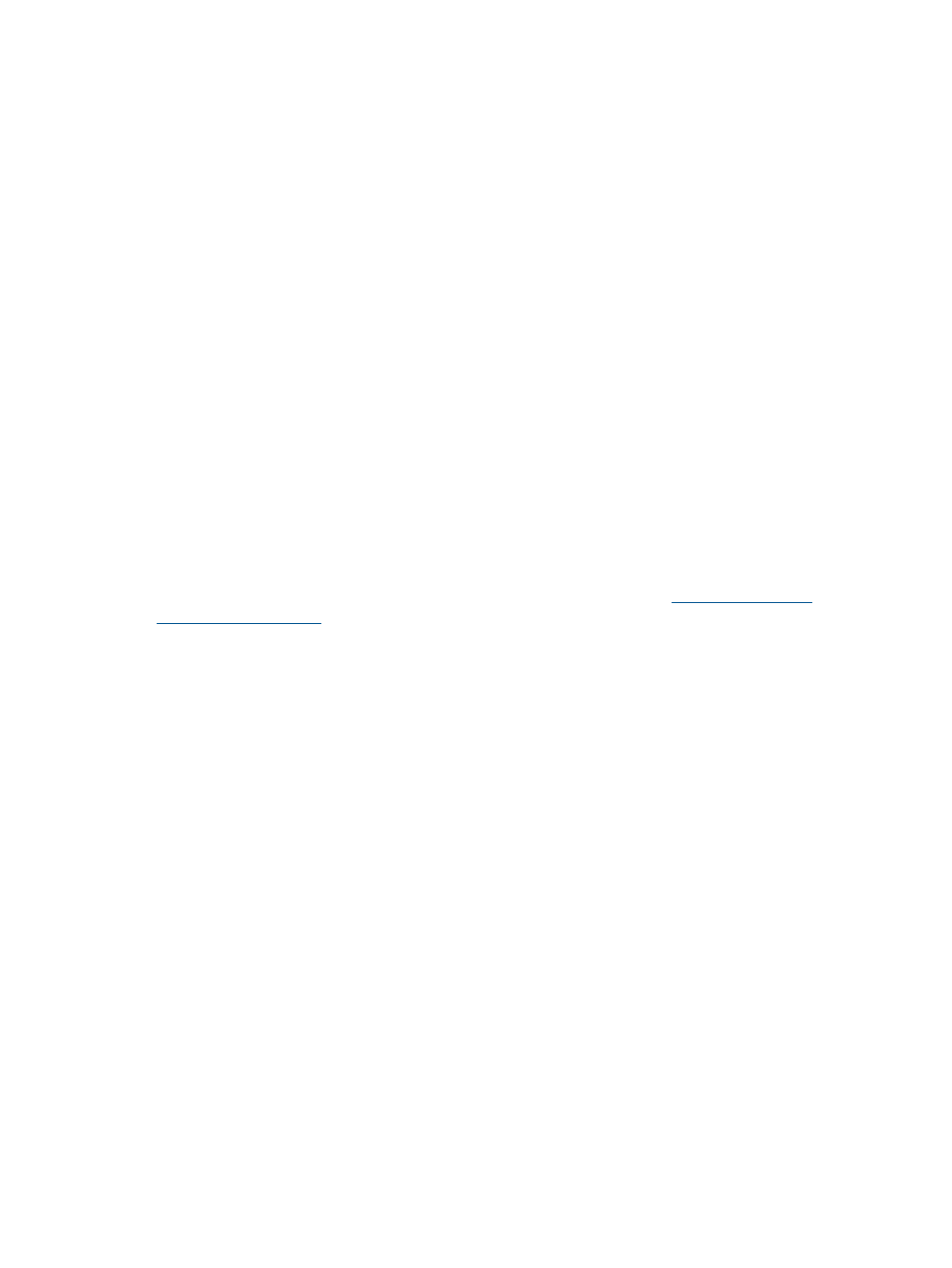
3.
Configure logical server management to increase memory allocation
If a primary or a secondary CMS will manage more than 1000 nodes, increase the logical
server management JVM heap size.
a.
On each CMS that is configured to manage more than 1000 nodes, in Windows Explorer,
navigate to C:\Program Files\HP\Virtual Server Environment\conf\lsa
b.
Edit hp_lsa_service.conf
c.
Change wrapper.java.maxmemory=1024 to wrapper.java.maxmemory=2048,
and save the file.
4.
Restart affected services on each secondary CMS
a.
On the secondary CMS desktop, select Start
→Administrative Tools→Services
b.
Select HP Global Workload Manager Central Management Server, then select
Action
→Restart
c.
Select HP Logical Server Automation, then select Action
→Restart
d.
Repeat steps a through c for each secondary CMS.
5.
Restart affected services on the primary CMS
a.
On the CMS desktop, select Start
→Administrative Tools→Services
b.
Select HP Insight Orchestration, then select Action
→Restart.
Configuring HP Operations Orchestration
Operations Orchestration is installed automatically during new installations of Insight Orchestration.
If you are upgrading Insight Orchestration, you must perform manual steps to upgrade Operations
Orchestration.
See the HP Insight Software Installation and Configuration Guide at
for detailed upgrade steps.
After installation, you must verify that all Operations Orchestration system properties are set
correctly.
1.
To launch Operations Orchestration, select Start
→All Programs→Hewlett-Packard→Operations
Orchestration
→HP Operations Orchestration Studio.
A login prompt appears.
2.
Log in to the Operations Orchestration administrator account using the following credentials:
•
Username: admin
•
Password: the Insight Orchestration administrator password specified during Insight
Orchestration installation
Configuring HP Operations Orchestration
13
