3 configuration, Configuring insight orchestration users in windows, Classes of insight orchestration users and groups – HP Matrix Operating Environment Software User Manual
Page 10
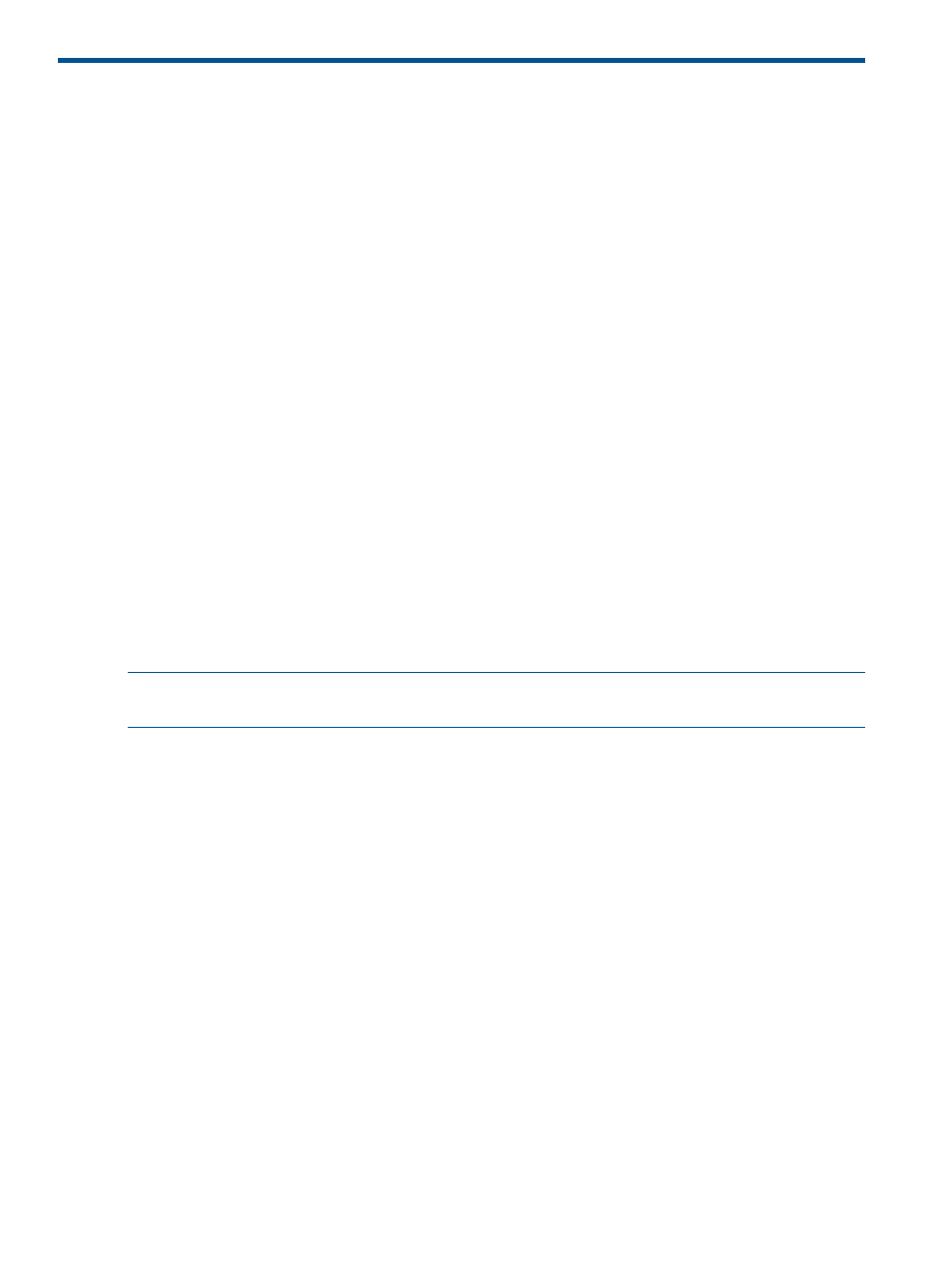
3 Configuration
Configuring Insight Orchestration users in Windows
The HP Insight Software Installer adds the user who installed the system to the HPIO_Administrators
group.
To add users to Insight Orchestration user groups, use your computer management or administrative
tools. For example, in Windows Server 2003 click Start
→Administrative Tools→Computer
Management, and expand Users and Groups.
Classes of Insight Orchestration users and groups
There are three classes of Insight Orchestration users and groups. These classes are represented
as Windows user groups:
•
HPIO_Users
Can log into Insight Orchestration Self Service Portal
(https://[cms_ip]:51443/hpio/portal), and initiate requests for provisioning using
published templates. These requests require approval from an Adminstrator.
•
HPIO_Architects
Have the privileges of the HPIO_Users group, and can access the Insight Orchestration Designer
(https://[cms_ip]:51443/hpio/designer) to create, modify, and publish templates.
•
HPIO_Administrators
Have the privileges of the HPIO_Architects group, and can access the Insight Orchestration
Console through Systems Insight Manager, initiate requests without requiring approval, modify
Insight Orchestration configuration items, configure networks and pools, grant users access
to existing resources, and approve, reject, continue, or cancel requests.
NOTE:
When a new user is created and needs access to the HP Systems Insight Manager Audit
Log, the system administrator must give the user authorization to view the log.
Removing Windows users having current permissions to use IO resources
Before removing a Windows user from the CMS, you must first remove the Windows user from
any Insight Orchestration resources the user is allowed to use, and then remove the HPIO_ groups
the user is assigned to:
1.
Resources
•
Unassign the user from Templates or remove the user from the group assigned to Templates
•
Unassign the user from Server pools or remove the user from the group assigned to Server
pools
2.
Groups
•
Remove the Windows user from HPIO_Users group
•
Remove the Windows user from HPIO_Architect group
•
Remove the Windows user from HPIO_Administrators group
Once the Windows user is removed from all applicable resources and groups, you can remove
the user from the CMS.
10
Configuration
