HP Matrix Operating Environment Software User Manual
Page 102
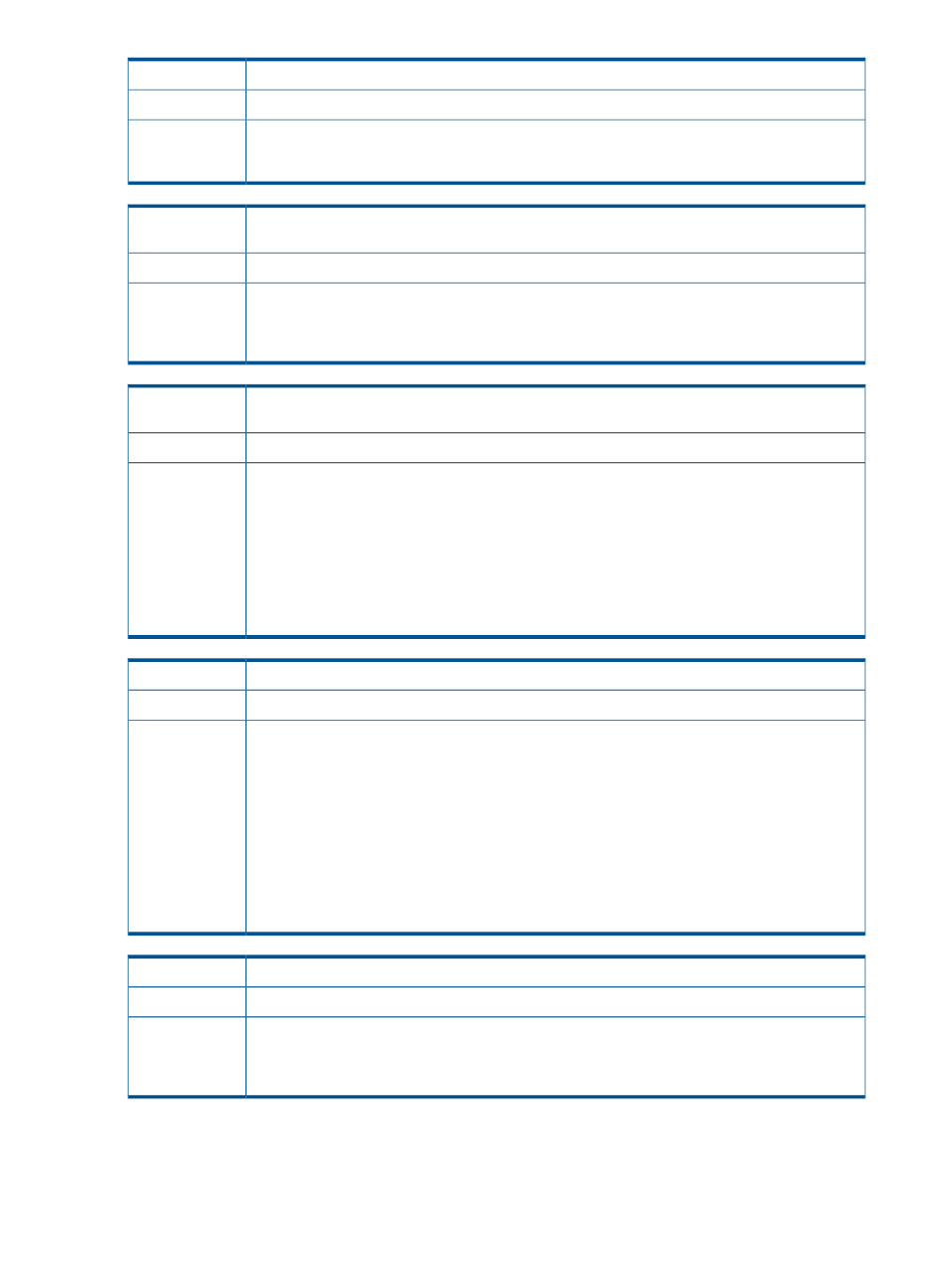
Request details displays allocated when a reservation process finishes.
Issue
Resources are reserved
Possible cause
Insight Orchestration displays an “allocated” message when resources are reserved for a provisioning
request. If this message appears for a scheduled provisioning operation, the resources are only
reserved for the future lease period.
Action
Users are not able to login to Insight Orchestration after installation or after assigning the user to
a different Insight Orchestration group.
Issue
CMS requires reboot
Possible cause
A user might not be able to log in to the Insight Orchestration console in Systems Insight Manager
or the Insight Orchestration Self Service Portal after installing Insight Orchestration, or after moving
Action
the user from one Insight Orchestration user group to another, for example moving a user from the
HPIO_Administrators to the HPIO_Users group. To resolve this issue, reboot the CMS.
When extending the lease period, the operation fails without stating a specific reason or error
message.
Issue
Insufficient resources
Possible cause
If you attempt to extend the lease period of an infrastructure beyond the period available to its
resources (insufficient static IP addresses or insufficient capacity on a virtual machine host), the
Action
Insight Orchestration displays an error message, stating “ The informed lease period
conflicts with another infrastructure service lease period and cannot
be updated.
” Verify that there are sufficient and available:
•
Static IP addresses
•
Virtual machine memory resources
•
Disk resources
An operation on servers under a VCDG did not complete the requested operation.
Issue
Server not managed by Virtual Connect Enterprise Manager
Possible cause
Virtual Connect Domain Group status must display managed by Virtual Connect Enterprise Manager
for Insight Orchestration to correctly execute operations over its resources.
To perform maintenance activities on a Virtual Connect Domain that is managed by Virtual Connect
Enterprise Manager and prevent Insight Orchestration from attempting to use a physical server that
is not available when the VCDG is under maintenance, you must:
Action
1.
Access the Insight Orchestration console and select the Server Pools tab.
2.
Move the physical servers in the VCDG to the maintenance pool.
3.
Access Virtual Connect Enterprise Manager and perform the required steps to complete the
desired operation.
4.
In Insight Orchestration, move the physical servers from the maintenance pool back to the
appropriate server pools to make them available for use in Insight Orchestration.
Moving servers to the Maintenance pool always deactivates the servers.
Issue
—
Possible cause
When you move a server to the Maintenance pool, that resource is deactivated. A warning displays
stating that services reserving the server for future use will be canceled, and current logical servers
Action
using the resource will be deactivated. When moving a server to the Maintenance pool, you can
attach a note to the server that indicates why the server was moved to maintenance.
102 Troubleshooting
