Starting virtual machines – HP Matrix Operating Environment Software User Manual
Page 94
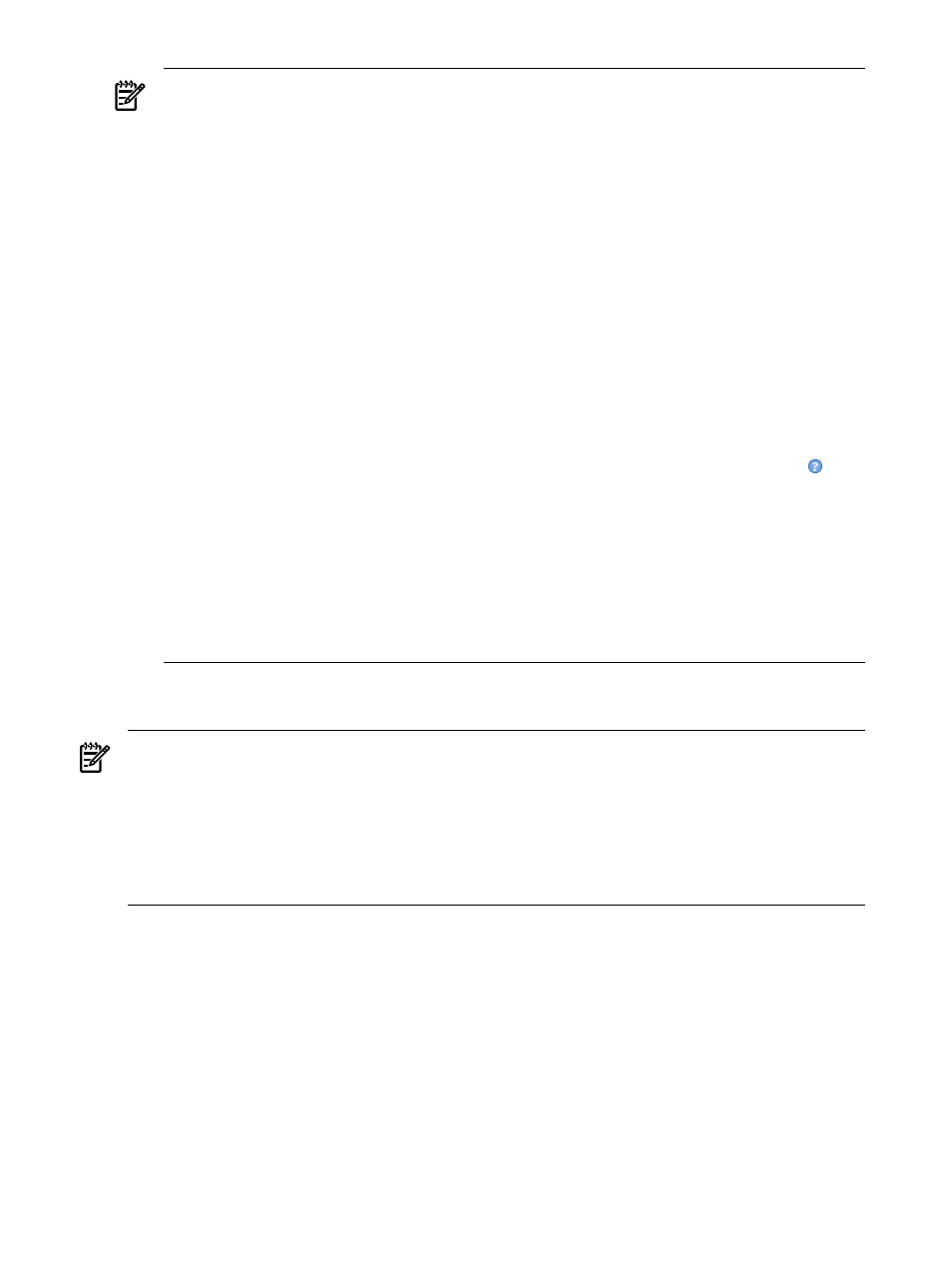
NOTE:
The list of possible backing devices for the storage device you want to add can
include file and directory backing devices that have not been associated with a particular
virtual machine, or that were associated with virtual machines that have been removed or
from which the associated virtual devices have been removed.
You can create a file as a backing storage device for a virtual disk. You can add DVD burners,
tape devices, and changers if they are emulated SCSI adapters; they are added as attached
devices. You cannot use VM Manager to add an attached AVIO device; to add such a device
to a virtual machine, use the hpvmdevmgmt command at the Integrity Virtual Machines
host. For more information, see the Modify
→Add Storage Device to Virtual Machine...
help topic.
NOTE:
If you use VM Manager to manage a VM Host running Integrity VM Version 3.5
or earlier, VM Manager does not fully support virtual device special files located in /hpap
(introduced in HP StorageWorks Secure Path software Version 3.0F SP2) as backing devices
for virtual storage. When you use VM Manager to add a storage device on a virtual machine,
VM Manager does not display device files in /hpap as possible backing devices to choose
from. If a virtual storage device using an /hpap device special file already exists on a virtual
machine managed by VM Manager, VM Manager displays it on the VM Host Storage and
VM Properties Storage
tabs as an unknown device (using the question mark icon, ). VM
Manager displays the correct device special file name (for example, /hpap/rdsk/hpap1)
but the box representing this device is not connected to the boxes that represent the physical
storage devices associated with that virtual device special file. In general, VM Manager
correctly displays only those device special files located in /dev.
To add a virtual storage device that uses a virtual device special file in /hpap to an existing
virtual machine on a VM Host running Integrity VM Version 3.5 or earlier, use the Integrity
VM hpvmmodify command. For more information about these commands, see the HP
Integrity Virtual Machines Installation, Configuration, and Administration manual.
•
Add Network Device to Virtual Machine
to add network devices and vswitches for virtual
machines.
NOTE:
Any network or storage devices that you add are not functional on the virtual machine
until the virtual machine is started or restarted. When you add an I/O device to a started virtual
machine, it might not appear on the Network or Storage tab until the virtual machine is stopped
or restarted. If you add an I/O device to a stopped virtual machine, the tab displays the device
immediately.
NOTE:
If the virtual machine being modified is an HP Serviceguard package, you must make
the same modifications to the virtual machine on the other VM Hosts in the cluster.
Starting virtual machines
Starting a virtual machine starts the virtual hardware for the virtual machine. The virtual machine
enters an On state (powered on).
The Start and Restart functions are similar except the Start function does not stop and restart a
virtual machine that is already started (it leaves the started machine as is), while the Restart
function does. Use Restart instead of Start when you have several virtual machines that you want
newly started, some which are already started and some currently stopped. The Restart function
takes care of all the virtual machines (in contrast, the Start function does not restart the already
started machines). If you do not want the already started machines stopped and restarted (you
just want the stopped machines started), use the Start function instead. For information about
restarting virtual machines, see
“Restarting virtual machines” (page 98)
94
Working with virtual machines
