Modifying virtual machines – HP Matrix Operating Environment Software User Manual
Page 92
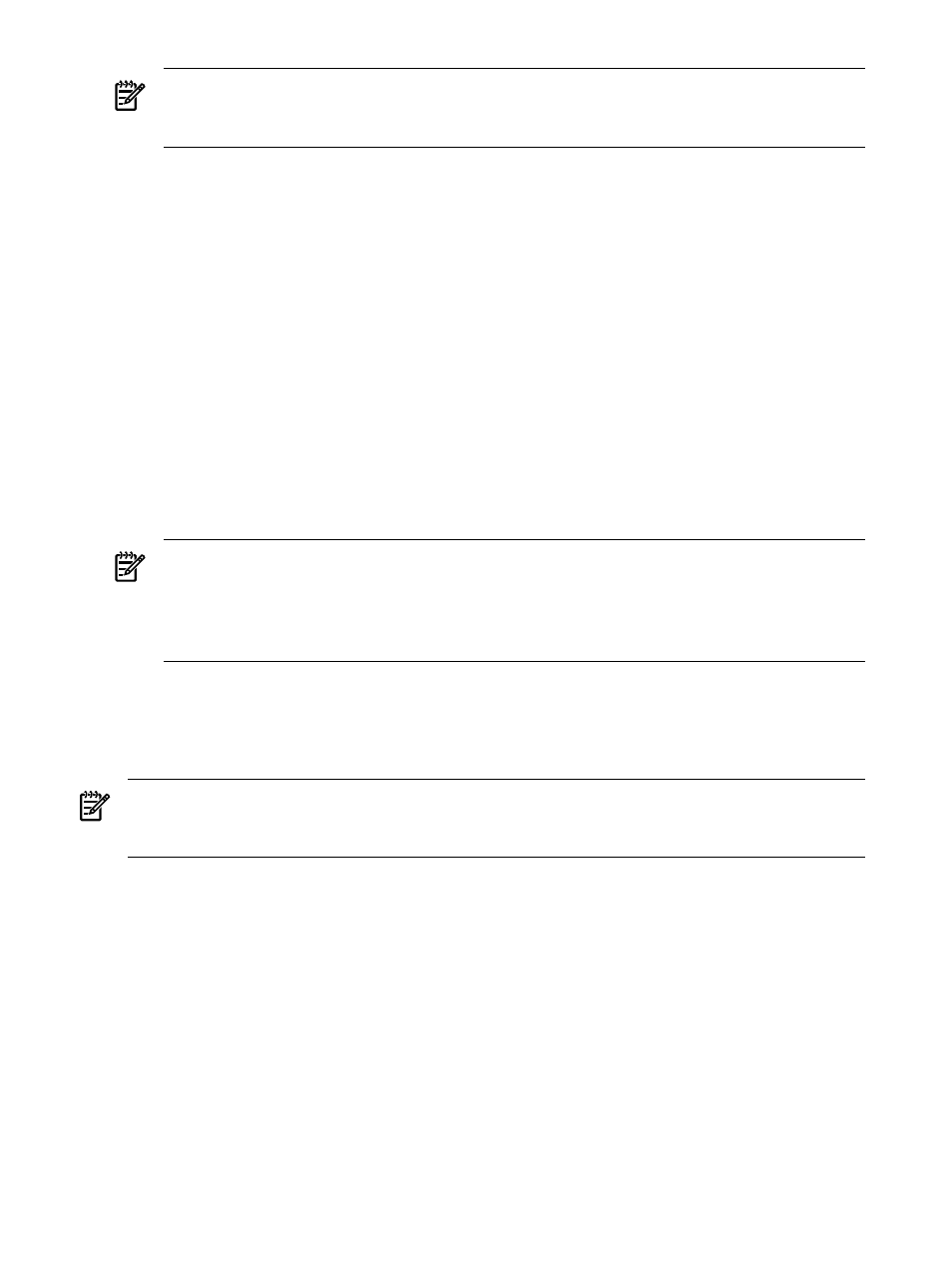
NOTE:
Any devices added using the Create Virtual Machine wizard are not functional on
the virtual machine until the new virtual machine is started. Certain devices are not seen in
a VM Manager Storage tab until the virtual machine is started.
You can configure the virtual machine's Extensible Firmware Interface (EFI) to boot the
guest OS automatically when the virtual machine is started (powered on). Configure EFI
when the virtual machine has been started and before booting the OS. You can interact with
EFI through the virtual Management Processor (vMP) for the virtual machine. The vMP
provides access to the console for the virtual machine. To interact with vMP, use the
hpvmconsole
command. For more information, see the HP Integrity Virtual Machines
Installation, Configuration, and Administration manual.
If you are using VM Manager from HP SMH, click OK to finish. VM Manager displays the
page from which you initiated the Create Virtual Machine wizard.
If you are using VM Manager from Insight Dynamics, click Apply gWLM Policy. To skip
this step and add the new virtual machine to the SRD later, click Apply Later (you must
click either button). When you click Apply Later, VM Manager displays the page from which
you initiated the Create Virtual Machine wizard. When you are ready to add the virtual
machine to the SRD, select the virtual machine from the appropriate screen (for example,
from the VM Host Virtual Machines tab) and then select Policy
→Apply gWLM Policy ...
from the VM Manager menu bar. For more information, see the VM Manager Policy Menu
help topic.
NOTE:
After creating a virtual machine using VM Manager, if you return immediately to
Virtualization Manager, the machine might not yet appear in Virtualization Manager. This
means HP SIM/Insight Dynamics has not yet completed identifying the new virtual machine.
However, it appears when the identification process completes (usually within a minute or
two).
Modifying virtual machines
To modify a virtual machine, select one of the following items from the VM Manager Modify
menu. For more information about any item, see the corresponding VM Manager help topic.
NOTE:
You cannot modify a virtual machine that is currently migrating online. You must wait
until migration completes. You cannot modify a virtual machine that has migrated to another
VM Host (the target): the virtual machine (on the source VM Host) is in the Not Runnable state.
•
Virtual Machine vCPU Entitlement
to modify the processor entitlement of a selected virtual
machine. If supported by the version of Integrity VM running on the VM Host, you can
modify the entitlement cap. An entitlement cap is the maximum amount of computing power
allotted to a virtual machine for each vCPU.
92
Working with virtual machines
