HP Matrix Operating Environment Software User Manual
Page 45
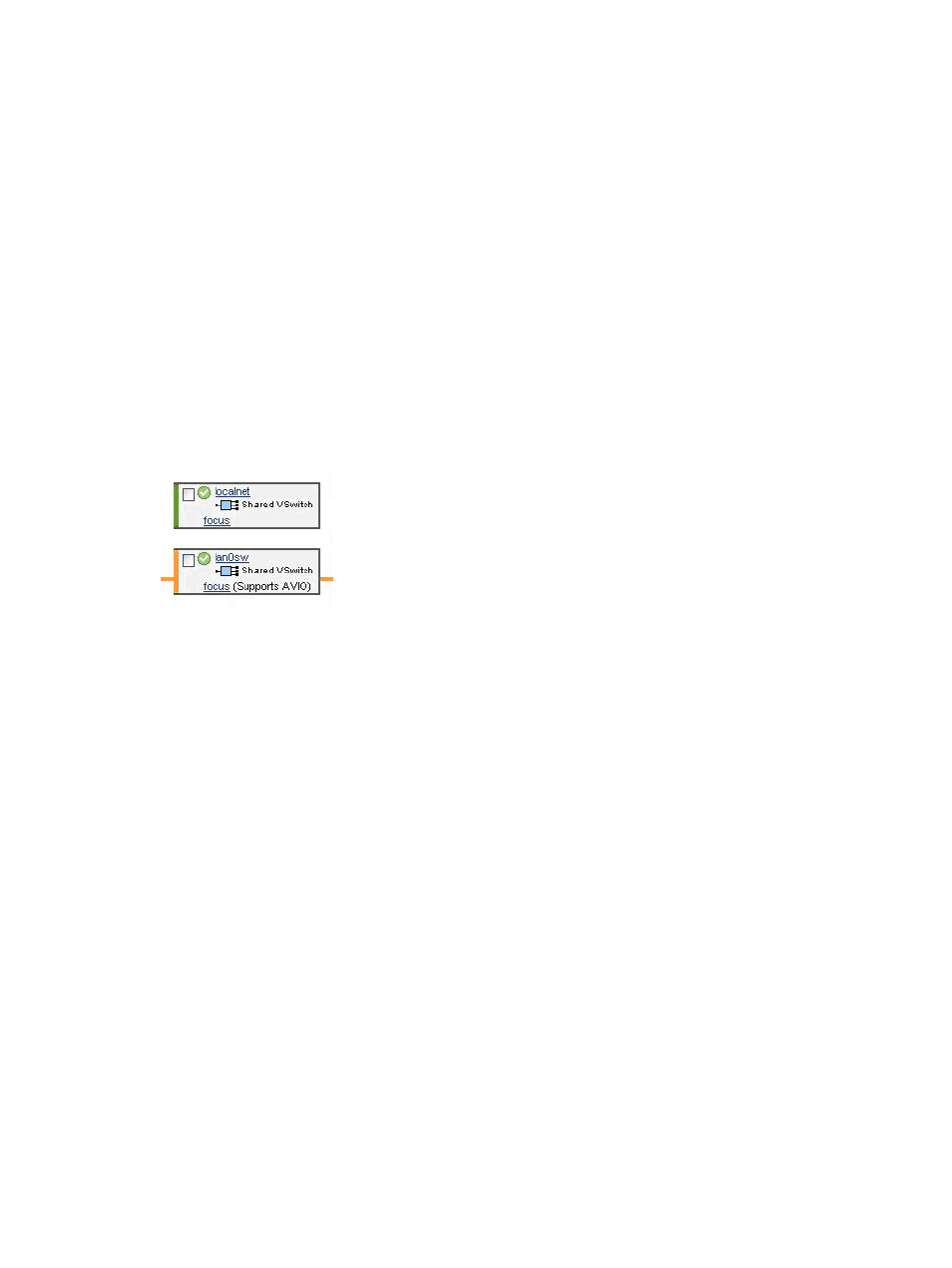
•
The bar graphs indicate network throughput, if available.
•
If the virtual machine is running and can be contacted by using WBEM, the network interfaces
are shown (for example, vs1); otherwise, a portion of the hardware path (bus, device, and
function) is shown.
•
If the virtual network interface is defined to use Accelerated Virtual Input/Output (AVIO),
the label AVIO appears with the network interface designation, such as AVIO LAN or AVIO
lan0 (the latter for a specific guest network interface designation). If the virtual network
interface is not defined to use AVIO, the network interface designation does not include the
AVIO label.
•
The Focus link limits the display to a specific virtual machine or interface and the objects
connected to it. All other devices are not displayed. If you use this link to focus on only a
specific virtual machine or interface, you can return to see all the virtual machines or network
interfaces by using the Show All link visible on the focus page.
Virtual Switches column contents
This column displays details about each virtual switch. Each major box grouping represents a
virtual switch.
Figure 4-9 Virtual Switches column
Referring to
, note the following:
•
The icon next to the name of the virtual switch shows whether the virtual switch is
operational.
•
Clicking the box near the virtual switch name allows you to perform operations on the
virtual switch by using one of the menus available from the VM Manager menu bar.
•
Clicking the virtual switch name displays general information about the virtual switch.
•
The icon and label below the virtual switch name indicates whether the corresponding
virtual switch is shared or dedicated.
•
If the physical network interface that backs the virtual switch can support AVIO, the label
Supports AVIO appears next to the Focus link. The Focus link shows only that specific
virtual switch and anything connected to it. If use this link to focus on a specific virtual
switch, you can return to displaying all the virtual switches by using the Show All link
visible on the focus page.
A virtual LAN (VLAN) is depicted as shown in
:
VM Host view
45
