Vswitch properties network tab, Quick reference, Vswitch properties network – HP Matrix Operating Environment Software User Manual
Page 72: Integrity virtual machines manager: manage vswitch, Figure 4-27 vswitch properties network tab, Displays information about the virtual machine
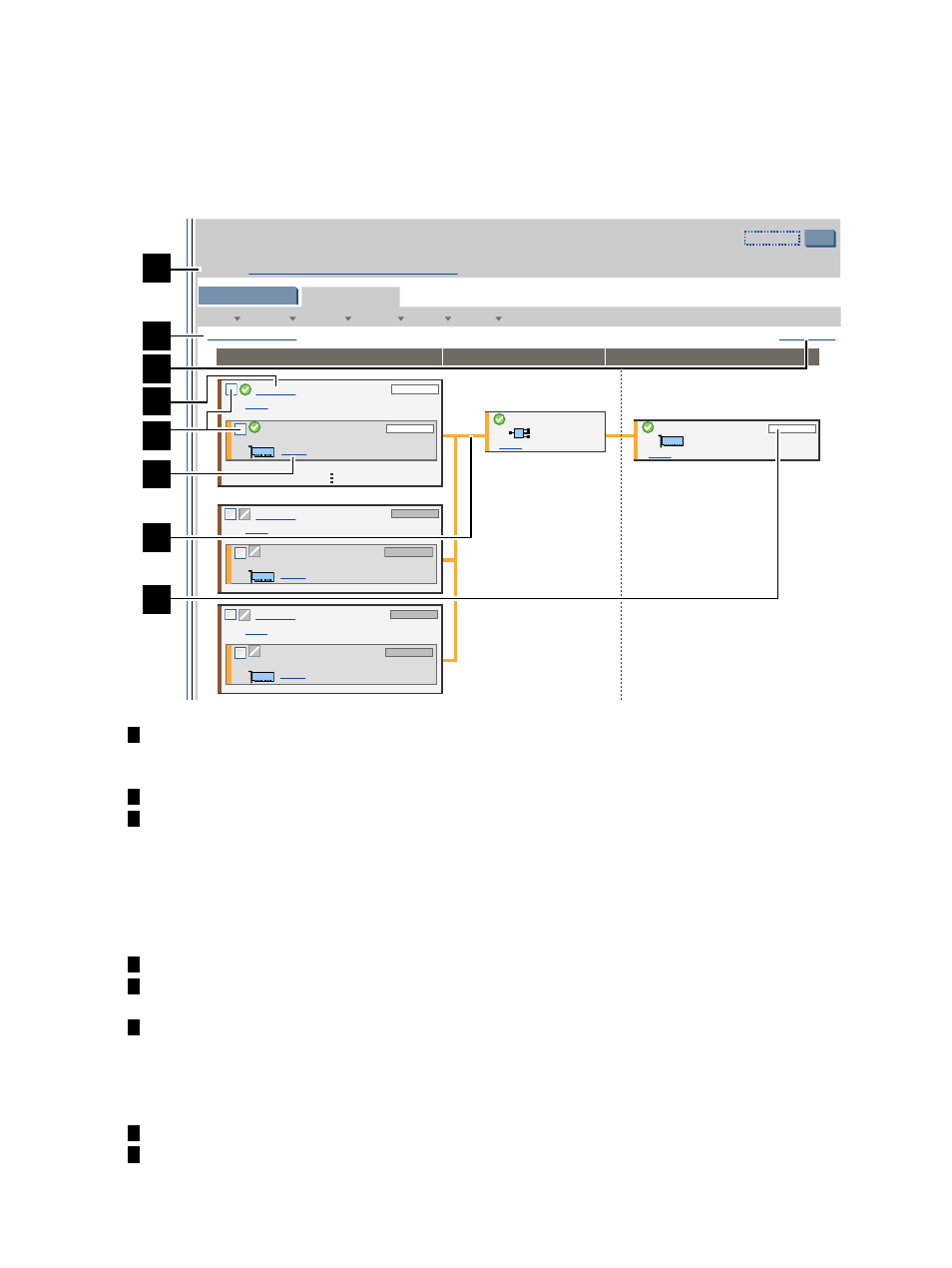
Vswitch Properties Network
tab
The Vswitch Properties Network tab shows information about the network devices for a specific
virtual switch.
Quick reference
Figure 4-27 Vswitch Properties Network tab
crystal01
focus
lan0
bus 0, dev 1, fon 0
focus
(cryst_01 port 1)
32 Kb/s
0 Mb/s
crystal02
focus
LAN
bus 0, dev 1, fon 0
focus
(cryst_01 port 2)
No Data
No Data
crystal03
focus
LAN
bus 0, dev 1, fon 0
focus
(cryst_01 port 3)
cryst_01
Shared VSwitch
focus
0/4/2/1 1000Base-T LAN
lan1
focus
No Data
No Data
0 Mb/s
Tools
Create
Modify
Delete
View
Policy
View Printer-friendly
General
Network
Last refresh: May 28, 2009 5:21:42 PM MDT
Refresh Data
Virtual Network Interfaces
Physical Network Interfaces
Virtual Switches
Integrity Virtual Machines Manager: Manage VSwitch
Properties for Virtual Switch cryst_01 on VM Host crystal
Integrity Virtual Machines Manager: Manage Host
Go back to
Restore Size
?
1
2
3
4
5
6
7
8
1
Goes back to the previous view, in this case the VM Properties view. When you access the
Vswitch Properties view from another VM Manager view (such as the VM Properties view),
the link returns you to that previous VM Manager view.
2
Displays this window in a format suitable for printing.
3
Updates the data displayed on this page. In general, VM Manager tabbed view screens are
refreshed automatically at regular intervals, and VM Manager screens that display
configuration data are updated instantaneously when you use VM Manager to change the
related configuration parameters. However, when changes to the virtual machine I/O
configuration are made using tools other than VM Manager (such as adding or removing
I/O devices by using the VM Host command line), the updated configuration data is not
shown until the screen is refreshed.
4
Displays information about the virtual machine.
5
Allows you to perform an action on the virtual machine or I/O device. Select the box, then
select an action from one of the menus available on the VM Manager menu bar.
6
Clicking the Focus link limits the display to only those network devices associated with the
selected object (in this instance, the devices associated with the indicated LAN) and the
objects directly connected to it. All other devices are not displayed. To return to the original
view, click the Show All link visible beneath the VM Manager menu bar on the focused
page.
7
Color coding indicates that matching components are related.
8
The meter (bar graph) displays network I/O throughput data, if available. The throughput
data is a 5-minute average that is calculated and updated on 5-minute boundaries. If the
72
Using VM Manager views and tabs
