Online migration phases, Alerts – HP Matrix Operating Environment Software User Manual
Page 62
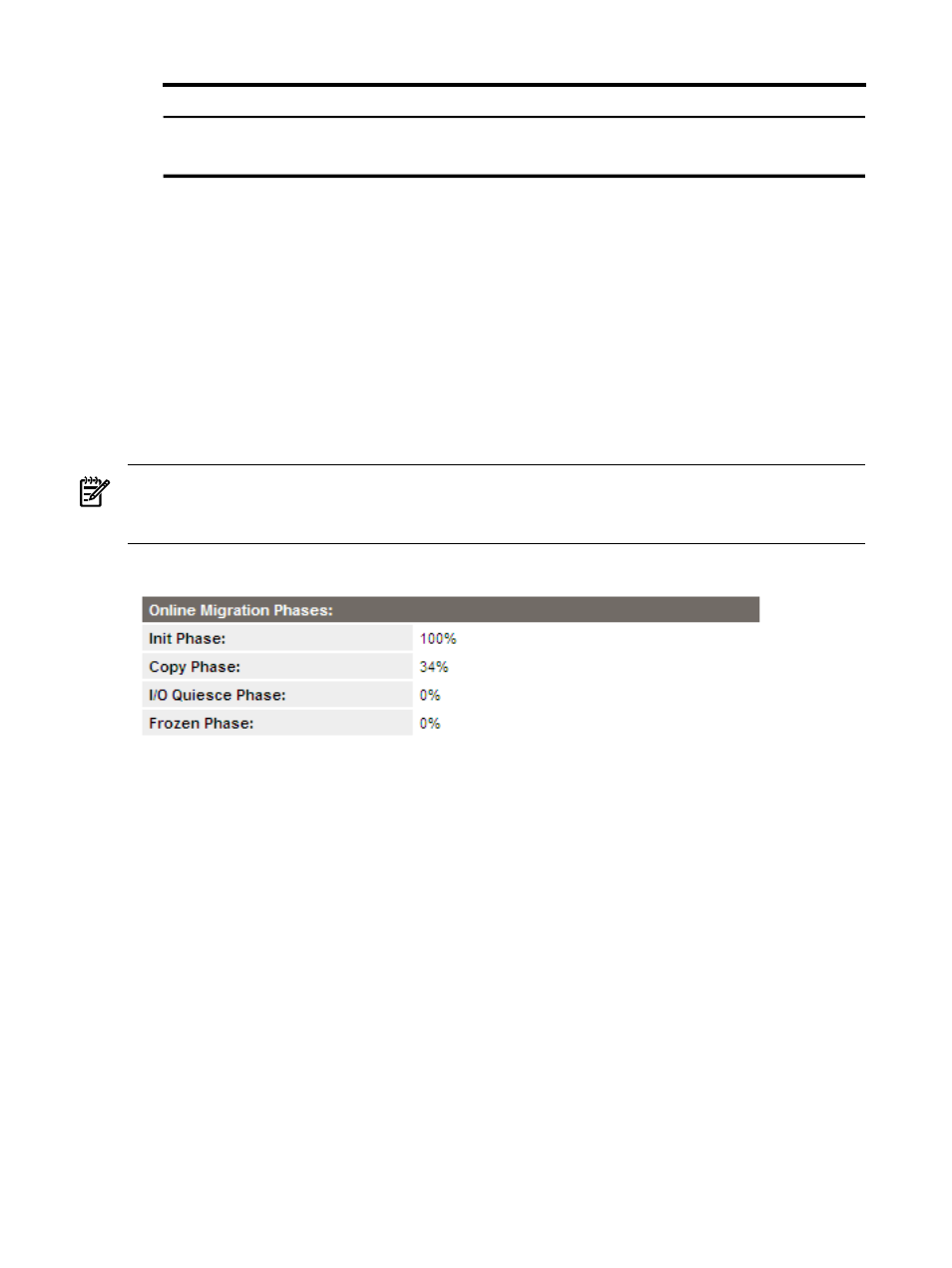
Table 4-4 Online migration status (continued)
Online migration status
Virtual machine state
VM Host state
VM enabled
Enabled
Enabled and licensed
VM disabled
Disabled
Enabled and licensed
•
Not Runnable Set By
: Displayed when the virtual machine has migrated to another VM
Host, indicates the activity or agent that caused the virtual machine hardware status to be
Not Runnable. For example, Migrate indicates the Not Runnable state was initiated by
migration (hpvmmigrate); Admin indicates the VM was marked Not Runnable by the
hpvmmodify
command.
•
Not Runnable Reason
: Displayed when the virtual machine has migrated to another VM
Host, indicates the reason the virtual machine hardware status is Not Runnable. For example,
the guest has migrated to another VM Host.
Online Migration Phases
The VM Properties General tab displays the Online Migration Phases section when online
migration is in progress. An example is shown in
NOTE:
If you access the VM Properties General tab immediately after initiating a migration,
the Online Migration Phases section might not be displayed. To view this data, click Refresh
Data
.
Figure 4-21 Online migration phases
Each of the following fields display the phase's percentage of completion:
•
Init Phase
: The initialization phase when the source and target VM Hosts establish
connections, perform various checks, starts the target guest, and so forth.
•
Copy Phase
: Tracks writes to guest memory and copies all of guest memory from the source
to the target VM Host.
•
I/O Quiesce Phase
: Completes outstanding I/O and queues new I/O requests for the target
guest.
•
Frozen Phase
: Stops the virtual CPUs and copies modified memory and guest state to the
target guest.
Alerts
The VM Properties General tab displays the Alerts section only when an error occurs during
an attempt to migrate one or more virtual machines to another VM Host. An example is shown
in
62
Using VM Manager views and tabs
