Virtual machines (vm) properties view, Virtual machines (vm) properties, View – HP Matrix Operating Environment Software User Manual
Page 58: Integrity virtual machines manager: manage vm
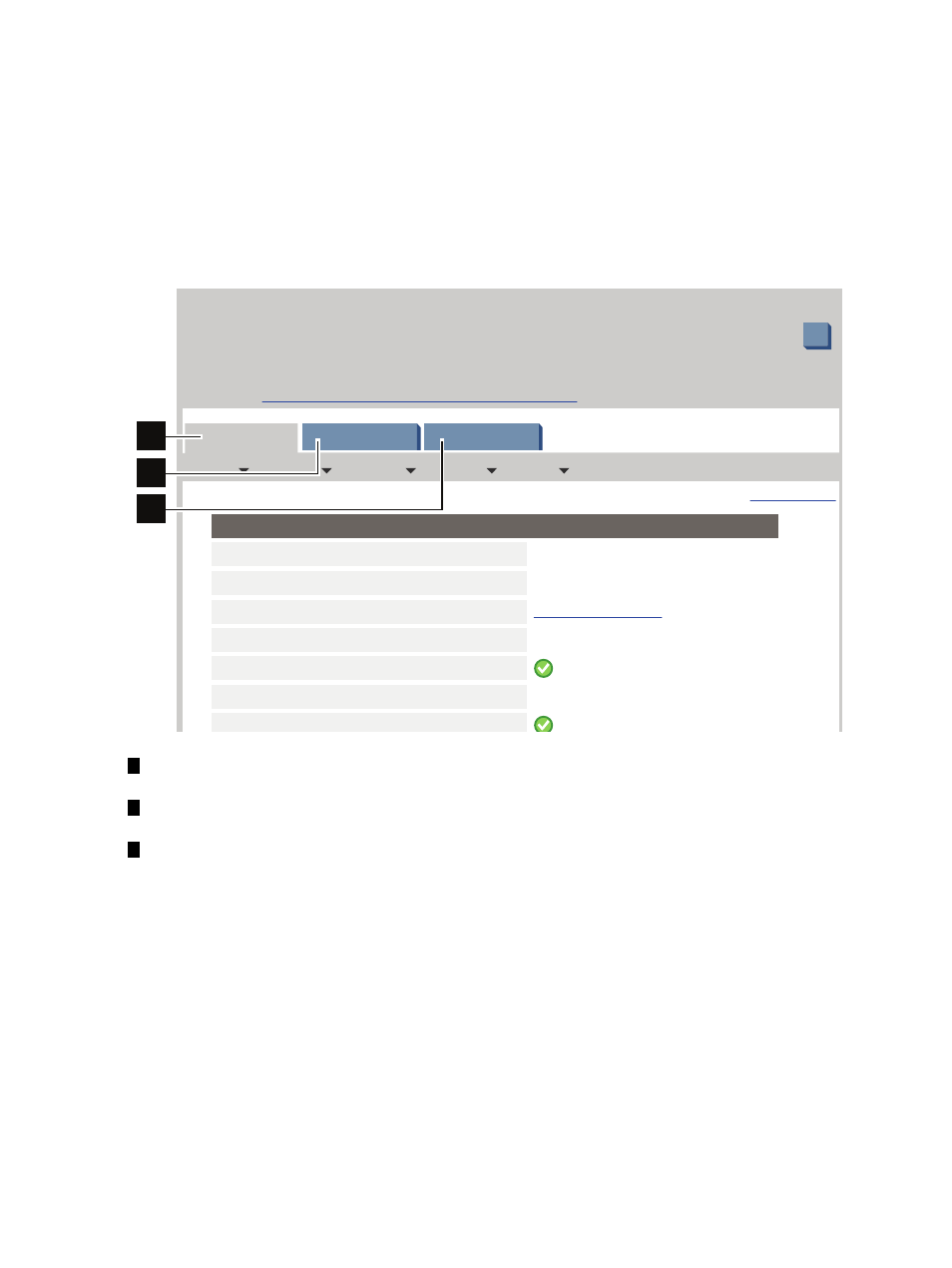
Virtual Machines (VM) Properties
view
You can access the VM Properties view directly from the Virtualization Manager or from any
other VM Manager views that include a link to a virtual machine, such as the VM Host General
tab, the VM Host Virtual Machines tab, or any Network or Storage tab. You can also access the
VM Properties view by selecting View
→ Virtual Machine Properties... (a virtual machine must
be selected in the current view).
shows a portion of a typical VM Properties view.
Tabs available from the view are described in the text that follows. Subsequent sections describe
each tab in more detail.
Figure 4-19 VM Properties View
?
View Printer-friendly
Refresh Data
Integrity Virtual Machines Manager: Manage VM
Integrity Virtual Machines Manager: Manage Host
Go back to
Proper ties fo r VM metallica01 on VM Host metallica.aa.bb.com
Restore Size
VM Name:
VM Network Identity:
VM Host(s):
VM Description:
Virtual Hardware Status:
Operating System:
OS Status:
Boot Attribute:
Graceful Stop Timeout:
Online Migration Enabled:
vCPU Count:
Minimum number of vCPUs:
Maximum number of vCPUs:
vCPU Entitlement:
vCPU Entitlement Cap:
metallica01
HP-UX B.11.31
start manually
default
Yes
Unknown
1
1
8
10%
100%
metallica01.aa.bb.com (15.1.5xxxx)
(none)
On
Up
metallica.aa.bb.com
Last refresh: May 11, 2009 1:53:06 PM MDT
Tools
Create
Modify
Delete
View
General
Network
Storage
VM Configuration Information:
VM vCPU Information:
VM Memory Information:
1
2
3
1
The
“VM Properties General tab” (page 59)
displays information about the general state
of the virtual machine.
2
The
“VM Properties Network tab” (page 65)
displays information about the network devices
for the virtual machine.
3
The
“VM Properties Storage tab” (page 67)
displays information about the storage devices
for the virtual machine.
58
Using VM Manager views and tabs
