Vm host virtual switches tab, Quick reference, Screen details – HP Matrix Operating Environment Software User Manual
Page 40: Vm host virtual switches, Quick reference screen details, Integrity virtual machines manager: manage host
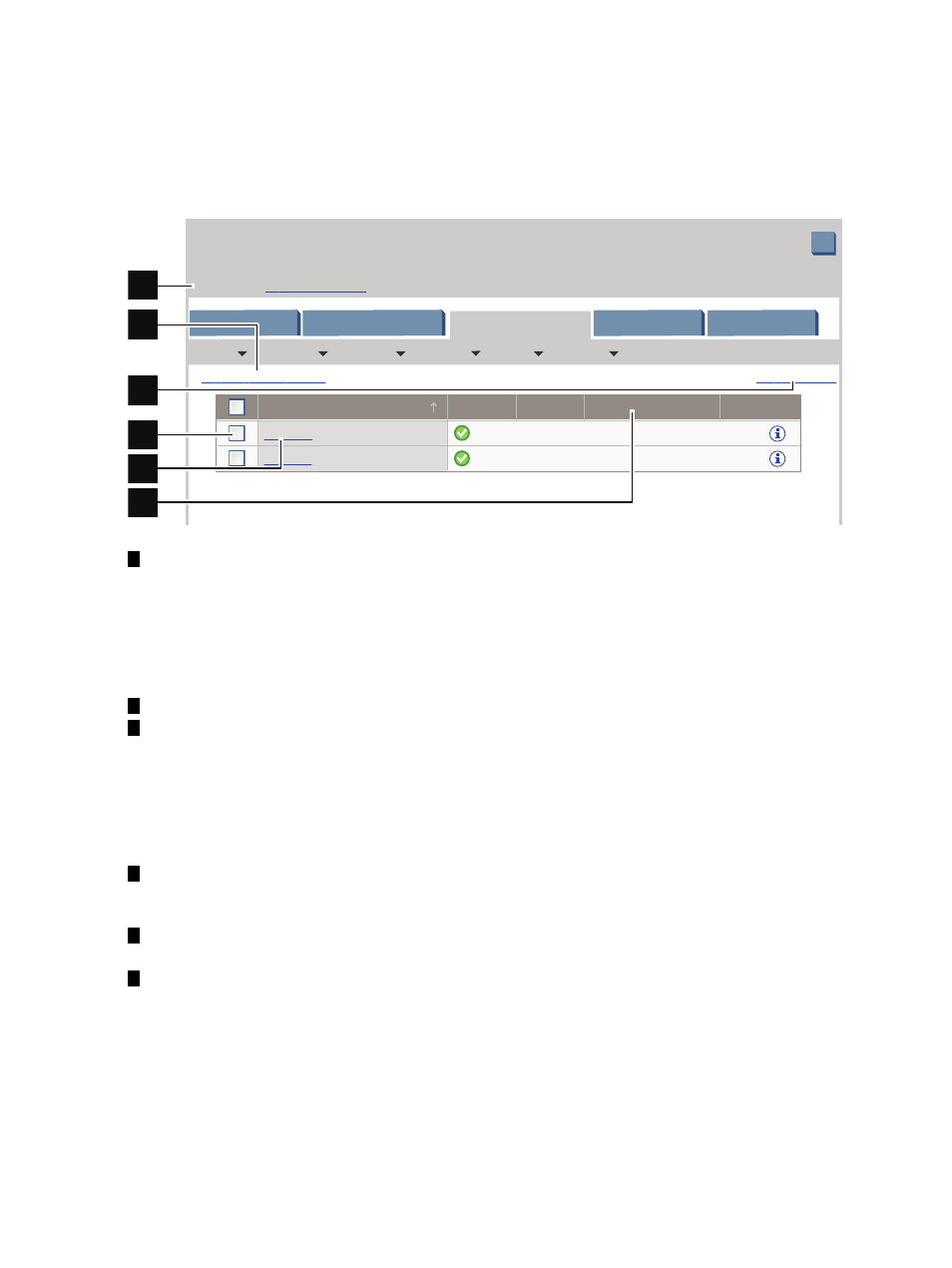
VM Host Virtual Switches
tab
The VM Host Virtual Switches tab shows information about the virtual switches on the VM
Host system.
Quick reference
Figure 4-5 VM Host Virtual Switches tab
?
Integrity Virtual Machines Manager: Manage Host
VM Host crystal.xxx.xxx.com
Go back to
Virtual Manager
Restore Size
View Printer-friendly
Refresh Data
Last refresh:
Jul 9, 2009 2:56:16 PM MDT
General
Virtual Switches
Virtual Machines
Network
Storage
Tools
Create
Modify
Delete
View
Policy
Virtual Switch Name
Status
Type
Supports AVIO
Used by
cryst 01
Up
Shared
No
3 VMs
1 VMs
No
Shared
Up
localnet
1
2
3
4
5
6
1
Goes back to the previous view, in this case the Virtualization Manager. If you accessed the
VM Host view from another VM Manager view (such as the VM Properties view), the link
returns you to that previous view. In HP SMH, when you first access this page from HP
SMH, the link is not provided. The link appears whenever you move from one VM Manager
view to another (such as from VM Properties view to VM Host view, in which case the Go
back to Integrity Virtual Machines Manager: Manage VM
link appears on the VM Host
view).
2
Displays this window in a format suitable for printing.
3
Updates the data displayed on this page. In general, VM Manager tabbed view screens are
refreshed automatically at regular intervals, and VM Manager screens that display
configuration data are updated instantaneously when you use VM Manager to change the
related configuration parameters. However, when changes to the virtual machine I/O
configuration are made using tools other than VM Manager (such as adding or removing
I/O devices by using the VM Host command line), the updated configuration data is not
shown until the screen is refreshed.
4
Allows you to perform an action on the virtual switches. Select the box for a specific virtual
switch, then an action from one of the menus available on the VM Manager menu bar. To
perform an action on all the virtual switches, select the box in the header row.
5
Displays information about the virtual switch by taking you to the Vswitch Properties
General
tab.
6
Indicates whether the physical backing device supports Accelerated Virtual Input/Output
(AVIO).
Screen details
•
Vswitch Name
: lists the names of the virtual switches.
•
Status
: shows whether the virtual switch is up (operational) or down (inoperational).
•
Type
: shows whether the corresponding virtual switch is a shared or dedicated vswitch.
•
Supports AVIO
: shows whether the corresponding backing device supports Accelerated
Virtual Input/Output (AVIO). AVIO is supported on HP Integrity VM Version 3.5 or later
and requires installation of AVIO drivers on the VM Host. For proper operation of virtual
40
Using VM Manager views and tabs
