Using the policy menu – HP Matrix Operating Environment Software User Manual
Page 84
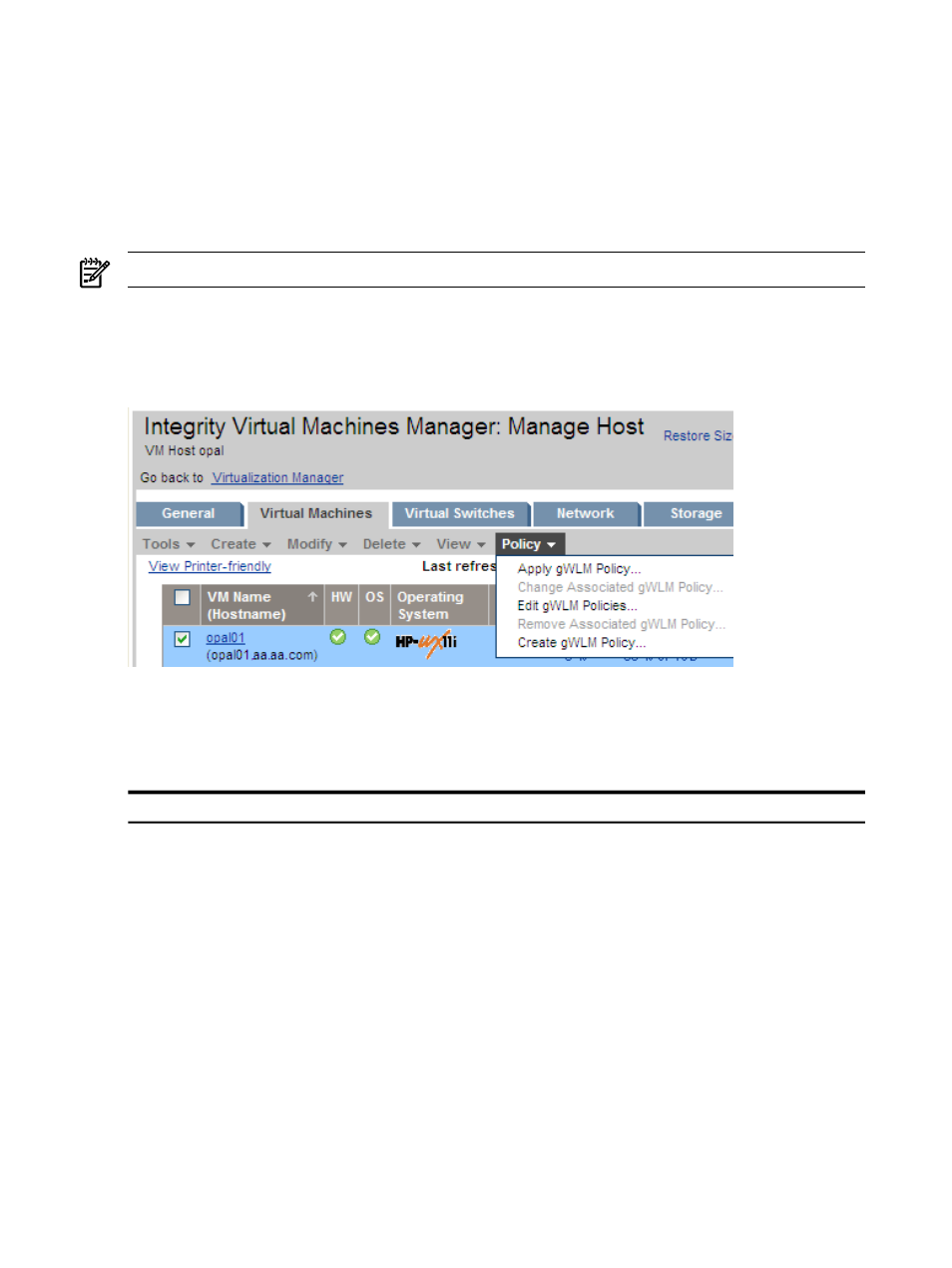
Using the Policy menu
The Policy menu allows you to perform a variety of tasks pertaining to the gWLM policy. Using
VM Manager with Insight Dynamics - VSE for Integrity, VM Manager can be integrated with
gWLM. When gWLM is managing specific virtual machines, the virtual machines have assigned
policies and are placed in a shared resource domain (SRD). If any virtual machines are managed
on a VM Host, then only that set of virtual machines can be started on that VM Host; no other
virtual machines can be started on that VM Host without first using gWLM to add them to the
SRD.
NOTE:
The Policy menu is not available when using VM Manager with HP SMH.
shows the options that might be available in the VM Manager Policy menu. If no
policy is established, the Change Associated gWLM Policy... and Remove Associated gWLM
Policy...
options are disabled.
Figure 5-7 VM Manager Policy menu
describes the Policy menu options. For more information about gWLM policies, see
the HP Insight Global Workload Manager 6.0 Software: User Guide. More detailed information is
provided by the VM Manager help.
Table 5-6 VM Manager Policy menu options
Action Summary
Menu Selection
Associates a gWLM policy with a virtual machine and
adds it to an SRD. This menu option is available when
you are in VM Properties view or in another view in
which one or more virtual machines are selected. Use this
option to start using gWLM for scheduling virtual
machine resources.
Policy
→Apply gWLM Policy...
Changes the policy of a virtual machine that is already
managed by gWLM. This menu option is available when
you are in VM Properties view or in another view in
which one or more virtual machines are selected.
Policy
→Change Associated gWLM Policy...
Displays a page that lists all the gWLM policies that are
currently defined and allows you to create, edit, or delete
them.
Policy
→Edit gWLM Policies...
84
Using VM Manager menus
