Vm host storage tab, Quick reference, Vm host storage – HP Matrix Operating Environment Software User Manual
Page 49: Integrity virtual machines manager: manage host, Figure 4-13 vm host storage tab
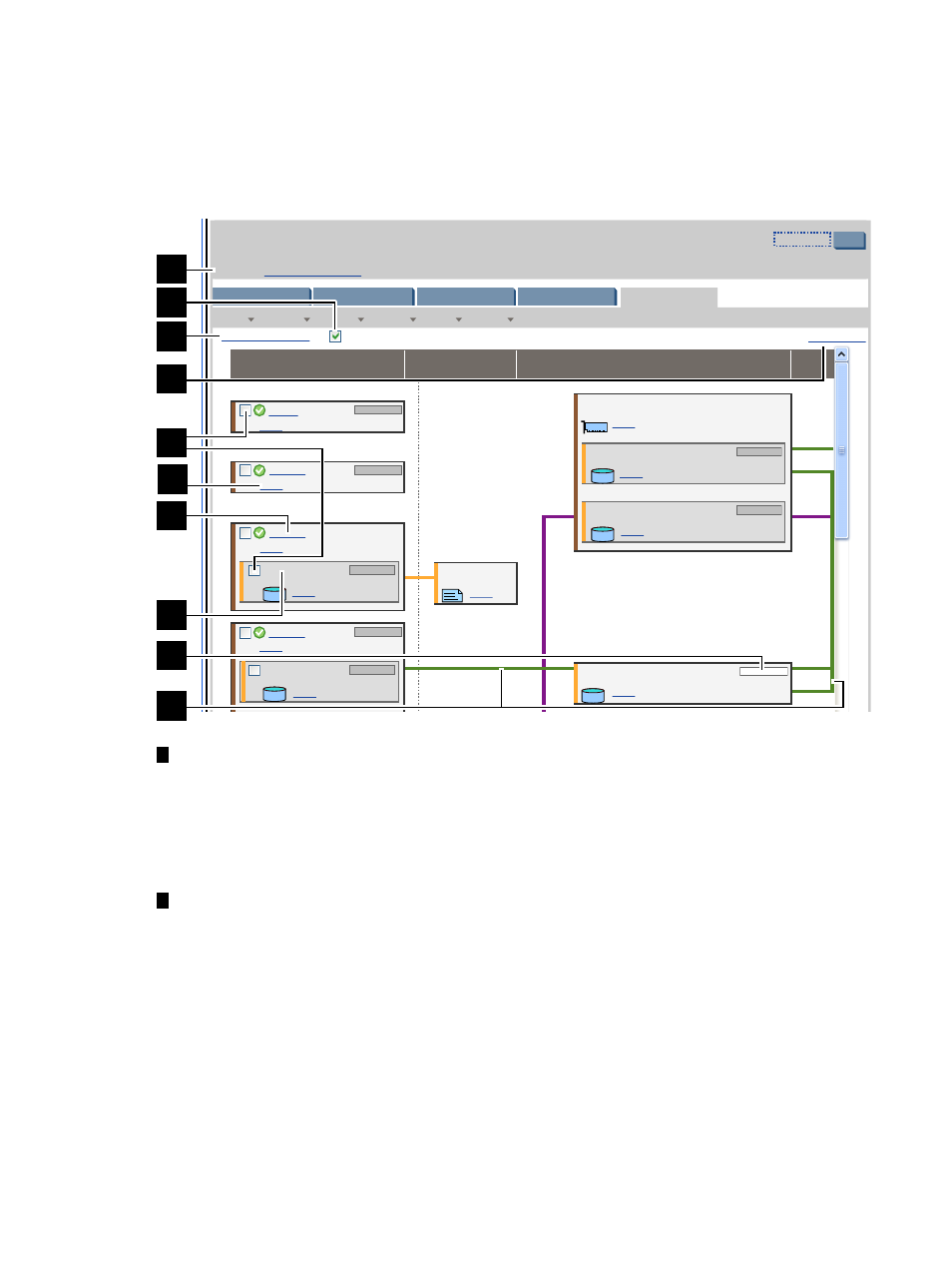
VM Host Storage
tab
The VM Host Storage tab shows the mappings from the virtual storage devices in the virtual
machines to the physical storage devices in the VM Host system.
Quick reference
Figure 4-13 VM Host Storage tab
Virtualization Manager
Restore Size
Go back to
VM Host vse02.xx.xx.com
Tools
Create
Last refresh: May 26, 2009 8:43:07 AM MDT
Modify
Delete
View
Policy
Storage
Integrity Virtual Machines Manager: Manage Host
View Printer-friendly
Show physical host bus adapters
Refresh Data
vm002
focus
vse02v1
focus
vse02v2
focus
vse02v3
focus
SCSI Disk
bus 0, dev 0, tgt 1
focus
SCSI Disk
bus 0, dev 0, tgt 0
focus
1/0/8/1/0/4/0.3.5.0.0
FCP Array Interface
focus
COMPAQ HSV111 (C)COMPAQ
/dev/rdsk/c13t0d3
focus
COMPAQ HSV111 (C)COMPAQ
/dev/rdsk/disk21
focus
COMPAQ HSV111 (C)COMPAQ
/dev/rdsk/c13t0d4
focus
File
/tmp/kurt/mydisk
focus
No Data
No Data
0 MB/s
Virtual Storage
Logical
Storage
PhysicalStorage
?
General
Virtual Machines
Virtual Switches
Network
No Data
No Data
No Data
No Data
No Data
No Data
1
2
3
4
5
6
7
9
8
10
1
Goes back to the previous view, in this case Virtualization Manager. If you accessed the
VM Host view from another VM Manager view (such as the VM Properties view), the
link returns you to that previous view. In HP SMH, when you first access this page from
HP SMH, the link is not provided. The link appears whenever you move from one VM
Manager view to another (such as from VM Properties view to VM Host view, in which
case the Go back to Integrity Virtual Machines Manager: Manage VM link appears on
the VM Host view).
2
With the Show physical host bus adapters check box selected (as in this example), the
view includes the complete storage bus structure, host bus adapters, and multipath storage
configurations. This view may take longer to render and can be more challenging for
discerning the associations between virtual machines and devices, especially when many
multipath storage devices exist on the VM Host. By default (the check box being
unselected), the view is simpler, showing only the specific storage devices that are being
used as backing devices. For a multipath device, the simple view shows only the device
special file (DSF) path, as specified when the virtual storage device was created. In contrast,
the complex view displays all DSF versions of the same device, including (on an HP-UX
11i v3 VM Host) the persistent DSF.
When you navigate to another VM Manager view and return to this view again, the Show
physical host bus adapters
check box retains its state. In other words, if the box is
checked when you navigate away from the VM Host Storage tab, it remains checked
when you navigate back (you continue to see the complex view on return). If the box is
VM Host view
49
