Vm host network tab, Quick reference, Vm host network – HP Matrix Operating Environment Software User Manual
Page 42: Figure 4-6 vm host network tab, Integrity virtual machines manager: manage host
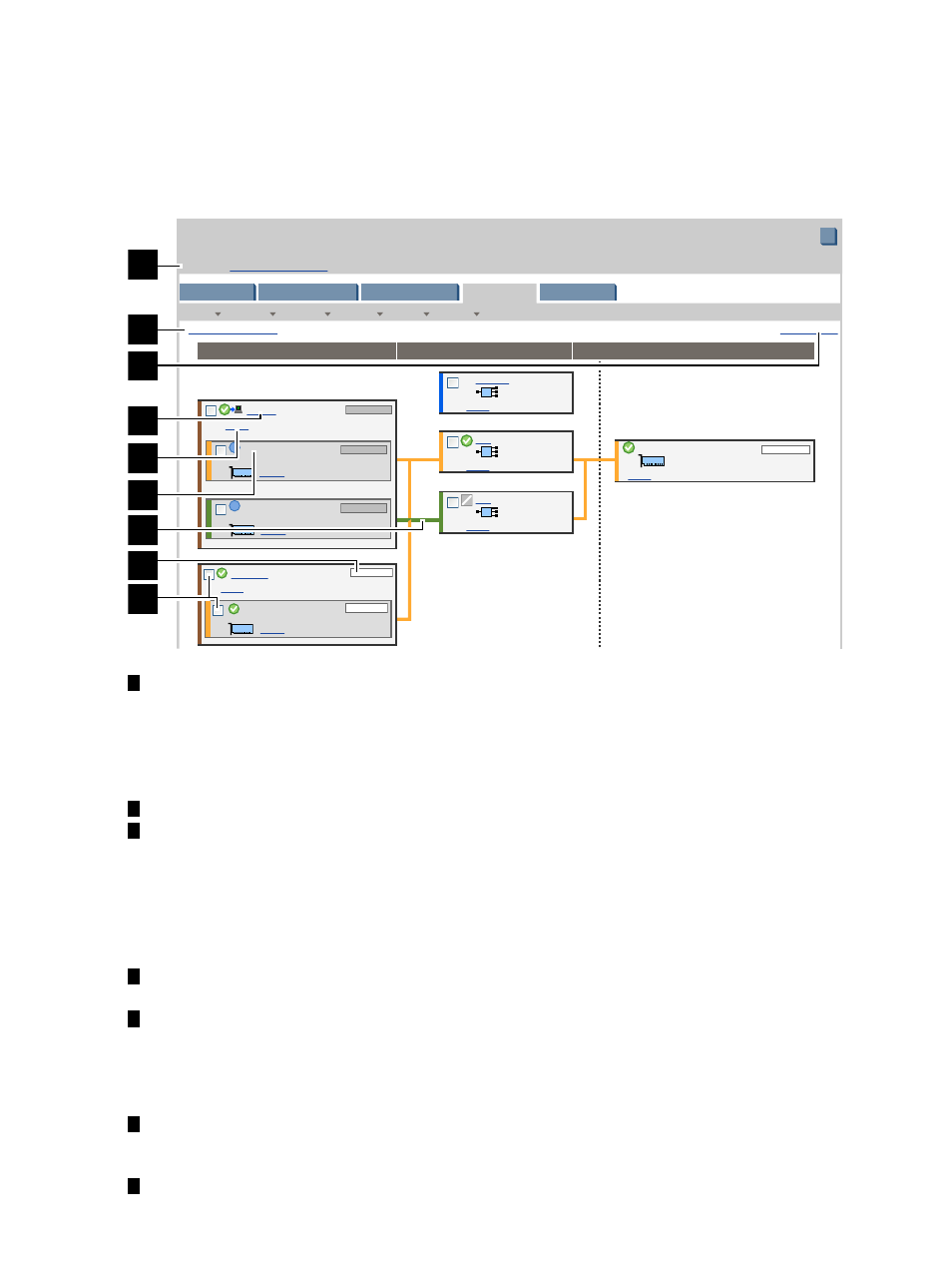
VM Host Network
tab
The VM Host Network tab shows the mapping from virtual network interface cards in the virtual
machines to the physical network interface cards in the VM Host system.
Quick reference
Figure 4-6 VM Host Network tab
?
?
suffolk
focus
24 Kb/s
LAN
bus 0, dev 0, fon 0
focus
(vs1 port 2)
LAN
bus 0, dev 2, fon 0
focus
(vs2 port 1)
AVIO lan0
bus 0, dev 2, fon 0
focus
(vs1 port 3)
No Data
No Data
No Data
0 Mb/s
vse02v5
focus
localnet
Shared VSwitch
focus
vs1
Shared VSwitch
focus
(Supports AVIO)
vs2
Shared VSwitch
focus
(Supports AVIO)
0/2/1/0/6/0 1000Base-T LAN
lan1
focus
(Supports AVIO)
0 Mb/s
Tools
Create
Modify
Delete
View
Policy
View Printer-friendly
General
Storage
Virtual Machines
Virtual Switches
Network
Last refresh: May 21, 2009 2:42:17 PM MDT
Refresh Data
Virtual Network Interfaces
Physical Network Interfaces
Virtual Switches
Integrity Virtual Machines Manager: Manage Host
VM Host orthus.xx.xx.com
Virtualization Manager
Go back to
Restore Size
?
1
2
3
4
6
7
8
9
5
1
Goes back to the previous view, in this case Virtualization Manager. If you accessed the VM
Host view from another VM Manager view (such as the VM Properties view), the link returns
you to that previous view. In HP SMH, when you first access this page from HP SMH, the
link is not provided. The link appears whenever you move from one VM Manager view to
another (such as from VM Properties view to VM Host view, in which case the Go back to
Integrity Virtual Machines Manager: Manage VM
link appears on the VM Host view).
2
Displays this window in a format suitable for printing.
3
Updates the data displayed on this page. In general, VM Manager tabbed view screens are
refreshed automatically at regular intervals, and VM Manager screens that display
configuration data are updated instantaneously when you use VM Manager to change the
related configuration parameters. However, when changes to the virtual machine I/O
configuration are made using tools other than VM Manager (such as adding or removing
I/O devices by using the VM Host command line), the updated configuration data is not
shown until the screen is refreshed.
4
Displays detailed information about the virtual machine by taking you to the VM Properties
General
tab.
5
Clicking the Focus link limits the display to only those network devices associated with the
selected object (in this instance, the devices associated with virtual machine suffolk) and the
objects directly connected to it. All other devices are not displayed. To return to the original
view, click the Show All link visible beneath the VM Manager menu bar on the focused
page.
6
Displays the type of network interface such as emulated LAN (displayed here as “LAN”)
or Accelerated Virtual Input/Output LAN (displayed as “AVIO LAN,” as for the next network
device shown in the figure).
7
Indicates by color coding that matching components are related.
42
Using VM Manager views and tabs
