Sheet printing is selected, Regular printing is selected, but a roll is loaded, Paper jam – Canon imagePROGRAF iPF825 User Manual
Page 911
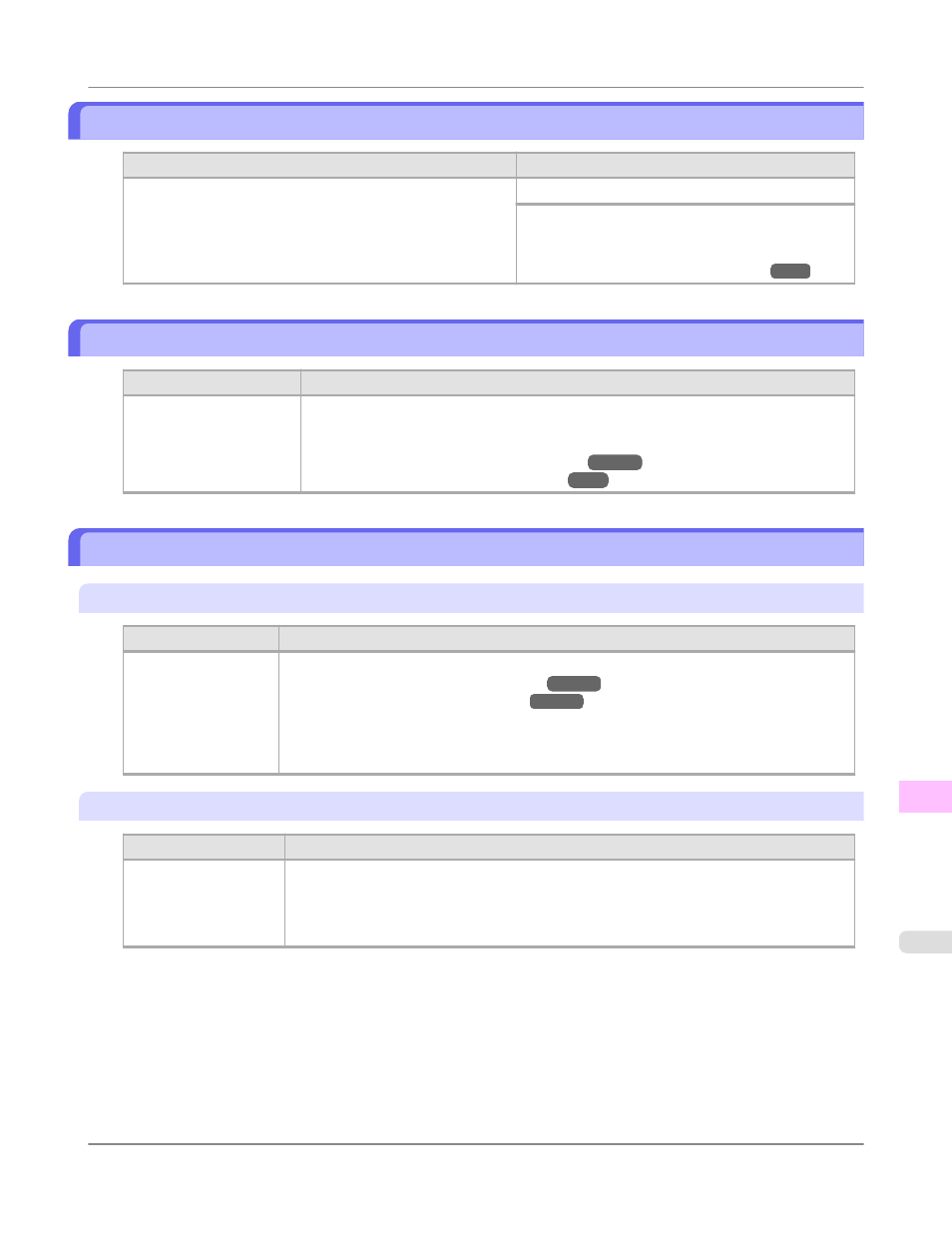
Sheet printing is selected.
Cause
Corrective Action
You have attempted to print a test print sheet or other printer
status information on a sheet, but no sheet is loaded.
Load a sheet and try printing again.
To print on a roll instead, hold down the Stop button
for more than a second to cancel printing, load a roll,
and then print.
(See "Loading and Printing on Rolls.")
Regular printing is selected, but a roll is loaded.
Cause
Corrective Action
A print job for printing on
sheets was sent when a
roll is loaded.
Hold down the Stop button for a second or more to cancel printing.
Remove the roll and load a sheet of the type and size of paper you have specified in the
printer driver.
(See "Removing the Roll from the Printer.")
(See "Loading and Printing on Sheets.")
Paper jam.
"Lift the release lever."
Cause
Corrective Action
A paper jam occurred
in the printer during
printing.
1.
Lift the Release Lever and remove the jammed paper.
(See "Clearing Jammed Roll Paper.")
(See "Clearing a Jammed Sheet.")
2.
If "Not finished printing. Finish printing remaining jobs?" is shown on the Display
Screen, press the OK button.
Printing will resume, starting from the page on which the error occurred.
"Manually rewind the roll all the way and press OK."
Cause
Corrective Action
A paper jam occurred
when advancing the pa-
per.
1.
Rewind paper on the Roll Holder manually, all the way, and then press the OK button.
2.
If "Not finished printing. Finish printing remaining jobs?" is shown on the Display
Screen, press the OK button.
Printing will resume, starting from the page on which the error occurred.
Error Message
>
Messages regarding paper
>
iPF825
Sheet printing is selected.
13
895
