Zoom dialog box, Print with no borders, See "print with no borders – Canon imagePROGRAF iPF825 User Manual
Page 495: P.479
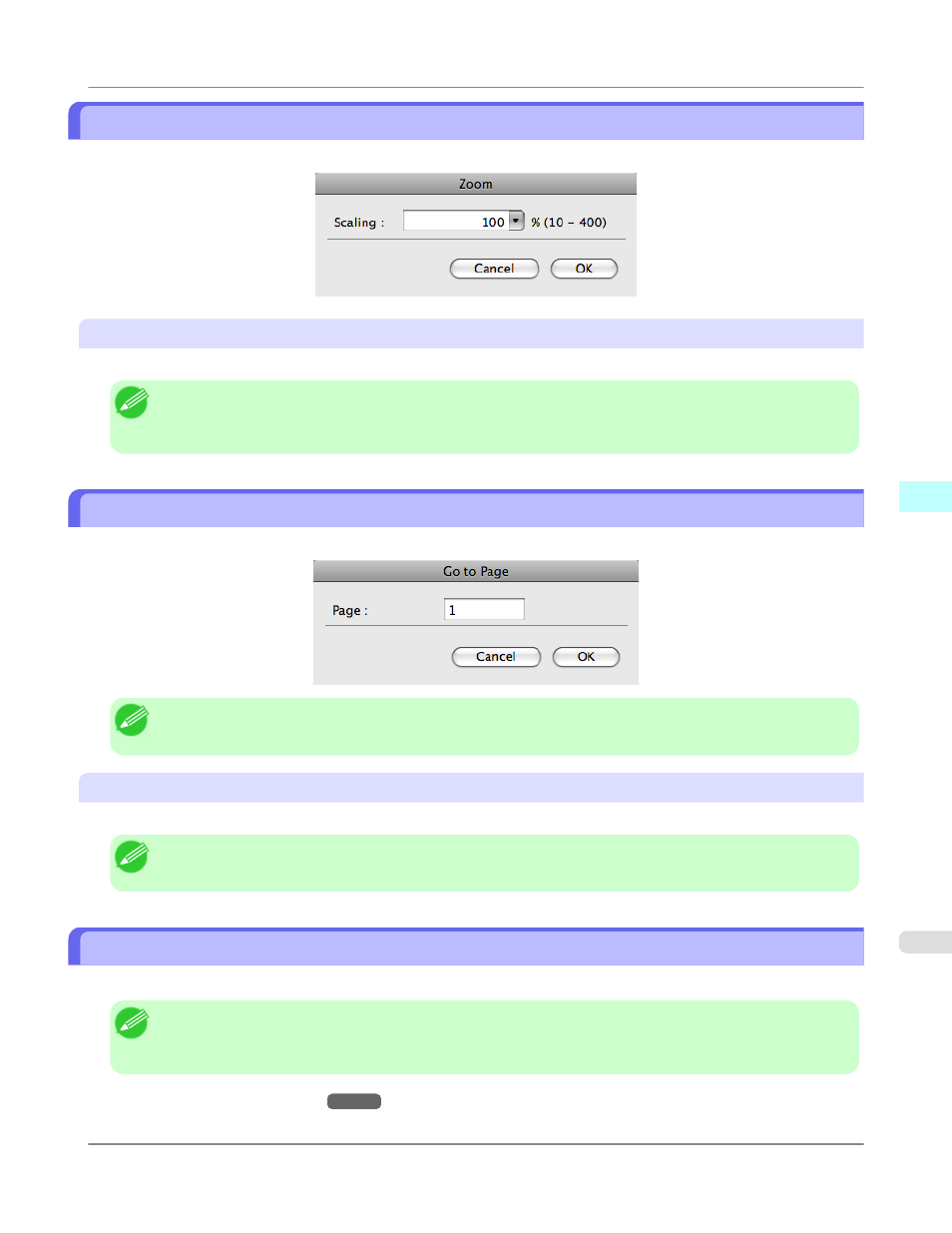
Zoom Dialog Box
This dialog box appears when you select Zoom from the View menu. You can enlarge or reduce the screen display.
Scaling
Set the magnification for enlargement or reduction of the screen display.
Note
• You can input between 10 and 400.
• You can change the numbers by clicking ▼ button.
Go to Page Dialog Box
This dialog box appears when you select Go to Page from the View menu.
Note
• You can not select Go to Page if the document is only one page.
Page
Input the page number in numerical characters to display in the preview area.
Note
• You can change the numbers in the range of the page of the documents.
Print with No Borders
You can use the borderless printing function to print without margins surrounding the image.
Note
• With some media borderless printing can be performed only between two edges.
• To use the borderless printing function, the specified media must be set to the printer.
1.
, select Roll Paper in Paper Source.
Mac OS X Software
>
Preview
>
iPF825
Zoom Dialog Box
5
479
