Eject, P.655 – Canon imagePROGRAF iPF825 User Manual
Page 671
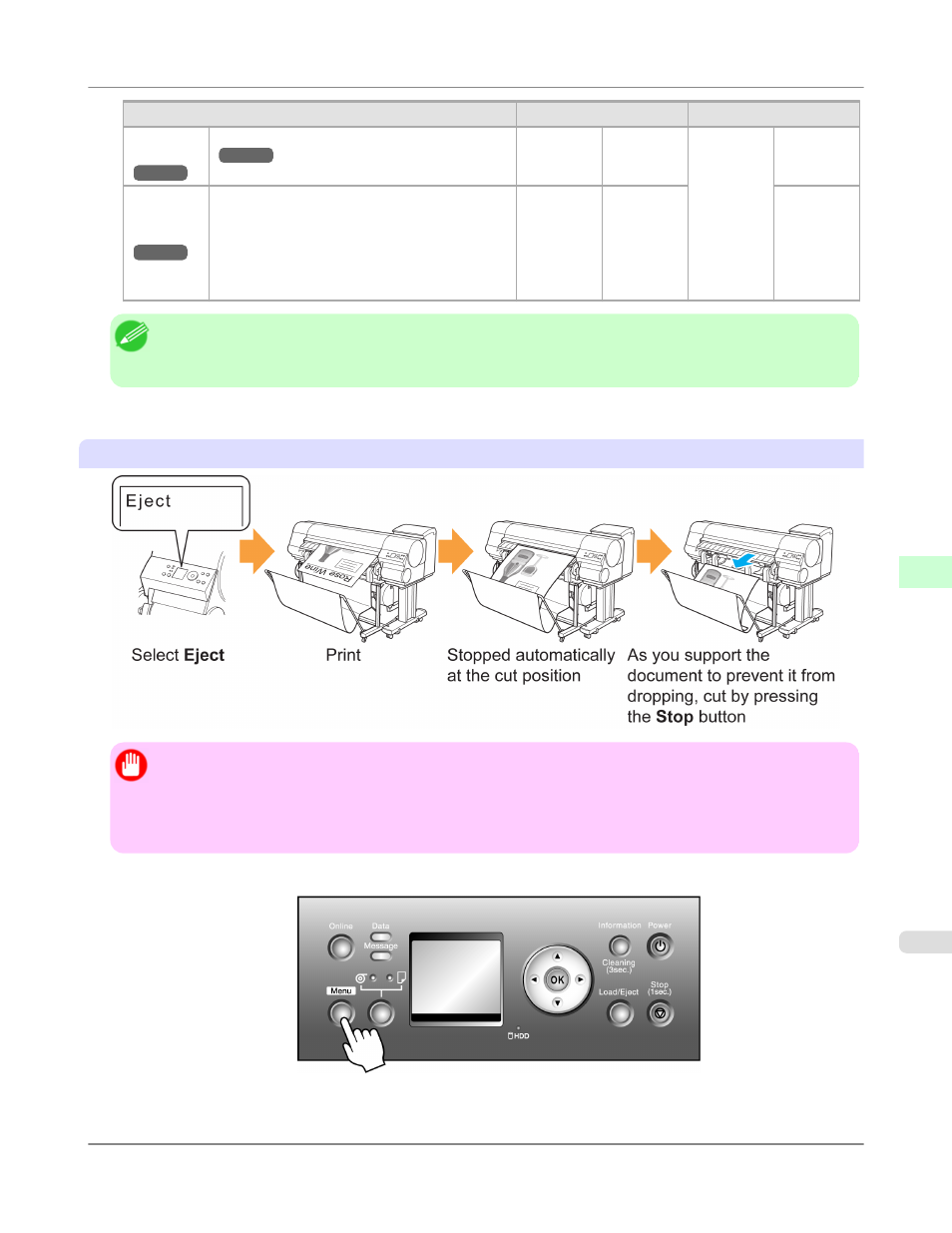
Cutting Method
Menu Settings
Driver Setting
(See "Cutting Roll Paper After Printing.")
Cutting
Mode
Auto Cut
Manual
No Yes
Print Cut
Guideline
Choose this option if you want to cut pages by
pressing Cutter Unit buttons for manual cutting
after printing when the printer driver is config-
ured to Auto Cut > No or Print Cut Guideline.
Otherwise choose this option if you want to cut
the roll edge after loading a roll.
Paper
Cutting
Yes
No Print
Cut
Guideline
Note
• Automatic and Eject are valid only when you have specified Auto Cut > Yes in the printer driver.
• With Eject, printing does not resume after a series of jobs have been printed continuously until the roll is cut.
Cut rolls manually in the following cases:
Eject (waiting for ink to dry after printing)
Important
• When cutting wide printed documents after ejection, have two people support the documents. If the paper
drops, printed documents may be damaged.
• Do not lift the paper when holding printed documents before cutting. If the paper rises, it may affect the
printing quality.
1.
Press the Menu button to display MAIN MENU.
2.
Press ▲ or ▼ to select Paper Details, and then press the ▶ button.
Handling Paper
>
Handling rolls
>
iPF825
Specifying the Cutting Method for Rolls
7
655
