See " job management ."), P.734 – Canon imagePROGRAF iPF825 User Manual
Page 750
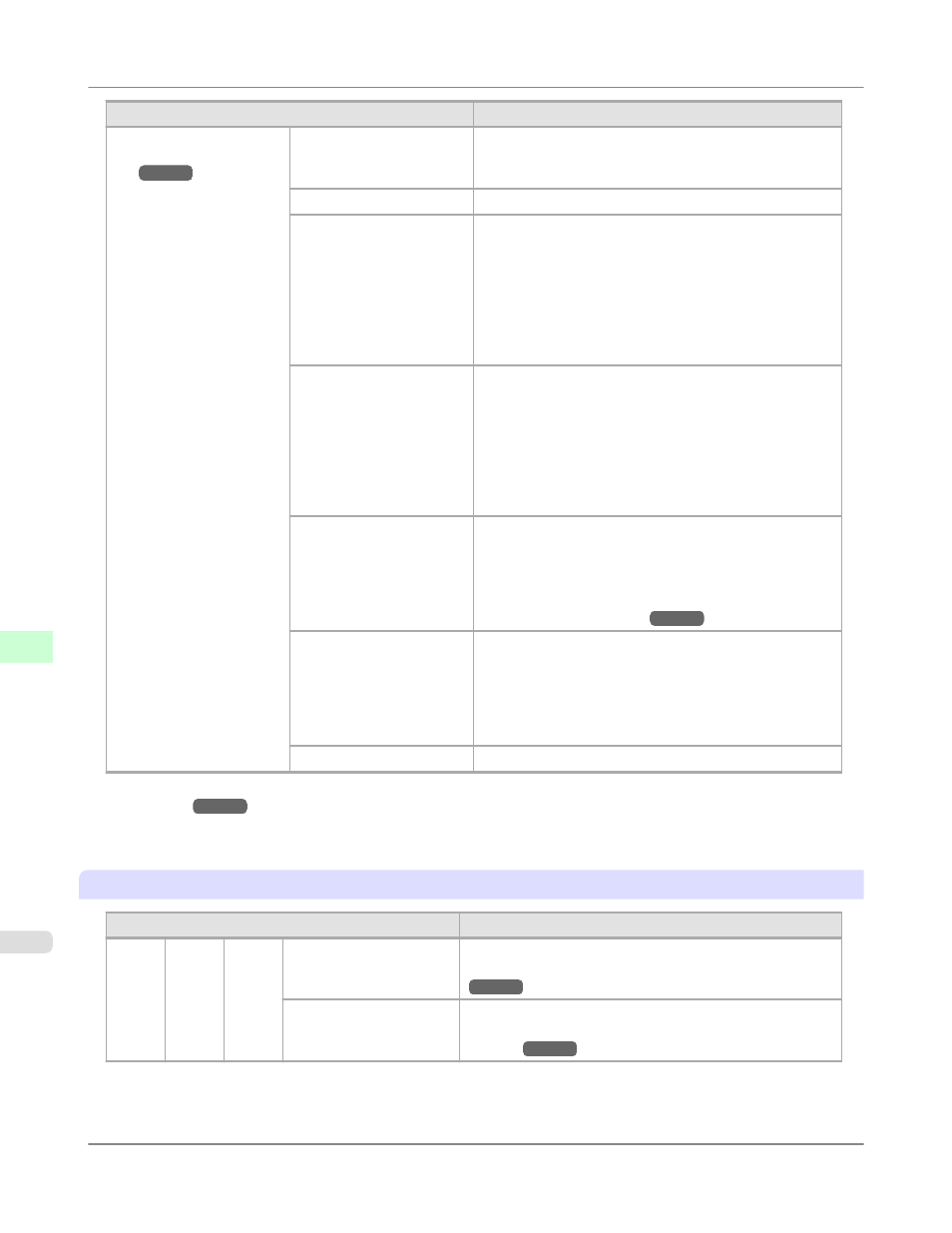
Setting Item
Description, Instructions
(The type of paper is dis-
played here.)
(*1
)
Cut Speed
Choose the cutting speed. If you use adhesive paper,
choosing Slow helps prevent adhesive from sticking to the
cutter and keeps the cutter sharp.
Trim Edge First
If a roll is loaded, the end of the paper will be cut.
Cutting Mode
Specify whether or not to cut with the standard round-bla-
ded cutter.
Choose Automatic to have the roll cut automatically after
printing. If you choose Manual, the paper will not be cut
after printing. Instead, a line will be printed at the cut po-
sition.
Choose Eject if you prefer not to have documents dropped
immediately after printing, as when waiting for ink to dry.
Bordless Margin
Adjust the margin during borderless printing.
Choose Automatic to have the printer automatically de-
tect the paper width and configure the margin settings for
borderless printing. If margins are mistakenly created
when Automatic is selected, choose Fixed. In this case,
the paper width is not detected automatically, and the
document is printed without borders, using the margin set-
tings required by the printer.
CutDustReduct.
If you choose On, a line will be printed at the cut position
when paper cutting is selected. This option reduces the
amount of debris given off after cutting. It also helps pre-
vent adhesive from sticking to the cutter and keeps the
cutter sharp if you use adhesive paper. (See "Reducing
Dust from Cutting Rolls.")
NearEnd Sht Mrgn
Specify a margin at the leading edge of sheets to ensure
better printing quality at the leading edge.
Note that if you choose 3mm, it may lower the printing
quality at the leading edge and affect feeding accuracy.
The printed surface may be scratched, and ink may adhere
to the leading edge.
Return Defaults
Choose Yes to restore Paper Details to the default values.
The types of paper indicated in the printer driver and related software (as well as on the
Control Panel ) are updated when you install the printer driver from the User Software CD-ROM or if you up-
date paper information by using the Media Configuration Tool.
Job Management
Setting Item
Description, Instructions
Print
Job
Job
List
(Choo
se a
print
job)
Delete
Delete the current job or queued jobs. (See "Managing
Queued Jobs (Deleting or Preempting Other Jobs).")
Preempt Jobs
Print the job first after the current print job is finished. (See
"Managing Queued Jobs (Deleting or Preempting Other
Jobs).")
Printer Parts
>
Control Panel
>
Main Menu Settings
iPF825
9
734
