Canon imagePROGRAF iPF825 User Manual
Page 752
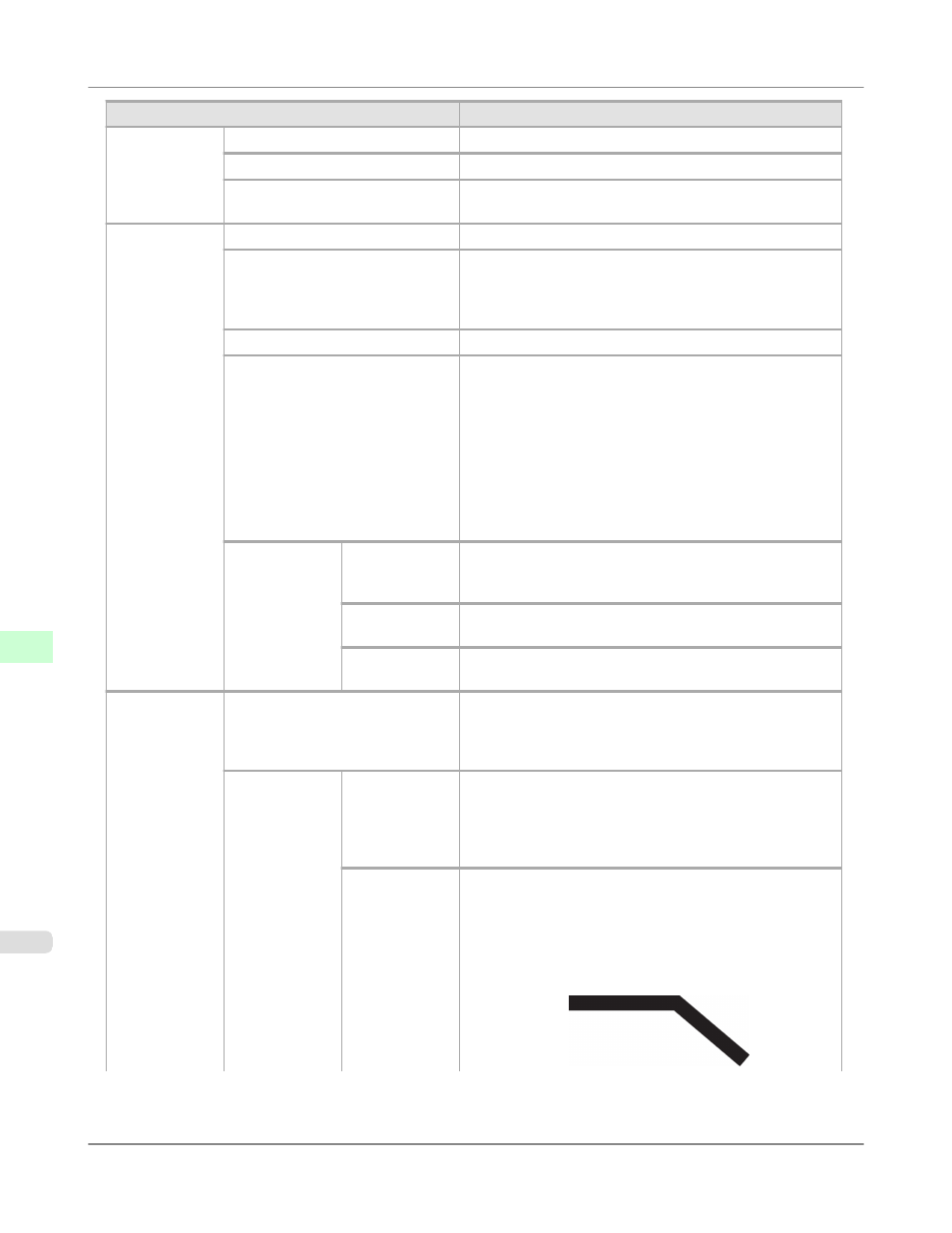
Setting Item
Description, Instructions
Quality Man-
ager
Print Quality
Choose the print quality.
Input Resolution
Choose the printer input resolution, 600dpi or 300dpi.
Print (Economy)
Although printing quality is diminished, less ink is con-
sumed than in regular printing. Select On to conserve ink.
Paper Manag-
er
Paper Source
Choose the source of paper for HP-GL/2 printing.
Margin
Specify the margin around paper. The margin for the trailing
edge of sheets is 23 mm (0.9 in).
However, if you have specified the leading margin in Paper
Details, the value in Paper Details has priority.
Conserve Paper
Conserves paper when printing.
Auto Rotate
If the long side of an original is shorter than the roll width,
the original is automatically rotated 90 degrees to conserve
paper. Similarly, if the long side of an original in landscape
orientation is longer than the roll width and the short side is
shorter than the roll width, the original is repositioned to fit
on the paper.
HP RTL print jobs are not rotated. Because HP RTL images
are not rotated even if the paper is rotated 90 degrees, images
may be cut off or the blank paper may be ejected. In this
case, set Auto Rotate to Off.
Nesting
Use Nesting
Selecting On will store print jobs until multiple documents
can be arranged to fill up the roll width, instead of printing
each print job as it is received.
Nesting Wait-
Time
Specify a time to wait until printing, as desired.
Cut Lines
Select On to print cut lines between each document on the
roll.
Line & Pen
Manager
Enable merge
Specify whether to merge or print over colors where lines
overlap.
Choose Off to print the second line over the first. Choose On
to merge all overlapping colors.
Pen Setup
Select Palette
As pen values, choose Software, Palette A, Palette B, or
Factory.
Choose Software to print according to software settings.
Choose Palette A or Palette B to print using the value speci-
fied in Define Palette.
Define Palette
Specify the Width, Color, and Line Attributes in the pa-
lette Pen no.. Choose Factory to confirm the values when
Factory is selected in Select Palette.
In Line Attributes, choose No Setting or Circle Setting as
the processing for the ends and junctions of lines.
•
If you choose No Setting
Printer Parts
>
Control Panel
>
Main Menu Settings
iPF825
9
736
