Loading rolls in the printer, See "loading rolls in the printer."), P.634 – Canon imagePROGRAF iPF825 User Manual
Page 650
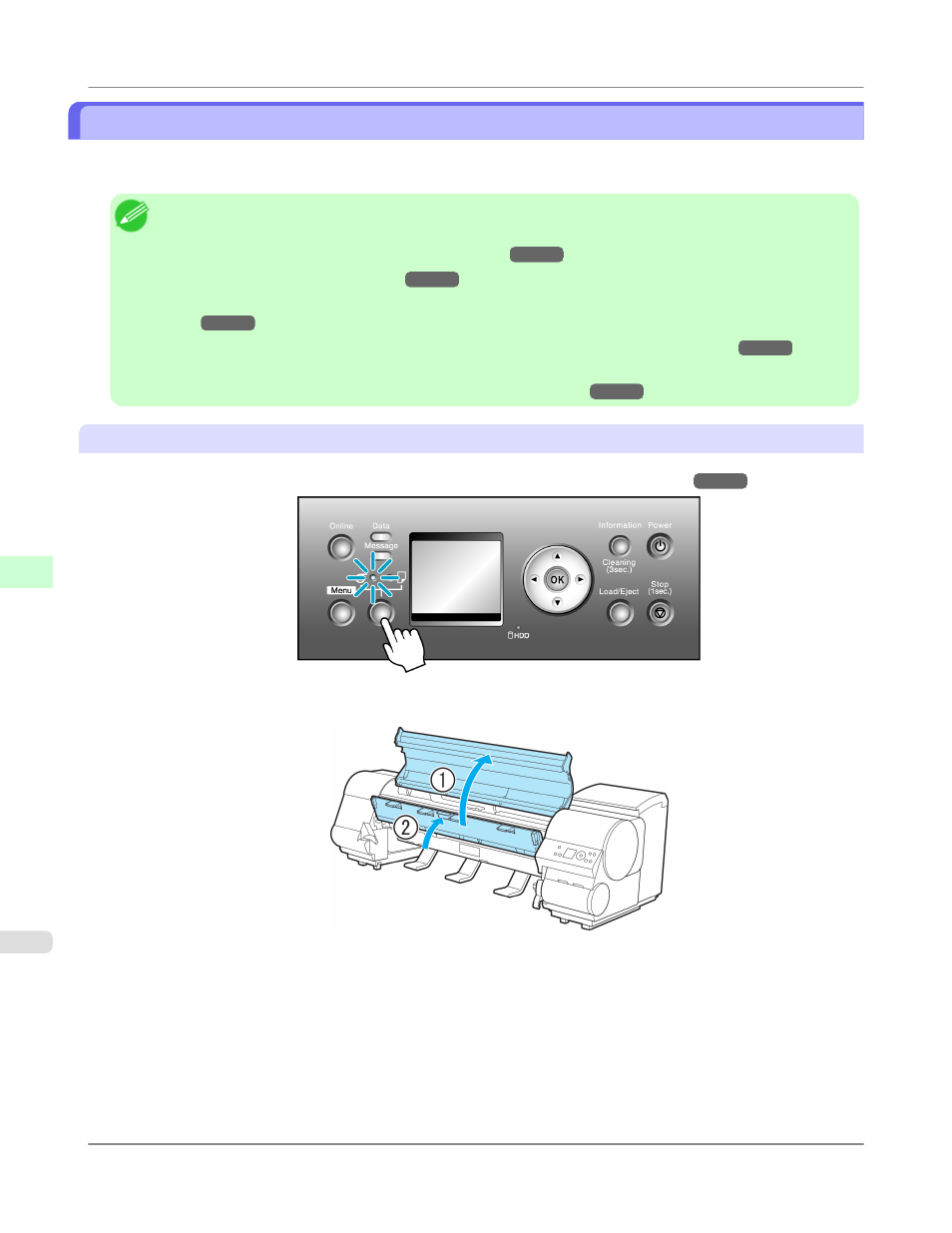
Loading Rolls in the Printer
Follow these steps to load rolls in the printer.
You can load rolls in two positions, in the Roll 1 (Upper) and Roll 2 (Lower) holders.
Note
• Remove any loaded paper that will not be used.
• Rolls (See "Removing the Roll from the Printer.")
• Sheets (See "Removing Sheets.")
• If the Wheeled Output Stacker is installed, remove it in advance. (See "Using the Wheeled Output Stack-
• If the Platen is dirty, clean inside the Top Cover. (See "Cleaning Inside the Top Cover.")
• After pressing the Load/Eject button, you can refer to instructions on the Display Screen as you load the
paper. (See "Checking Instructions During Printer Operations.")
Loading rolls in the Roll 1 (Upper) holder
1.
Confirm that a roll is selected as the paper source. (See "Selecting the Paper Source.")
2.
Open the Top Cover and lift the Ejection Guide.
Handling Paper
>
Handling rolls
>
Loading Rolls in the Printer
iPF825
7
634
