P.737, Bling colors produced by these printers.(*1, Colors produced by this printer.(*1 – Canon imagePROGRAF iPF825 User Manual
Page 753: Sembling colors produced by these printers.(*1
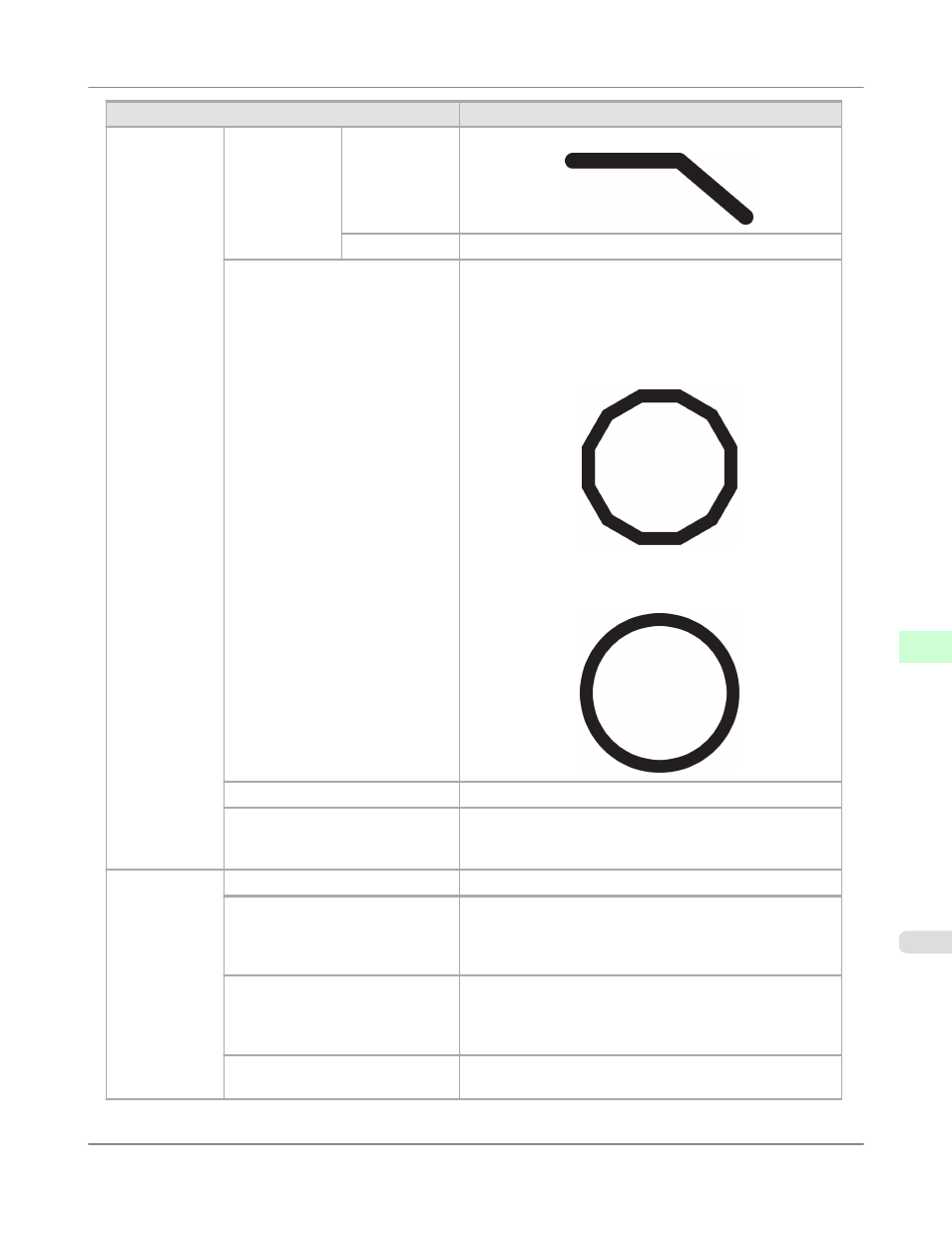
Setting Item
Description, Instructions
Line & Pen
Manager
Pen Setup
Define Palette
•
If you choose Circle Setting
Reset Palette
Restore Define Palette to the default palette settings.
Smoothing
Choose whether to print arcs as smooth curved lines or as
multiple connected line segments.
•
If you choose Software
Operation is determined by the application. If nothing is
specified by the application, the result is as shown in the
figure.
Note: By default, this is a 72-sided figure
•
If you choose Smooth
ThickenFineLines
Select On to print fine lines more distinctly.
AdjustFaintLines
If fine lines are printed in colors that do not match the colors
of other shapes, selecting Off may help produce the expected
results. However, lines in some colors may appear broken.
ProcessingOp-
tion
Warning
Select On to have any GL2-related warnings displayed.
On-the-Fly
Selecting On will start printing jobs sooner if you are print-
ing only HP RTL print jobs and printing would not start until
later. However, images may be incomplete in some cases, so
be sure to check the printing results.
PageSizeProcess1
Normally, the area available for printing excludes a margin
required by the printer, and images are positioned according-
ly. Selecting On in this setting eliminates any misalignment
of the printing position if the image itself includes a border.
PageSizeProcess2
Selecting On will determine the paper size based on the im-
age rendering area.
*1: It is not possible to match the colors and image quality produced by the specified printer exactly.
Printer Parts
>
Control Panel
>
iPF825
Main Menu Settings
9
737
