12 troubleshooting and routine maintenance, Troubleshooting, Error messages – Brother MFC 8220 User Manual
Page 140: Troubleshooting and routine maintenance -1, Troubleshooting -1, Error messages -1, Troubleshooting and routine maintenance
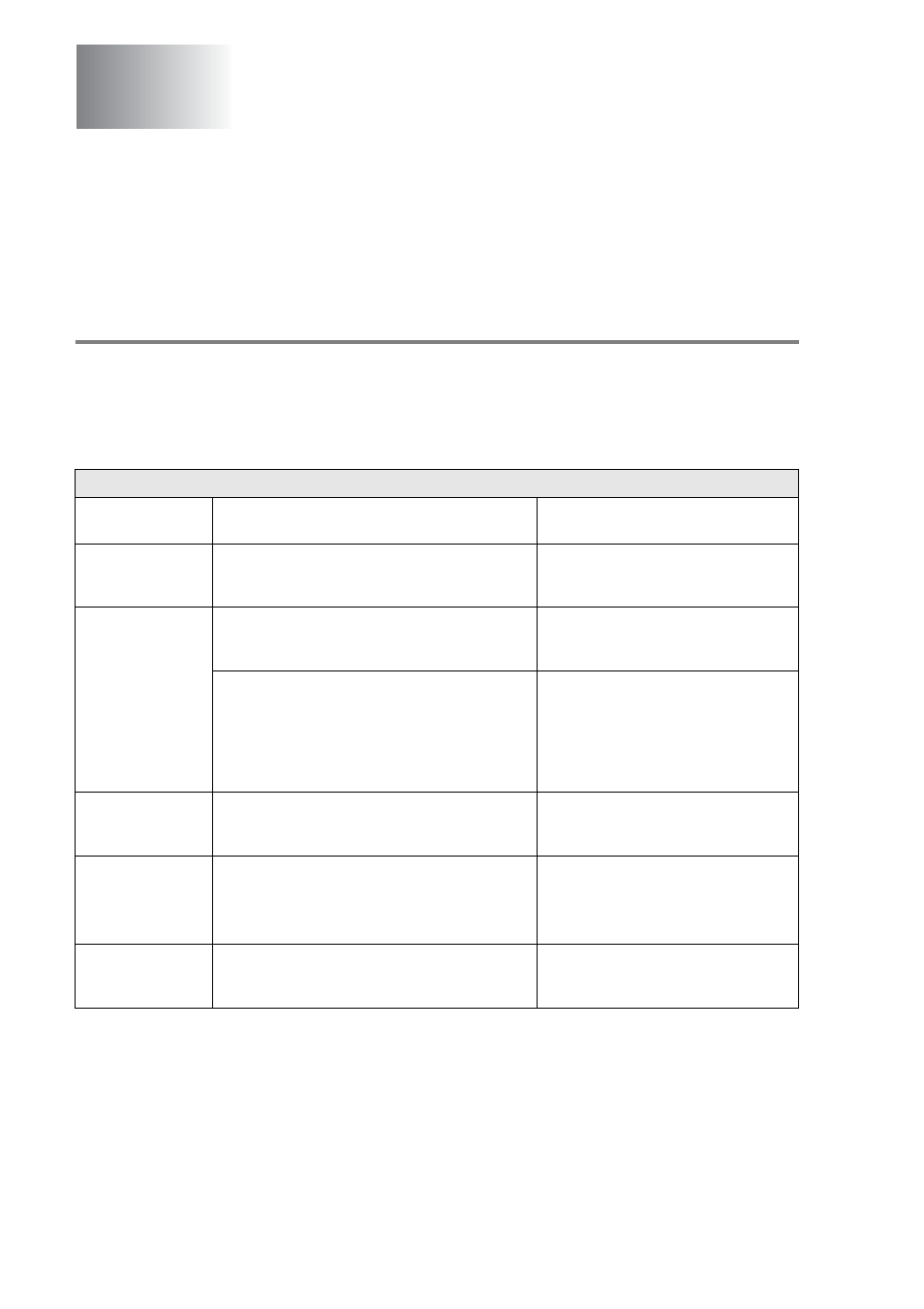
12 - 1 TROUBLESHOOTING AND ROUTINE MAINTENANCE
12
Troubleshooting
Error messages
As with any sophisticated office product, errors may occur. If this
happens, your MFC identifies the problem and displays an error
message. The most common error messages are shown below.
Troubleshooting and routine
maintenance
ERROR MESSAGES
ERROR
MESSAGE
CAUSE
ACTION
BT Call Sign
On
The machine is set BT Call Sign to On. You
cannot change the Receive Mode from
Manual
to another mode.
Set BT Call Sign to Off. (See BT
Call Sign (U.K. only) on page 5-14.)
Change Drum
Soon
The drum unit is near the end of its life.
Use the drum unit until you have a
print quality problem; then replace
the drum unit with a new one.
The drum counter was not reset.
If LCD still shows this message after
replacing the drum unit with new
one, follow the steps below.
1. Open the front cover, and then
press Clear/Back.
2. Press 1 to reset.
Check
Original
The original documents were not inserted or
fed properly, or original document scanned
from ADF was longer than about 90 cm.
See Original document jams on
page 12-4.
Check Paper
Check Paper #1
Check Paper #2
The MFC is out of paper or paper is not
properly loaded in the paper tray.
—OR—
The paper is jammed in the MFC.
Refill the paper in the paper tray.
—OR—
Remove the paper and load it again.
See Paper jams on page 12-5.
Check Paper
Size
When you see this error, the paper in the
paper tray does not match the paper size you
set in
Menu, 1, 3.
Load the appropriate size paper or
change the default setting. (See
Setting the Paper Size on page 4-7.)
