Printing a reduced incoming fax (auto reduction), Printing a fax from the memory, Printing a reduced incoming fax – Brother MFC 8220 User Manual
Page 79: Auto reduction) -5, Printing a fax from the memory -5
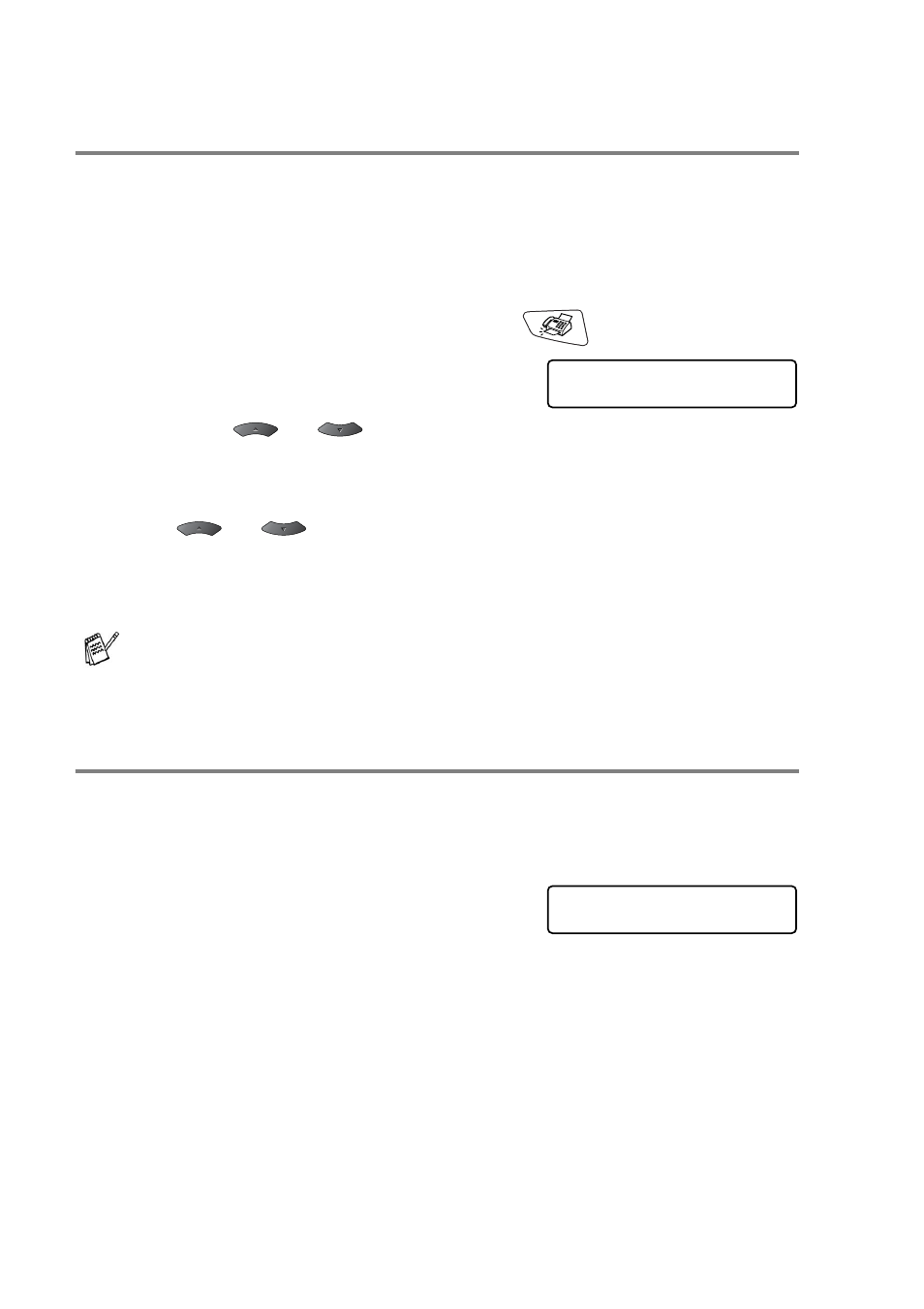
5 - 5 SETUP RECEIVE
Printing a reduced incoming fax
(Auto Reduction)
If you choose
On
, the MFC automatically reduces each page of an
incoming fax to fit on one page of letter, legal or A4 size paper,
regardless of the paper size of the original document. The MFC
calculates the reduction ratio by using the page size of the original
document and your Paper Size setting (
Menu
,
1
,
3
).
1
If it is not illuminated in green, press
(
Fax
).
2
Press
Menu
,
2
,
1
,
5
.
3
If you have the optional paper tray
#2, press
or
to select
Tray #1
or
Tray #2
.
Press
Set
.
4
Use
or
to select
On
(or
Off
).
Press
Set
.
5
Press
Stop/Exit
.
Printing a fax from the memory
If you have selected Paging or Fax Storage (
Menu
,
2
,
5
,
1
), you can
still print a fax from the memory when you are at your MFC. (See
Setting Fax Storage on page 8-3.)
1
Press
Menu
,
2
,
5
,
3
.
2
Press
Start
.
3
After printing has finished,
press
Stop/Exit
.
If you receive faxes that are split onto two pages, turn on this
setting. But if the original document is too long, the MFC may
print it on two pages.
Setup Receive
5.Auto Reduction
Remote Fax Opt
4.Print Fax
Remote Fax Opt
3.Print Fax
