Brother TD-2120N User Manual
Label printer, Software user’s guide
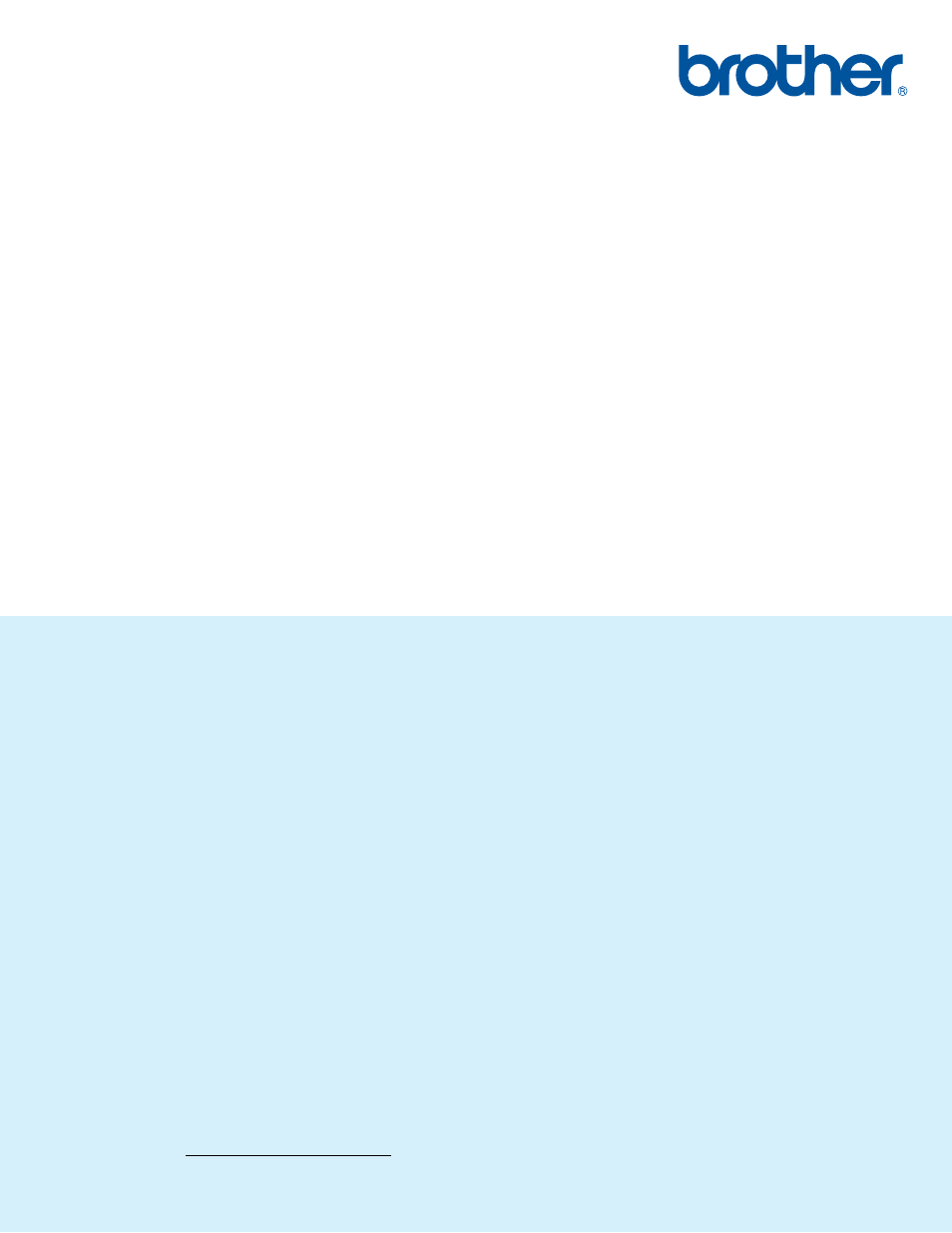
SOFTWARE
USER’S GUIDE
Label Printer
TD-series
The contents of this guide and the specifications of this product are
subject to change without notice. Brother reserves the right to make
changes without notice in the specifications and materials contained
herein, and shall not be responsible for any damages (including
consequential) caused by reliance on the materials presented,
including but not limited to typographical and other errors relating to the
publications. The screen images in this guide can differed depending
on your OS or printer.
Please visit us a where you can get
product support and answers to frequently asked questions (FAQs).
Version B
US ENG
Table of contents
Document Outline
- SOFTWARE USER’S GUIDE Label Printer TD-series
- Introduction
- Table of Contents
- 1 Installing and Uninstalling P-touch Editor and P-touch Update Software
- 2 Customizing Labels
- 3 Creating Labels
- 4 How to Use P-touch Editor
- 5 How to use P-touch Transfer Manager & P-touch Library
- Using P-touch Transfer Manager
- Transferring the label template to P-touch Transfer Manager
- Starting P-touch Transfer Manager
- Transferring templates or other data from the computer to the printer via USB
- Transfer the templates to the printer via network (TD-2120N/2130N/4100N only)
- Backing up templates or other data saved in the printer
- Deleting all the printer data
- Using P-touch Library
- Using P-touch Transfer Manager
- 6 Transferring label templates with P-touch Transfer Express
- Preparing P-touch Transfer Express
- Transferring the label template to P-touch Transfer Manager
- Saving the label template as a Transfer Package file (.pdz)
- Distributing the Transfer Package file (.pdz) and P-touch Transfer Express to the user
- Transferring the Transfer Package file (.pdz) to Brother printer
- 7 Printing the list of label templates
- 8 Printing labels using P-touch Template
- 9 Updating P-touch Editor (all models) / Updating the Firmware (TD-2020/2120N/2130N only)
- 10 Printing labels distributed to multiple printers
- Appendix
- brother US ENG
